1. Feature Overview
You can permanently delete redundant and unpromising leads from your LeadSquared account. This helps you maintain data hygiene and improve performance. You can delete leads individually or in bulk from the Manage Leads, Lead Details, or Manage Lists pages. Once deleted, all associated activities, tasks, and updates linked to those leads are also permanently removed.
Note:
- Bulk lead deletes are processed overnight.
- To view deleted leads, access the Deleted Leads List report in the Reports section of your account.
- To merge duplicate leads, see How to Merge Leads.
- When leads are deleted from LeadSquared, we still maintain an audit record with the lead’s details. To ensure GDPR compliance and remove all lead data (including the audit data we maintain), you can use the Delete Lead Backup feature.
2. Prerequisites
Admin users can delete leads by default. For other users, the Delete Leads permission must be explicitly enabled by an Admin through the Permission Template. For more information, see Permission Templates.
3.Delete Leads from Manage Leads Page
3.1 Delete a Single Lead
To delete a Single lead from the Manage Leads page –
- From the main menu, navigate to Lead Management>Leads.
- Alongside the lead you want to delete, hover over the Actions icon.
- From the dropdown, select Delete.
- On the Delete Lead pop-up, click Yes, Delete. This will permanently delete the leads from your account.
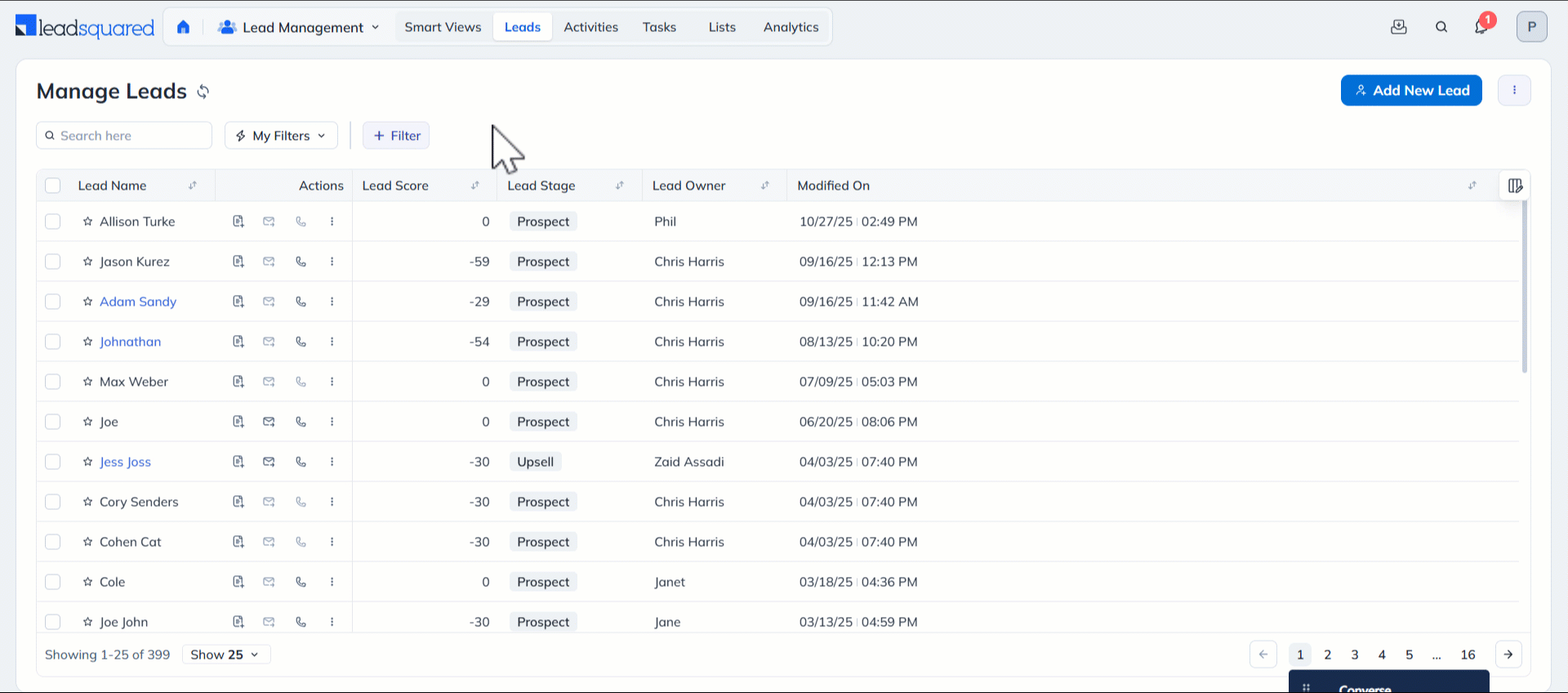
3.2 Delete Multiple Leads
To delete multiple leads from the Manage Leads page –
- From the main menu, navigate to Lead Management>Leads.
- Click the checkbox alongside the leads you want to delete.
- From the dropdown, select Delete.
- On the Delete Lead pop-up, click Yes, Delete.
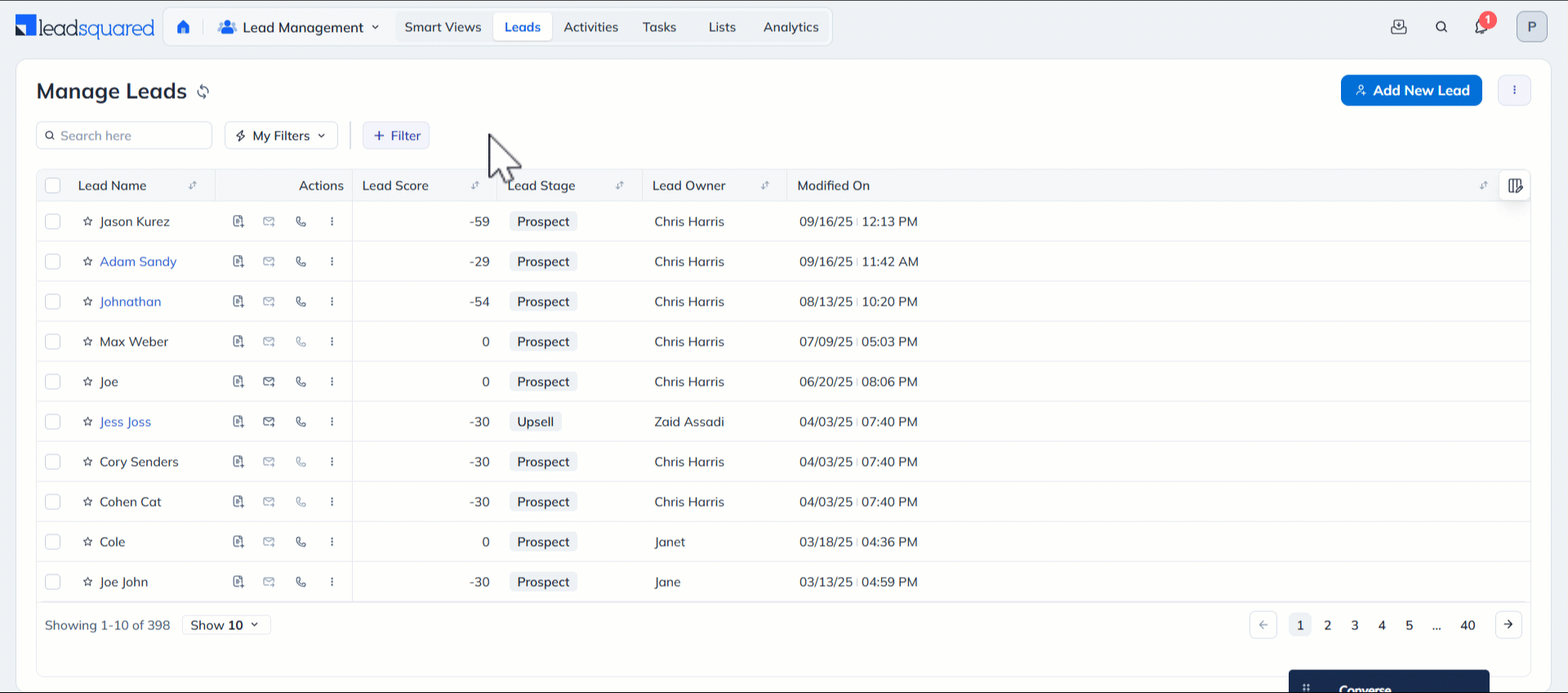
3.3 Delete Bulk Leads
To delete leads in bulk using the Manage Leads page –
- From the main menu, navigate to Lead Management>Leads.
- From the bottom pagination, choose the number of leads you need to be shown on a single page (10, 15, 25, 50, 100 or 200).
- Click the checkbox next to the Lead Name column to select all the leads on the page.
- Hover your cursor over the More Actions menu and click Delete to delete all the leads.
- On the Delete Leads pop-up, click Yes, Delete.
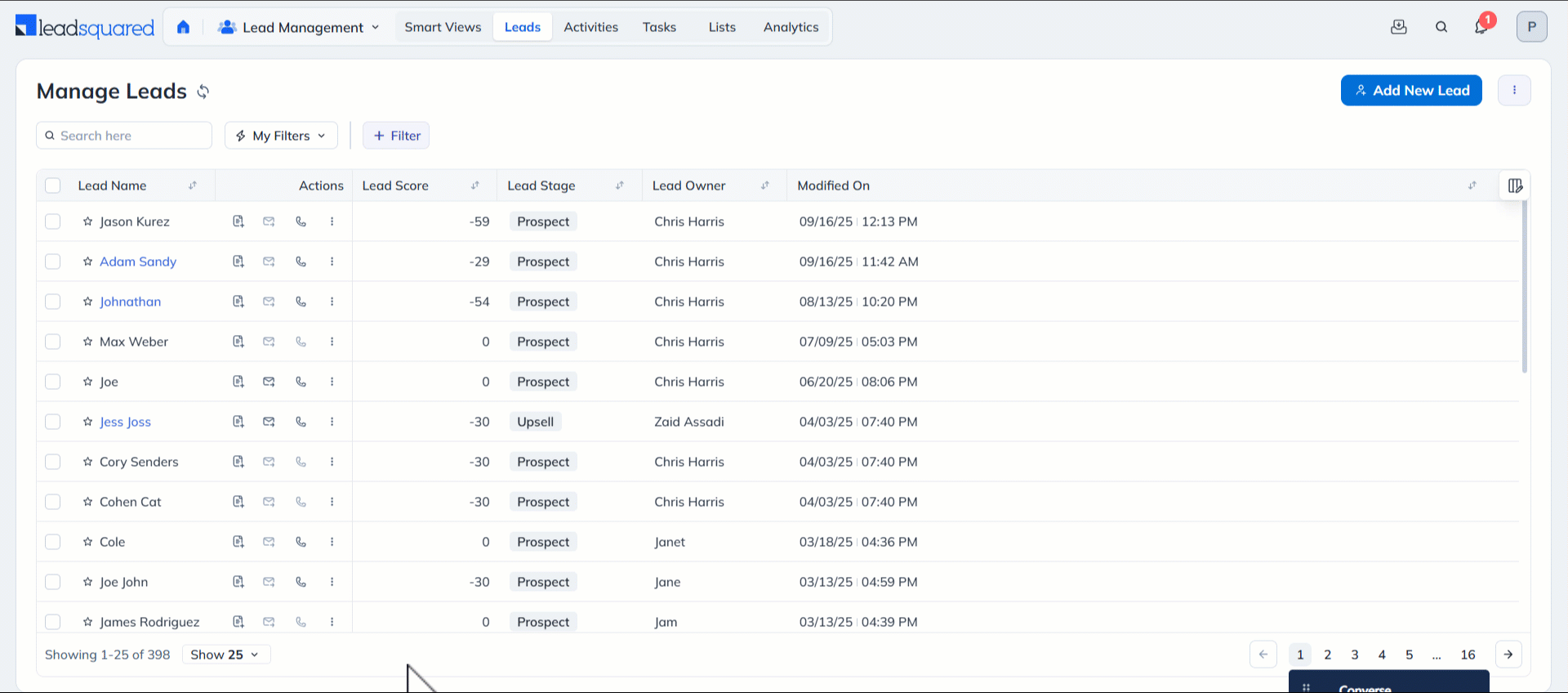
4. Delete Leads from Lead Details Page
To delete a lead from the Lead Details page –
- From the main menu, navigate to Lead Management>Leads.
- Click the name of the lead you need to delete.
- On the Lead Details page, hover your cursor over the More Actions menu, from the list of available options, click Delete.
- On the Delete Lead pop-up, click Yes, Delete.
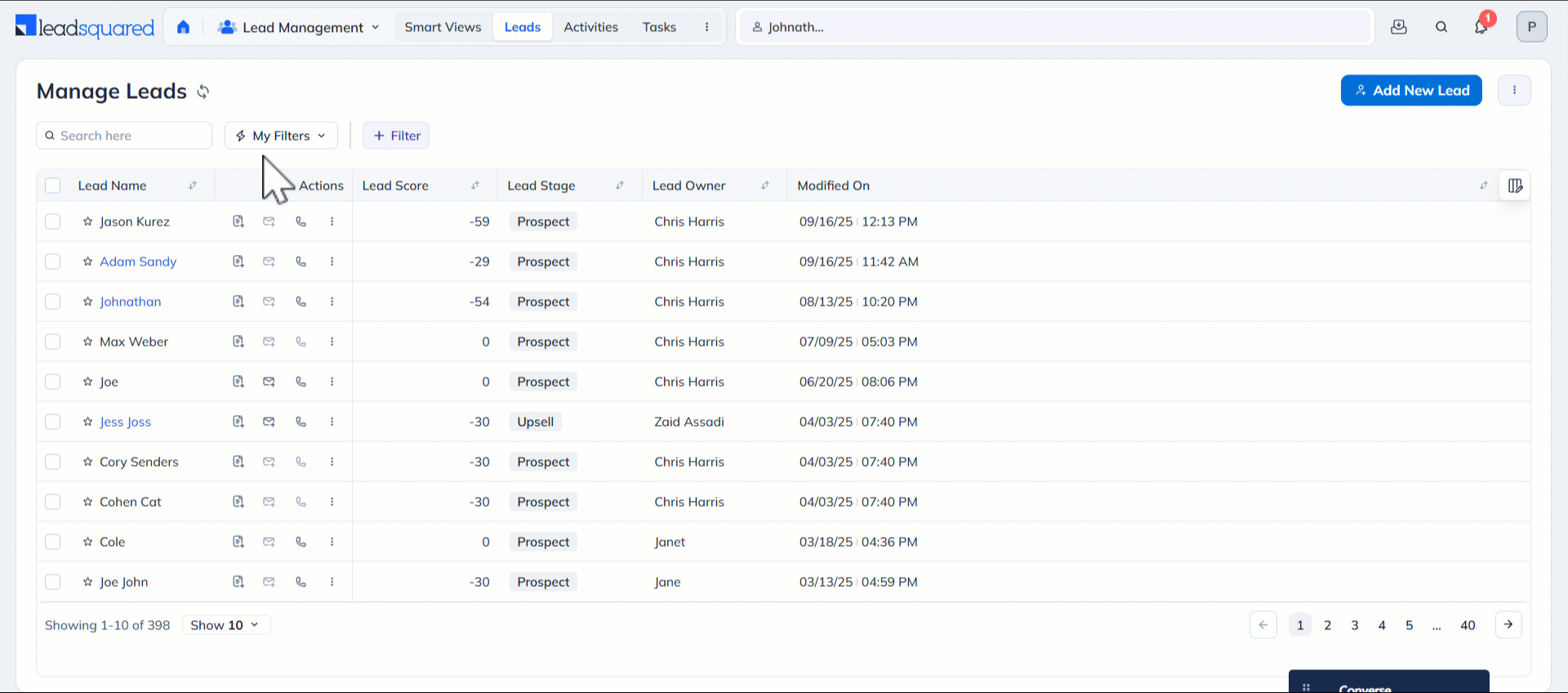
5. Delete Leads from Manage Lists Page
You must first create a list or open a pre-existing one to delete the leads in the list. To know more about creating and managing a List, read List Management – Feature Guide.
5.1 Delete a Single Lead
To delete a Single lead using Manage Lists –
- Navigate to Lead Management>Lists.
- Select the list you need to open.
- Alongside the relevant lead to be deleted, click the Actions icon.
- Click Delete.
- On the Delete Lead pop-up, click Yes, Delete.
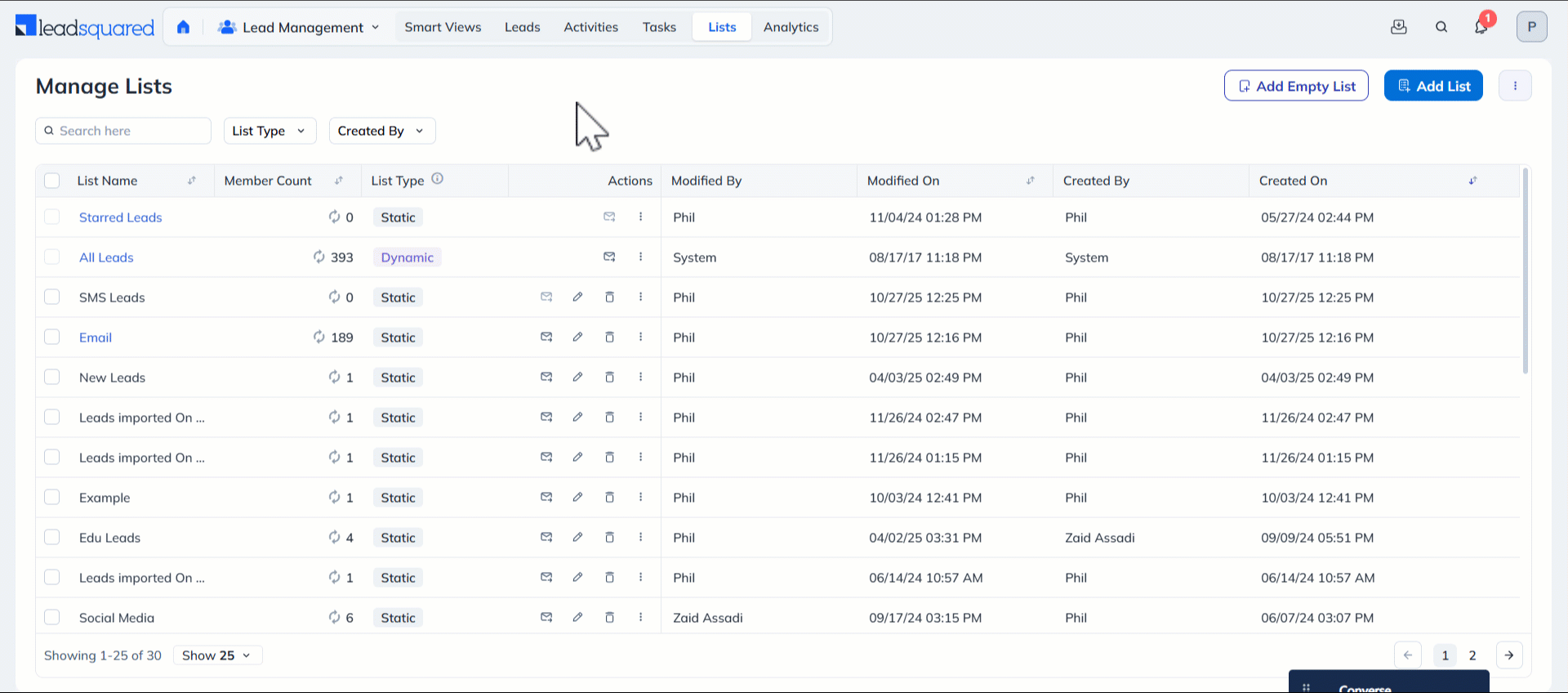
5.2 Delete Multiple Leads
To delete multiple leads using Manage Lists –
- Navigate to Lead Management>Lists.
- Select the list you need to open.
- Click the checkbox next to the leads to be deleted.
- Hover your cursor over the Actions menu and click Delete.
- On the Delete Lead pop-up, click Yes, Delete.
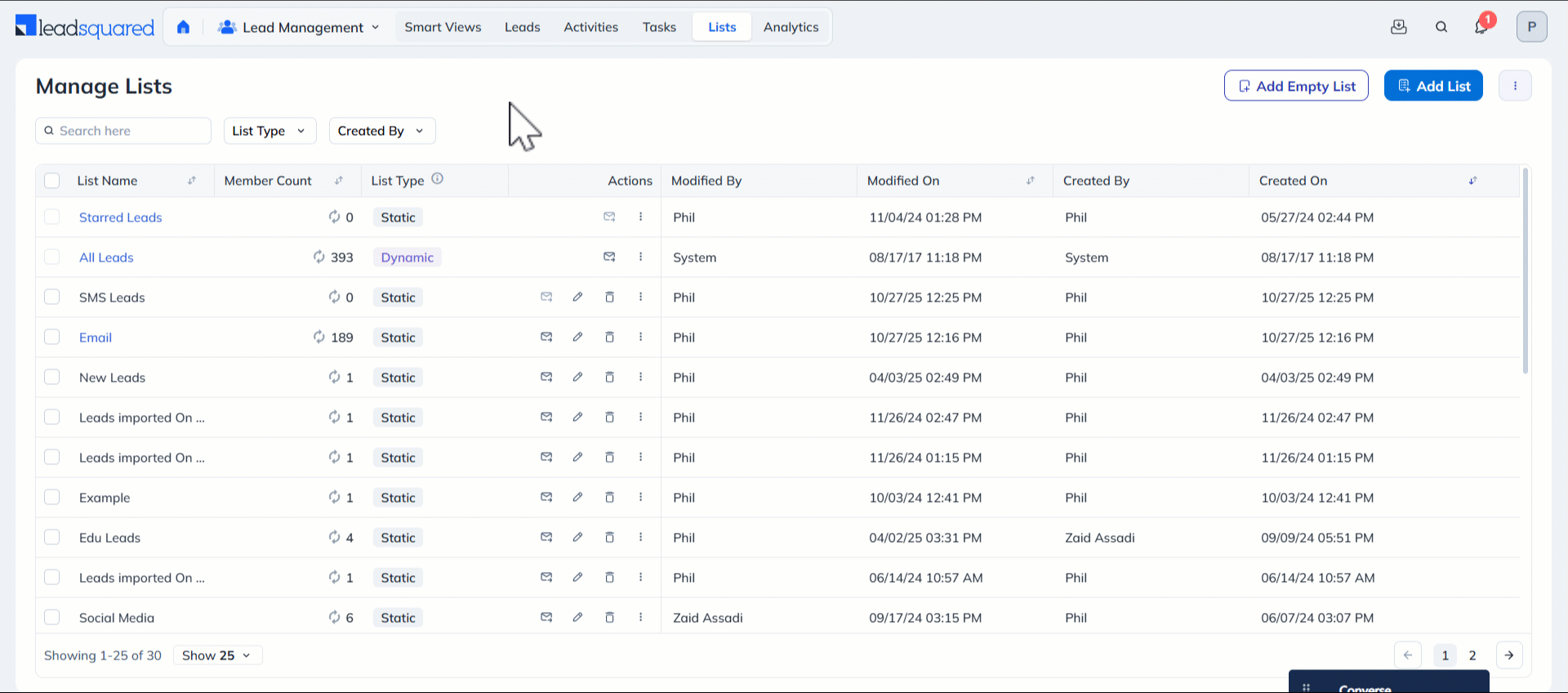
5.3 Delete Bulk Leads
To delete leads in bulk using Manage Lists –
- Navigate to Lead Management>Lists.
- Select the list you need to open.
- From the bottom pagination, choose the number of leads you need to be shown on a single page (10, 15, 25, 50, 100 or 200).
- Click the checkbox next to the Lead Name column.
- Hover your cursor over the More Actions menu and click Delete to delete all the leads shown on the page.
- On the Delete Leads pop-up, click Yes, Delete.
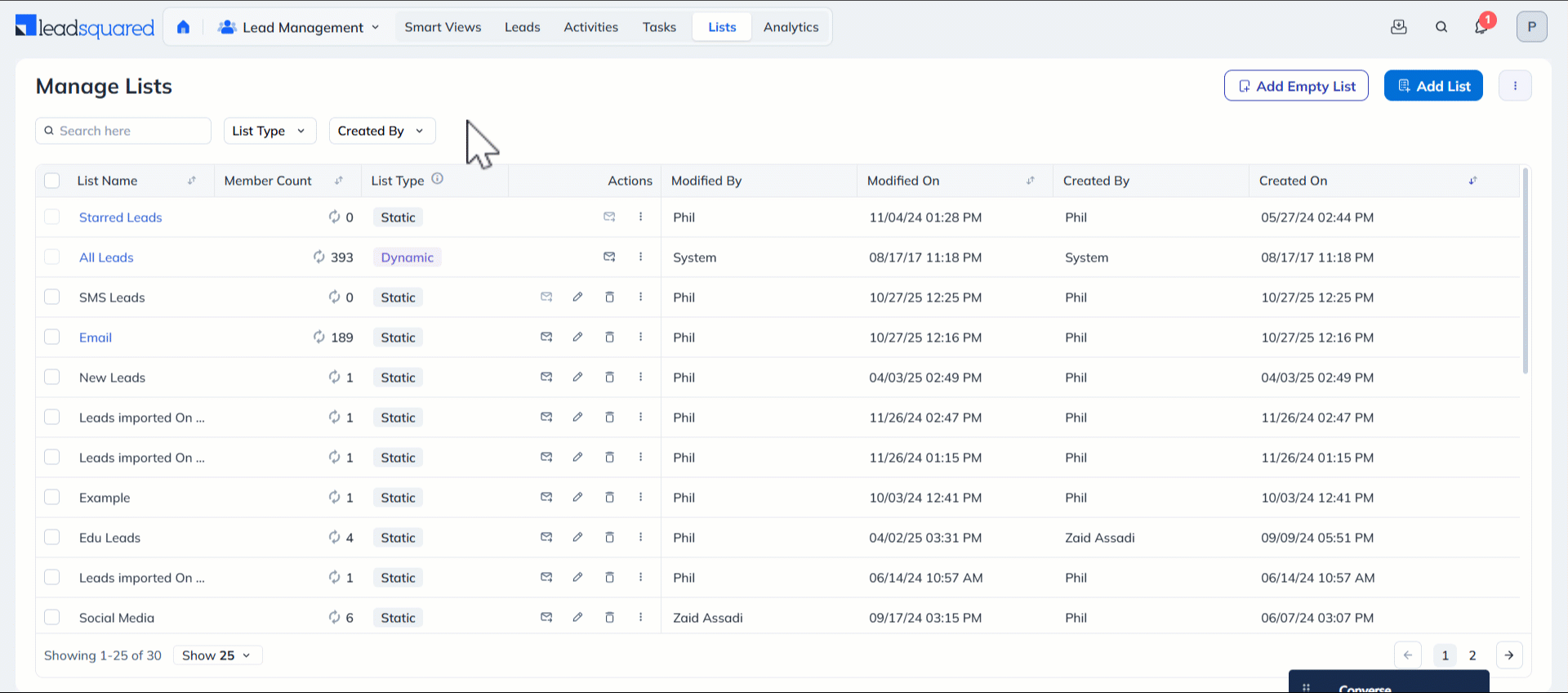
Any Questions?
Did you find this article helpful? Please let us know any feedback you may have in the comments section below. We’d love to hear from you and help you out!






