The Distribute Lead card in automation lets you choose the users you want to distribute leads to in one of 3 ways –
- Users
- Groups
- User Properties
Options 1. and 2., let you directly select the users or groups of users you want to distribute leads to.
Option 3 lets you select user properties like city, department etc.
You can also use option 3 – User Properties to mail merge fields (lead, activity*, owner, forms and process designer fields).
*Activity fields can be mail merged only for automations with activity based triggers.
For example, lets say your business operates in 200 cities. You want to distribute leads to users based on city (Bangalore leads to Bangalore users). You don’t have to create 200 if/else conditions to distribute your leads across these cities. Instead, you can use a single Lead Distribution card – all you have to do is match the user’s city field to the lead’s city field as shown below –
In the Distribute Lead card, select the User Properties option from the drop-down, then click Choose user properties.
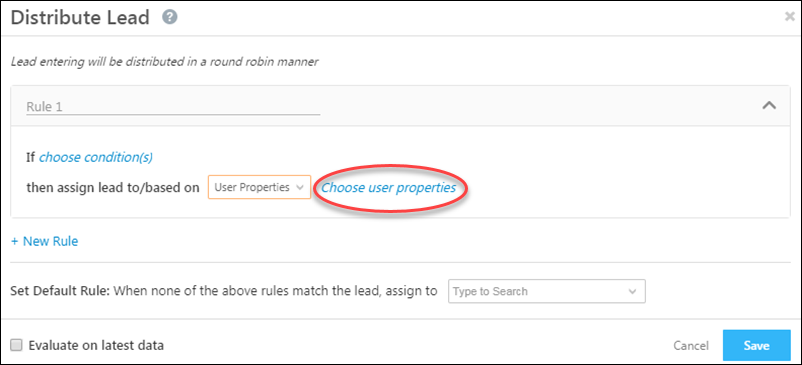
Instead of specifying the city as say, Bangalore, you can mail merge the lead city – @{Lead:mx_City,} and at run time the lead’s city will be dynamically selected and matched with the user’s. While setting up a condition group, type ‘@‘ to select a field to mail merge.
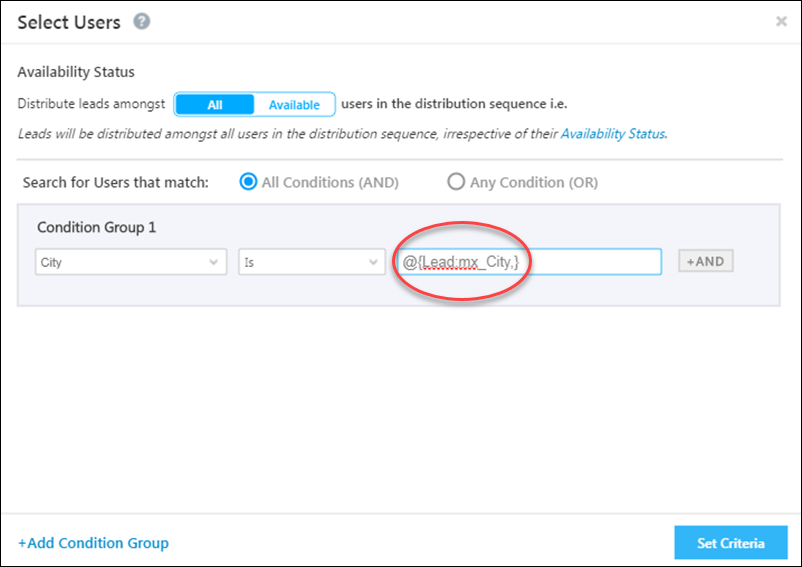
For more information on lead distribution, see Lead Distribution Automation.






