1. Overview
You can schedule the delivery of your LeadSquared report to your LeadSquared Email address. The scheduled report is delivered and is available only to the user who schedules it.
2. Prerequisite
- You should be an Administrator, Sales Manager or Marketing User of the LeadSquared system in order to schedule a report.
3. Navigate to Reports
To schedule a Report, first, navigate to Reports>Reports Home.
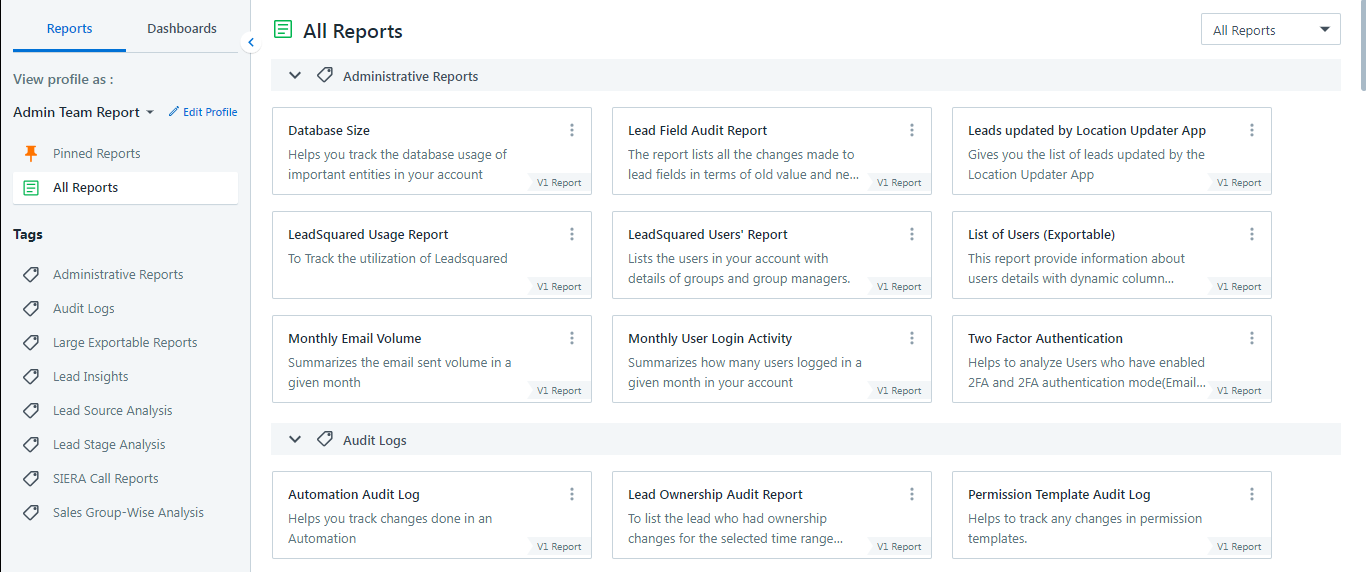
4. Schedule a Report
As an example, let’s select the Activity list by Leads report under the Lead Insights category.
Apply the required filters and click Run Report. Next, click ![]() to bookmark the report with the filter settings to save it to My Saved Reports.
to bookmark the report with the filter settings to save it to My Saved Reports.
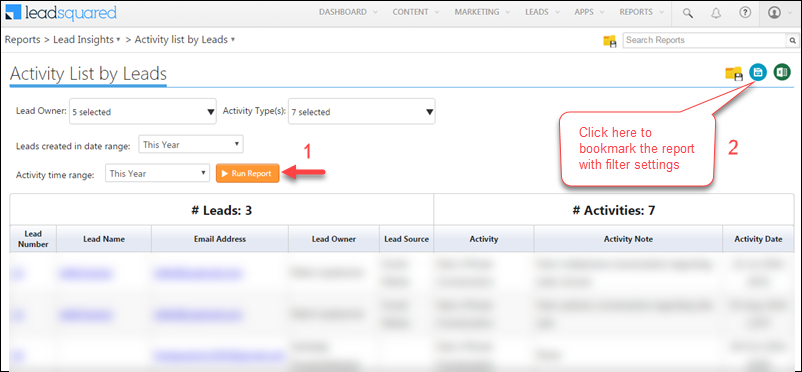 The Name your Bookmark pop-up box appears. Enter the required bookmark name and click Save.
The Name your Bookmark pop-up box appears. Enter the required bookmark name and click Save.
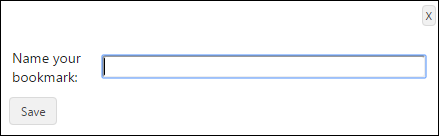
You can schedule the report using either of the following two methods –
- From the same report window, click
 . The My Report Bookmarks window appears.
. The My Report Bookmarks window appears.
Or
- Go to Reports>My Saved Reports. The My Report Bookmarks window appears.
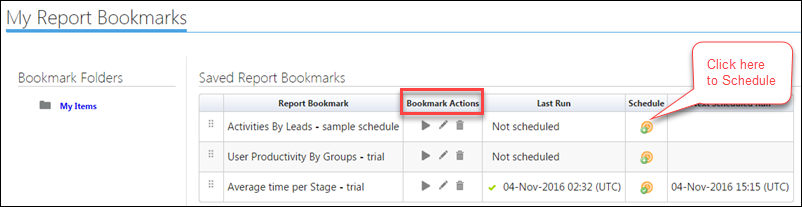
The Bookmark Actions area allows you to re-run the report with new filters, and edit and delete the bookmark. Click ![]() to schedule the report. The Schedule pop-up box appears.
to schedule the report. The Schedule pop-up box appears.
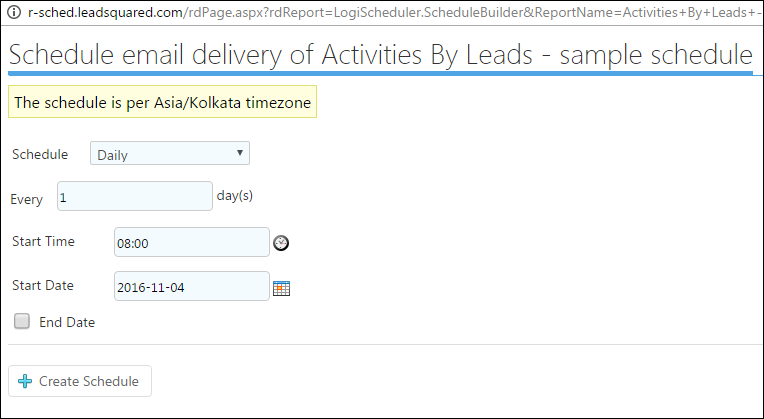
Select the schedule frequency, Start Time, Start Date, and End Date(if required) and click Create Schedule. The Report is scheduled and the message appears as shown in the image below:
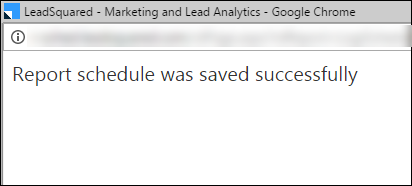
The Report is delivered in PDF format to your LeadSquared Email address as shown in the image below –
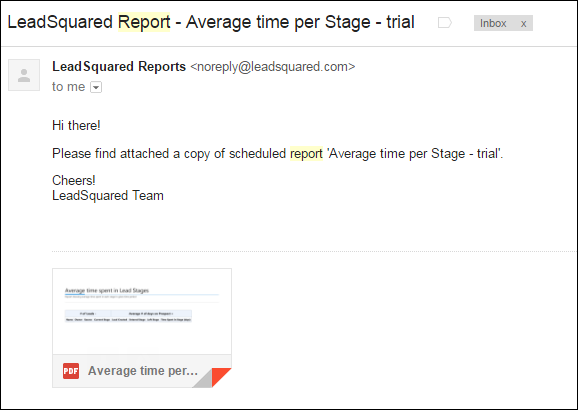
Related Article: LeadSquared Reports







Want to understand how to automate custom reports daily for the quick filters already created and saved
Hi, Kaustubh. Please follow the steps listed in this article to schedule your reports.
When scheduling the report, select the Daily option as the Schedule.
Once done, you will receive the reports daily on your registered email address.
Want to know that how we can update the frequency. like i want to schedule the report every 1 hour
Hi, Gaurav. Currently, it’s not possible to schedule a report each hour.
There should be an option given to the user to check hourly reports as well so that they can monitor the team performance effectively and optimise marketing things whenever they find anomalies. You guys need to enhance your product feature.
Hi, Parmi. We’ve taken this as a feature request and informed our team. When the feature goes live, customers will be informed through our product updates page.
If I want last 7 days report on daily basis, and there is no drop down for last 7 days so I put the custom dates, will the daily report delivery keep updating the dates for last 7 days on daily basis or will it keep sending me report for exactly those custom days which I had mentioned during creating the report.
Hello, Narasimha.
Instead of selecting custom dates, you can choose to receive reports of ‘This Week’. In this case, you can continue to receive daily reports with the day’s updated data.