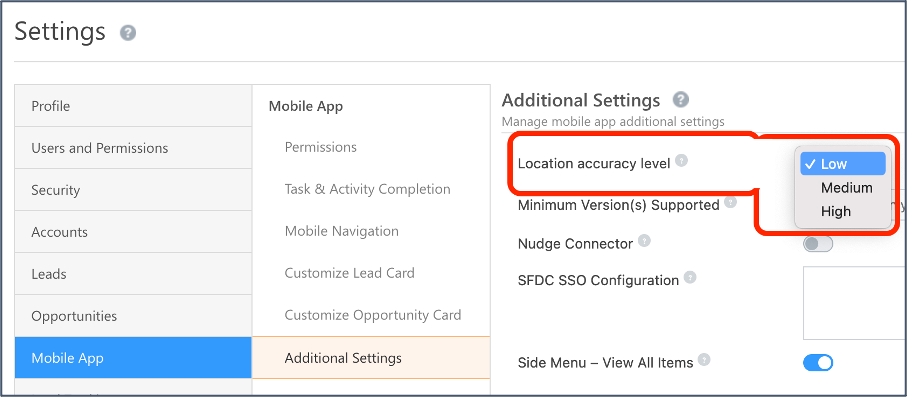Forms
- You can now add leads in your system by importing them directly from your device’s contacts. This feature is supported in both default and dynamic forms. You can view the Import Contact icon on the top right corner of the Add Leads form. Once you tap the icon, you will be redirected to your device’s contacts page. Once you select all the leads to be added, you can review the mapped fields and save the lead.
![]()
- You can now populate an LOS dropdown field with values from a particular column in Mavis DB using the ‘Set options from Mavis’ rule. This feature can be configured while creating dynamic Forms rules.
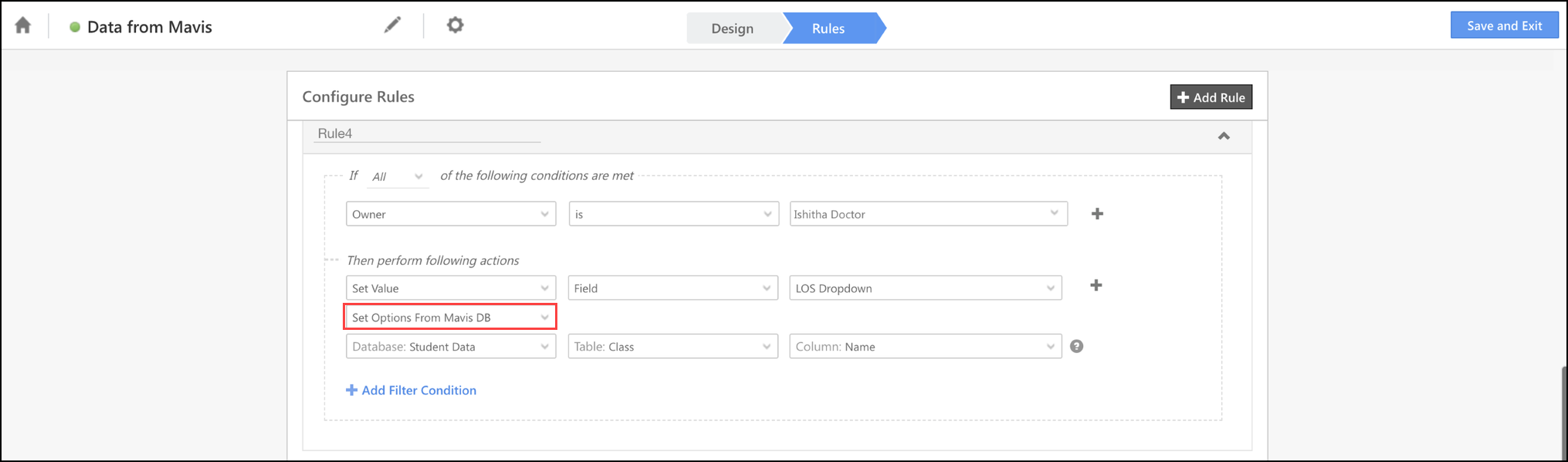
Mobile Home Builder
- Lead List Widget – You can now add a Lead List widget to your mobile app homepage using the Mobile Home Builder. You can use this widget to view a list of leads for the configured criteria. You can get quick access to the top three leads displayed on the homepage.
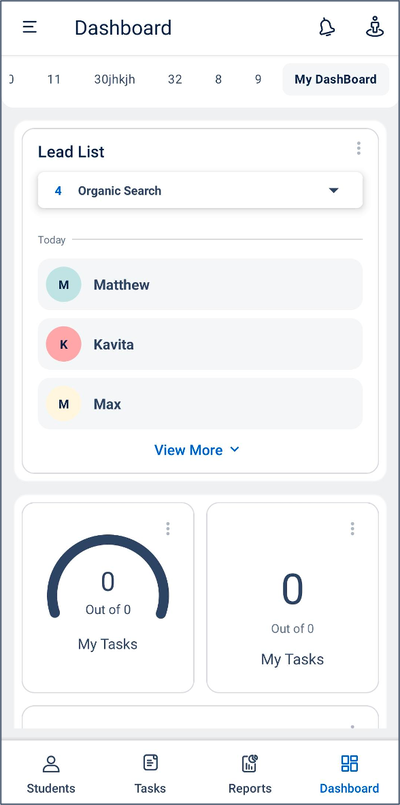
- Task Counter Widget – Once you tap the task counter widget, you will be redirected to the task list. The default time range applied on this widget is now ‘Today’.
- Launcher and Banner Widgets – You can now add custom apps in these widgets.
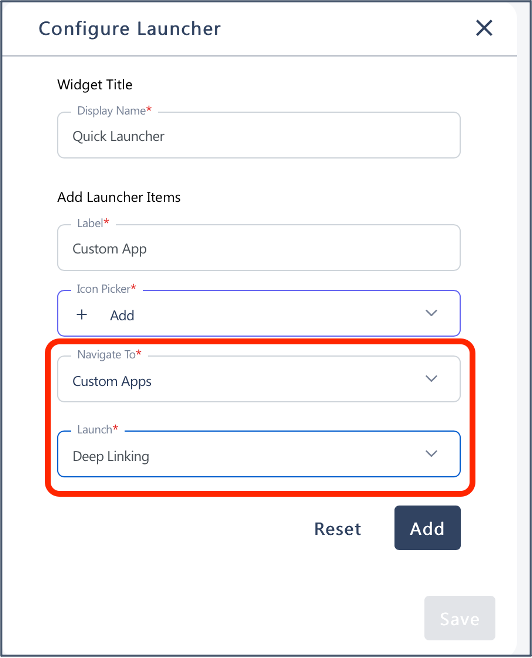
Tasks
- We have introduced a Priority filter in Appointment and To-Do tasks to sort your tasks in order of priority.
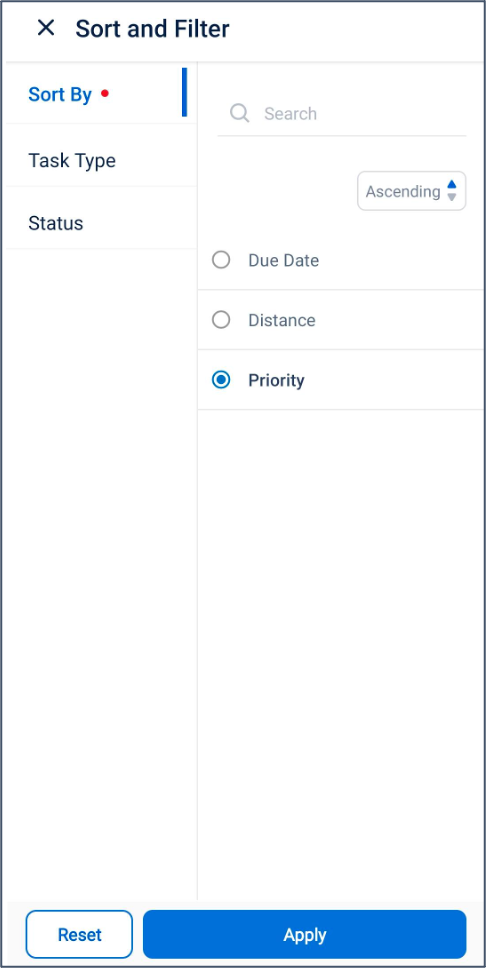
- If a task created through Automation has an empty Time Zone field, and a user edits the task, it assumes the value of the time zone saved in their user’s profile.
Permissions
You can now use Permission Templates to restrict users from performing bulk actions. The restricted actions will automatically be hidden in the UI.
Support for Custom Deep Link
Previously, the Salesforce app could only be launched through the mobile app’s web view. Now, you can directly launch it from the app.
Web View
Previously, users could only refresh their web views by performing the ‘pull down’ action. Now, you can refresh your screen using the Refresh icon on the top right corner of the web view.
![]()
Opportunity Cloud Call
You can now make phone calls to Opportunities from the mobile app. Both inbound and outbound calls can be tracked.
To enable opportunity Cloud Calling, on the web application, navigate to Settings>Profile>Organization Settings>Advanced Configuration and search for ‘Enable Opportunity – Telephony‘.
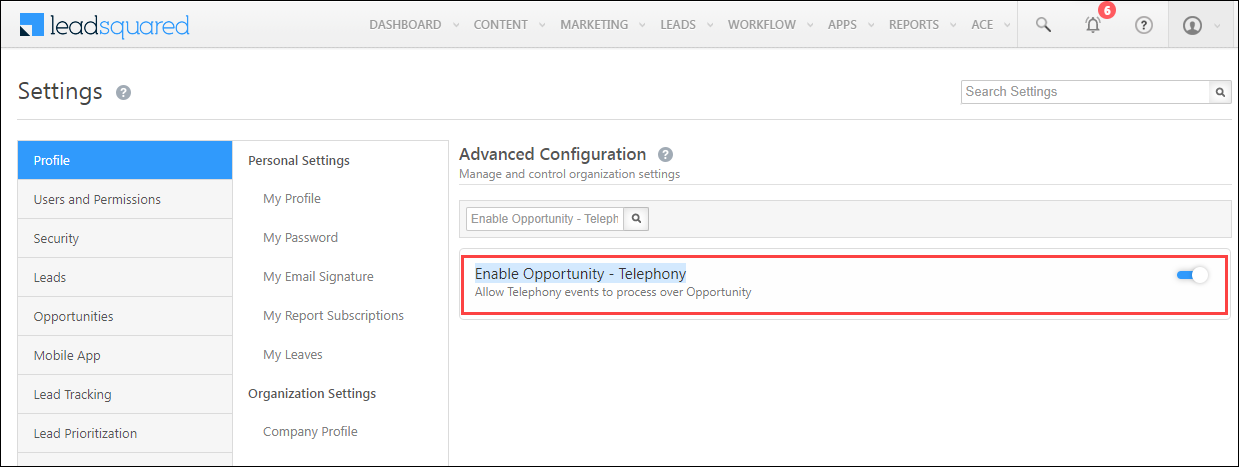
Location Accuracy
Admins can now set the location accuracy level for users on the Mobile App Additional Settings page. By default, the location accuracy level is set to Medium.
| Level | Accuracy (metres) | Recency (minutes) |
| Low | 300 | 10 |
| Medium | 150 | 5 |
| High | 75 | 1 |