New Calculated Field in Opportunities
We have introduced a new display-only opportunity field, which calculates the days passed since an opportunity-related event occurred (e.g., days past due date), or the days passed between two opportunity-related events. For example, in the case of a home loan, the field can be configured to display the number of days since the loan proposal documents were sent to the lead. If the documents were sent on June 1st, and you log in on June 20th, you’ll see that 20 days have passed.
Please note that this field is visible exclusively on the Opportunity Grid (on the Manage Opportunities page) and Opportunity Details page, and the values displayed here get updated every day. This field can’t be exported from LeadSquared, and it will not be available for configuration when you configure an opportunity.
To enable this field on your account, contact your account manager or write to support@leadsquared.com.
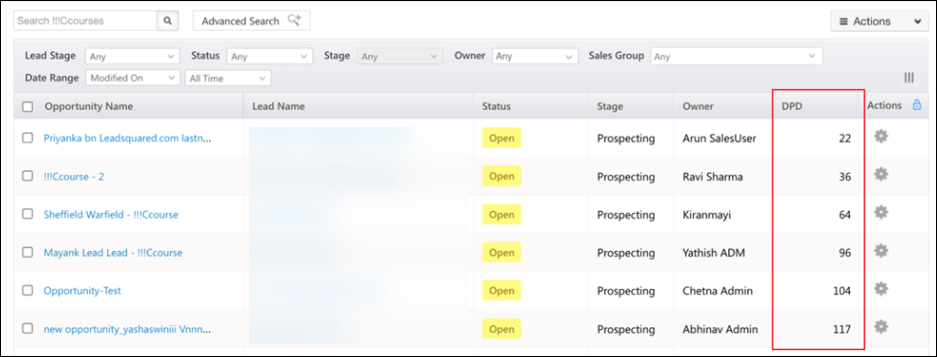
Update Existing Opportunities through Forms
Previously, if you wanted to make changes to an existing opportunity through a dynamic form, it would throw a “Duplicate Exists” error if Opportunity Duplicate Detection was set up.
Now, through the new setting, Allow Form Submission when Duplicate Opportunity is Detected, users can update an existing opportunity and complete the form journey. To know more, refer to Update Existing Opportunity through Forms when Duplicate Opportunity is Detected.
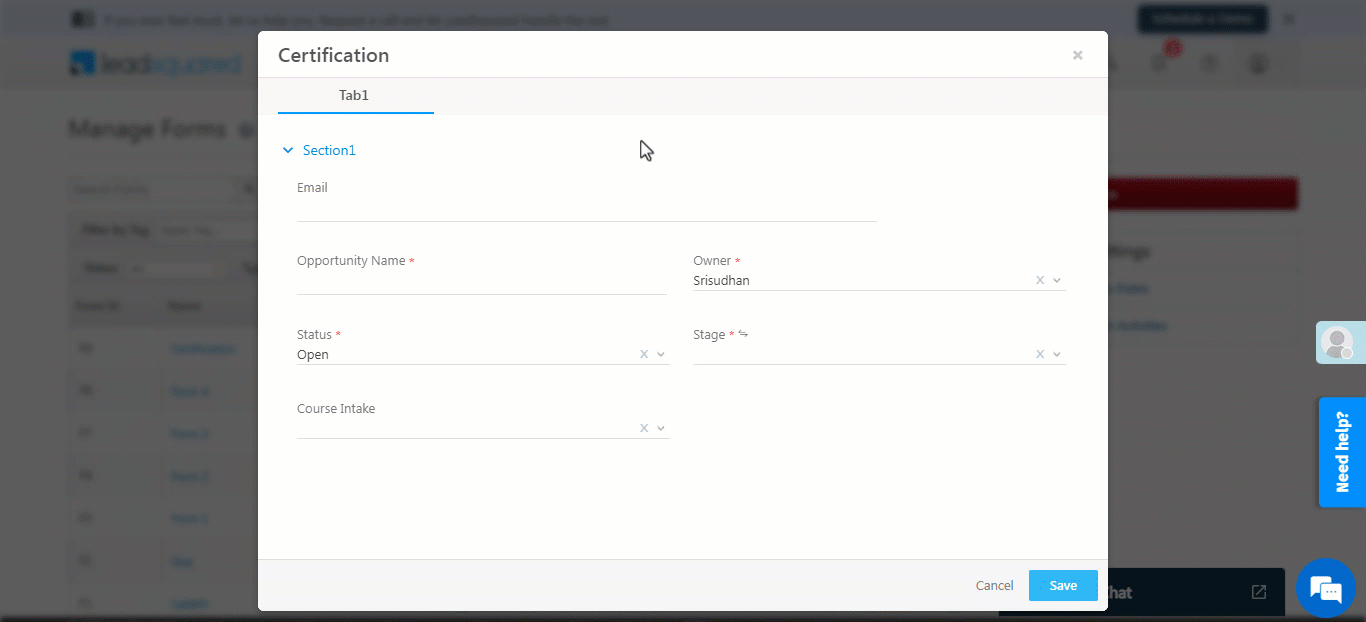
Capture Geolocation in CFS
You can now capture location data, and add it to leads, opportunities and activities through the Geolocation Custom Field Set. In the Geolocation CFS field, you can capture your current location (through the LeadSquared Mobile app), or search and add different locations. This custom field set will include the following fields by default –
- Address
- City
- State
- Country
- Pin
- Latitude
- Longitude
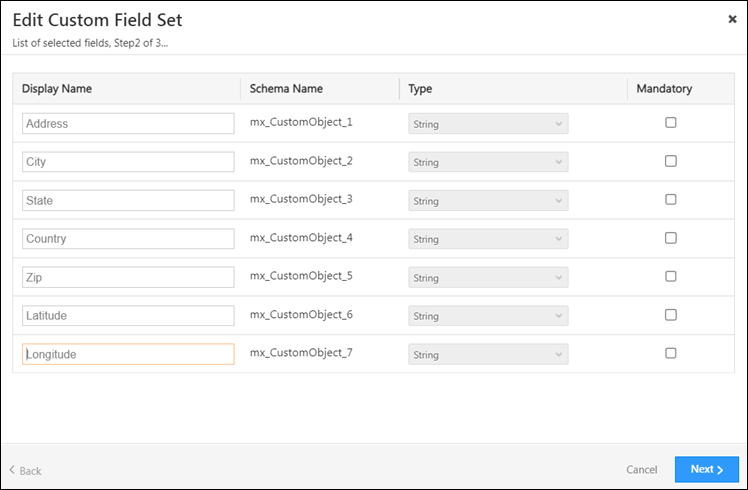
Handling Indirect Looping of Automation
When an Indirect loop is created, it leads to multiple duplicate automation triggers. For example, when you set-up an automation with the Lead Update trigger, which triggers when the City field is updated, and then set up a Custom Action to Call a Lapp to update the City Field, this leads to an indirect loop (because when the City lead field is updated, a Lapp is called, which will in turn update the City lead field, leading to an infinite loop).
These scenarios have been addressed to ensure that the automation terminates when an indirect loop is detected.
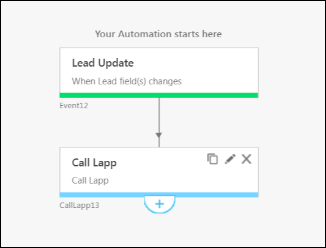
The automation entry in the Lead Automation Report will display the Terminated status.
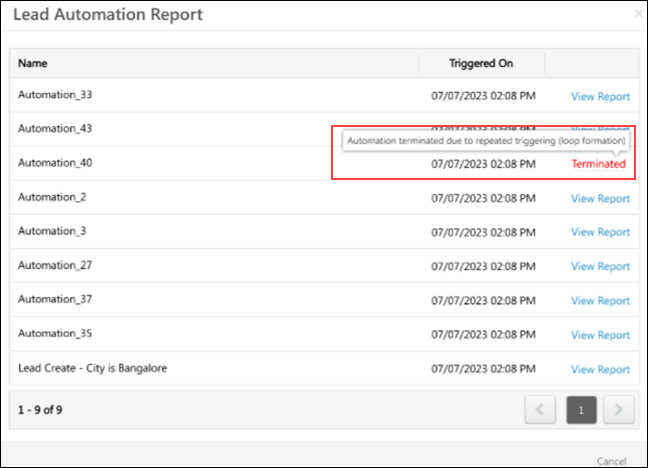
The Automation Termination Report will reflect the same entry.
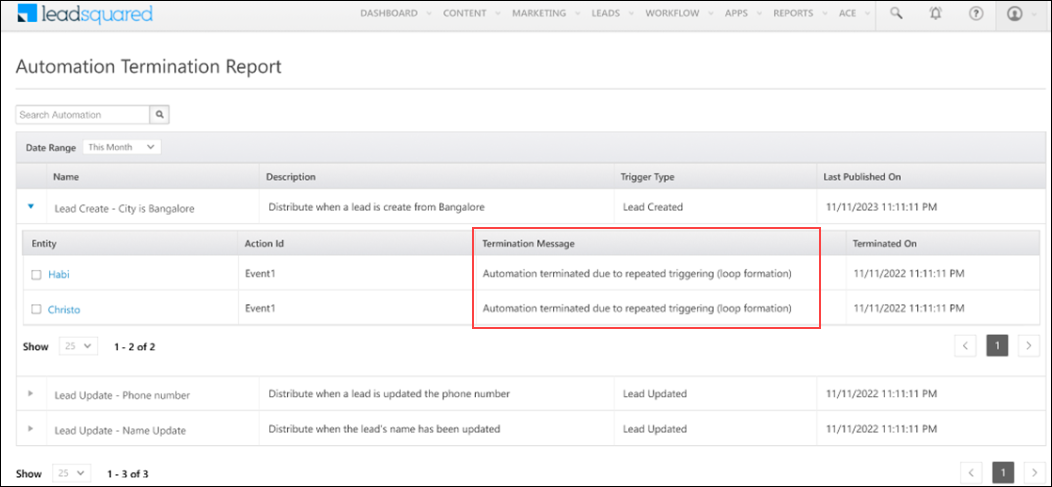
View Opportunity ID in Webhook Payloads
When a webhook is triggered for an Activity Create and Activity Update event, we have now included the Opportunity ID parameter in the webhook payload.
If this activity is for a lead, the value of the opportunity ID parameter is null.
Opportunity Support for Agent Popup v2 API
Opportunity support is now enabled in the Agent Popup V2 API. When a customer makes an incoming call, the agent will see all opportunities associated with the lead in the Agent Popup, the Agent can then choose which opportunity to discuss throughout the call until the call is disposed of. The subsequent phone call activity will be posted on the Opportunity if the provider passes the same call session ID as in the Agent Popup.
To enable this feature, send an email to support@leadsquared.com.
Bulk Trigger for Account Create Automation
When accounts are created in bulk through Account Import or LeadSquared APIs, you can now execute the Account Create automation trigger in bulk. To enable this feature, send an email to support@leadsquared.com.
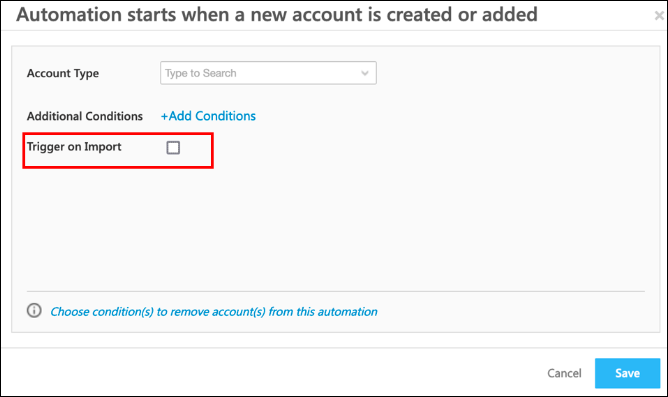
Supporting Connector Action Cards for Task on Opportunity triggers
For connector installed and configured in your account, Connector cards (e.g., WhatsApp for the WhatsApp Connector, etc.) are now available for the following Automation triggers –
- Task Created on Opportunity
- Task Reminder on Opportunity
- Task Completed on Opportunity
- Task Updated on Opportunity
For example, you can set up an automation when a Task Type Meeting is created on an Opportunity Type, to send a WhatsApp message to the lead with the meeting details.
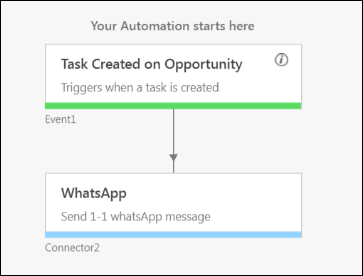
Bug Fixes
Some of the important bugs we fixed in the recent update are listed below –
- Fixed the issue with the Lead Grid loading on the Lead Source Report page.
- Removed the validation message when changing sections of Opportunity fields in forms.
- Fixed the Lead Import Validation issue when importing Custom Field Sets (CFS) and Accounts.
- Fixed the issue with fetching Async API Keys.
- Addressed the API rate limiting error messages that were caused by caching issues.
- Fixed the issue with updating Opportunity dropdown fields to default values when they were not provided in the Opportunity Capture payload.
- Fixed the issue with displaying default values in Date Time in the UI when a blank value is provided in Opportunity import CSV.
- Fixed the issue with User advanced search not retrieving blank values when the “doesn’t contain” operator is used for String fields.
- Handled the issue with loading the Manage Activities page when associated activities of a deleted lead in ESS.
- Removed the time limitation for downloading exported files from the Request History page.
- Allowed sending emails using V2 API with content containing underscores.
- Now passing Opportunity ID in the Webhook data when activities are added or updated on Opportunities.
- Fixed the issue with previewing files linked to Lead Notes and Activities from the Content library.
- Handled the timeout issue while deleting Marketing Tags.






