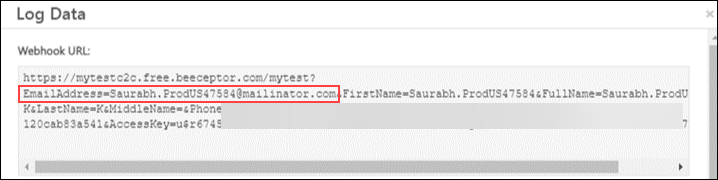Authentication – Trust Device
With the Trusted Devices feature, users can log into their LeadSquared account without verifying themselves through Two-Factor Authentication (2FA) each time. Trusting a device will help you save time during log-ins.
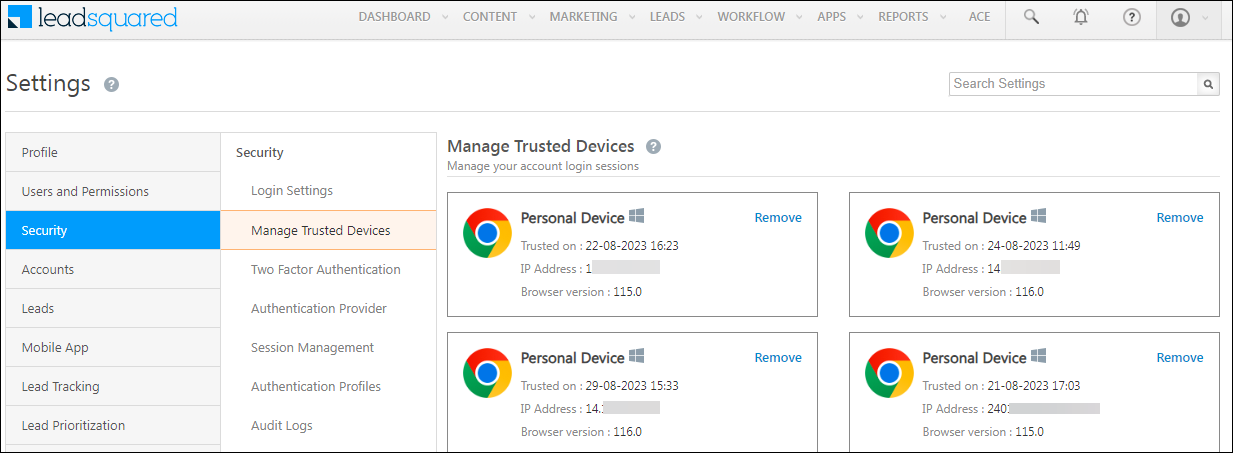
Add Tags to Emails
You can now add tags to email templates while creating or editing them. You can create new tags or select an existing one while drafting your email.
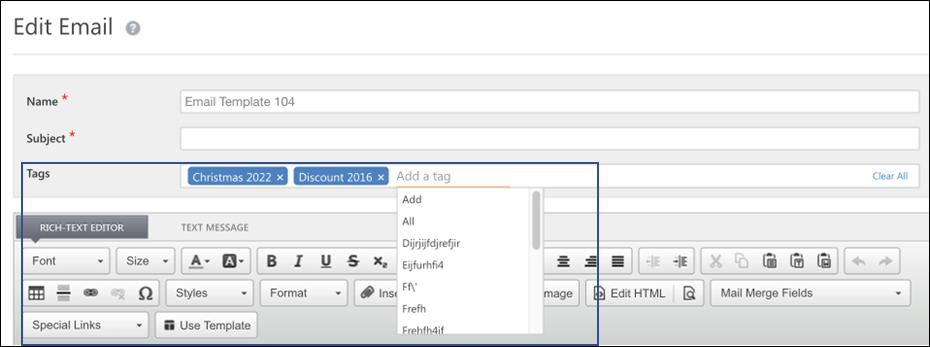
Filter Emails by Tag
You can retrieve email templates by searching for the specific tags associated with them.
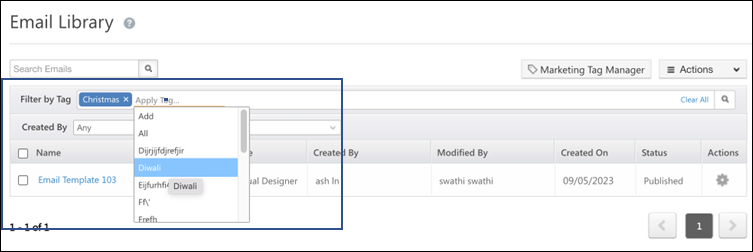
Manage Tags in Email Library
In the email templates grid, alongside the email template name, if you hover your cursor over ![]() , you can view all the tags associated with the template. You can also add new tags or delete tags here. The Manage Tags action can also be used to perform the same.
, you can view all the tags associated with the template. You can also add new tags or delete tags here. The Manage Tags action can also be used to perform the same.

Use Templates in Email Composer
You can now use email templates while drafting an email by clicking on Use Template. On the Use Template pop-up, you can filter the templates by their tags. You can also add or remove tags while saving the template. To enable this feature, contact your account manager or reach out to us at support@leadsquared.com.
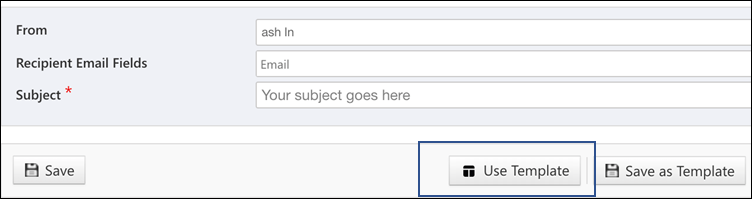
Owner Signature Mail Merge Field in Opportunity Emails
You can now add an Owner Signature mail merge field in one-to-one emails to opportunities.
Masking Lead Fields in Automation Reports
The Lead fields that are masked via the Permission Templates are masked in the Automation Reports as well. The values will be masked from all the action cards and from the post data in the trigger, Call Lapp, and Webhook cards
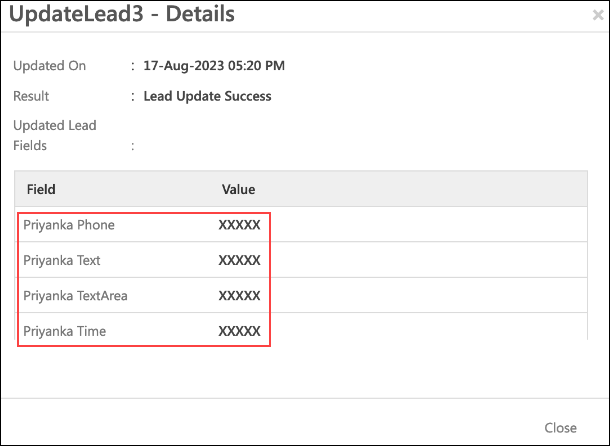
Wait Until Cards Enhancement
In the Wait Until Workday, Wait Until Activity, and Wait Until cards, users will now be able to configure if the automation should Continue to the next action(s) or Exit the automation.
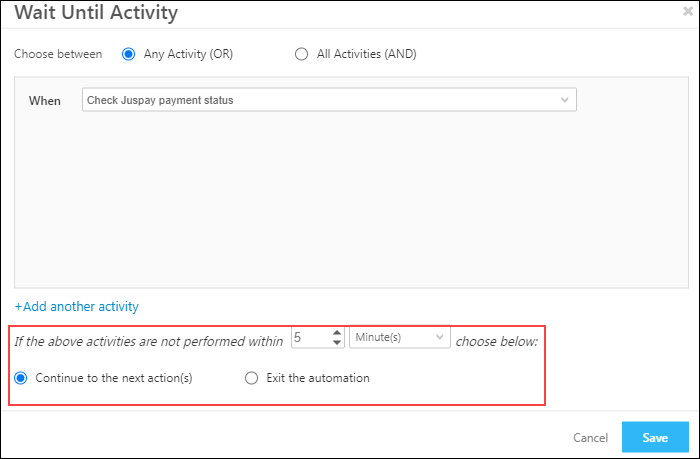
Maximum Limits for Wait Cards in Automation
The following Automation Wait Cards: Wait, Wait Advanced, Wait Until, Wait Until Activity, Wait Until Workday, and Split Test will have minimum and maximum limits as follows –
- Minute(s): Minimum – 1, Maximum – 1000
- Hour(s): Minimum – 1, Maximum – 1000
- Day(s): Minimum – 1, Maximum – 365
- Week(s): Minimum – 1, Maximum – 52
- Months(s): Minimum – 1, Maximum – 12
- Years(s): Minimum – 1, Maximum – 1
UTC Call Log Enhancement
When a call goes unanswered the Call Log Status will now display NotAnswered, and the activity will be described as Did not answer a call. To enable this feature on your account, please contact support@leadsquared.com.
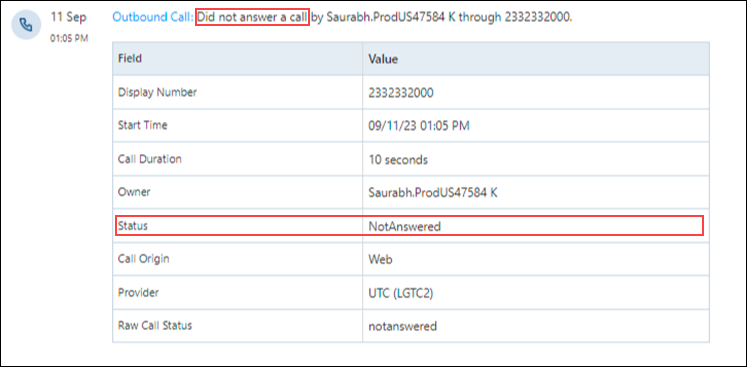
New UTC Click2Call Mail Merge Parameter
Admins can now use the @VirtualNumberTag mail merge parameter on the Click2Call UTC configuration.
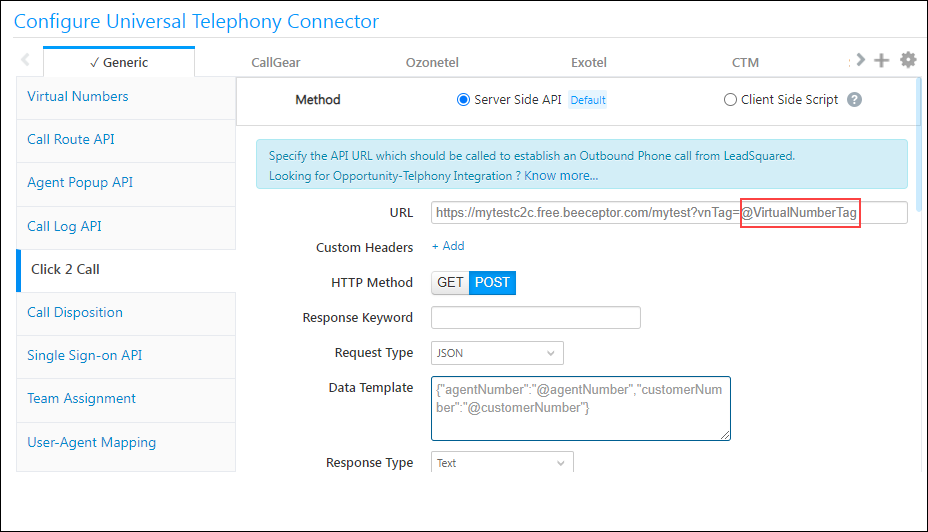
This will help you mail merge campaign names being used as tags.
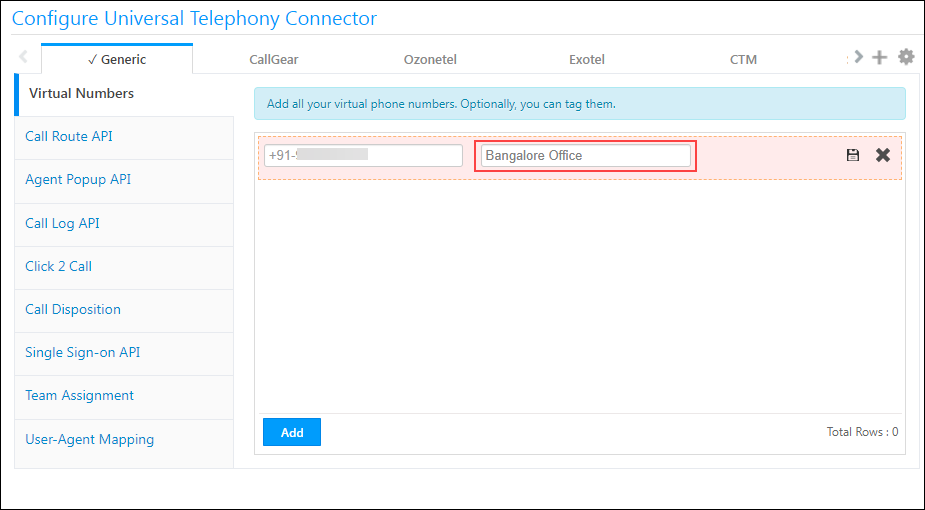
Restrict Duplicate Agent Popups in Ozonetel
The Ozonetel Agent Popup API has been enhanced to prevent duplicate popups in case of call transfers. To enable this feature on your account, please contact support@leadsquared.com.
Improved Ozonetel Call Disposition
The Ozonetel call disposition process has been improved. This change improves call session tracking to check who disposed of the call in the case of call transfers. To enable this feature on your account, please contact support@leadsquared.com.
Support for User Fields as Mail Merge Parameters in Call Disposition
Users now have the flexibility to utilize all user fields as mail merge parameters in the UTC Call Disposition API.
For example, you can use EmailAddress=@{User:emailAddress,} to incorporate the email address of the user into your communications.