1. Feature Overview
In the usual set up, LeadSquared users can have one of four roles – Administrator (Admin) User, Marketing User, Sales Manager and Sales User (for details, see User Roles and Access Rights).
In addition, we also support a Super Administrator user role that can control permissions given to LeadSquared admins. If you want to grant admin users permission to set up all the important account features and configurations, but also want to limit them from viewing sensitive information or exporting your data, contact us at support@leadsquared.com to enable this feature.
2. Prerequisites
You must contact us at support@leadsquared.com to get this feature enabled.
3. How It Works
Super Admins have all the permissions granted to regular Admin users, plus the ability to –
- Convert other Admin users to Super Admins
- Apply Permission Templates on Admin users
3.1 Converting Admins to Super Admins
Super Admins will see this additional action on the Manage Users page –
- Navigate to My Profile>Settings>Users and Permissions.
- Alongside any user, under the Actions column, hover your cursor over the settings
 wheel and click Set as Super Admin.
wheel and click Set as Super Admin. - On the confirmation dialog box, click Yes.
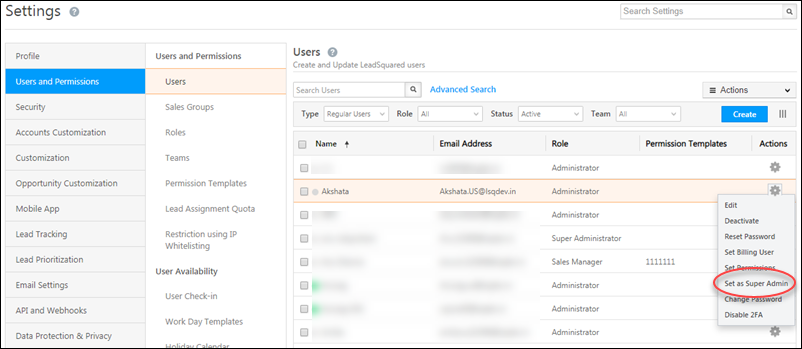
3.2 Applying Permission Templates on Admins
Super admins will see the additional option of creating Permission Templates specifically for Admin users –
- Navigate to My Profile>Settings>Users and Permissions>Permission Templates.
- Click Create.
- Alongside Applicable On, click the Admins Users radio button.
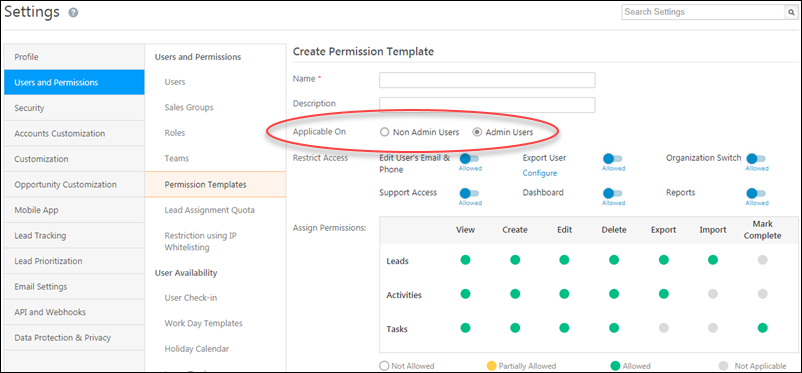
See Organization Switch and LeadSquared Support Access for information on those options.
Once you’ve created the permission template, you can apply to it admin users. For more information, see Permission Templates.
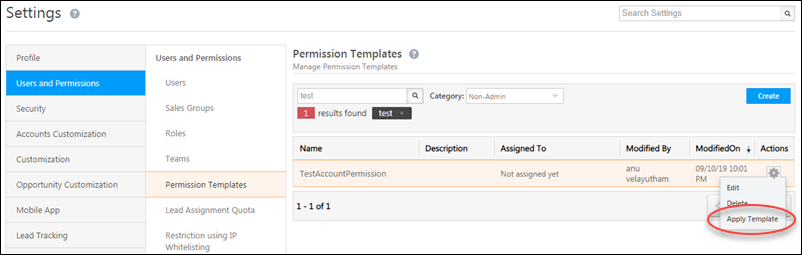
Any Questions?
Was this article helpful? Leave us a comment below!






