1. Feature Overview
Opportunities in LeadSquared represent your potential deals. You can configure and grant opportunity permissions to your users across –
- Role Level – The opportunity permissions are available by default to all the users present in your organization, and require no further configuration from your end.
- Sales Groups – The opportunity permissions are available by default to the Sales Managers and Sales Users present in a sales group. These permissions grant special access to Sales Managers. Depending on the permissions given to them, they can view, modify and delete the opportunities owned by the Sales Users who report to them.
- Permission Templates – For a permission template, the opportunity permissions will have to be configured at the opportunity type level. Through this, you can restrict user access to an opportunity type, enable field masking (in order to protect sensitive data such as PAN number, Social Security Number, health records, etc.), and grant opportunity import and opportunity export access to users.
Permissions help ensure that only authorized users will be able to access relevant opportunities.
2. Prerequisites
- You must be the Administrator of your account.
- You must have opportunities enabled in your account. To enable opportunities in your account, please write to support@leadsquared.com.
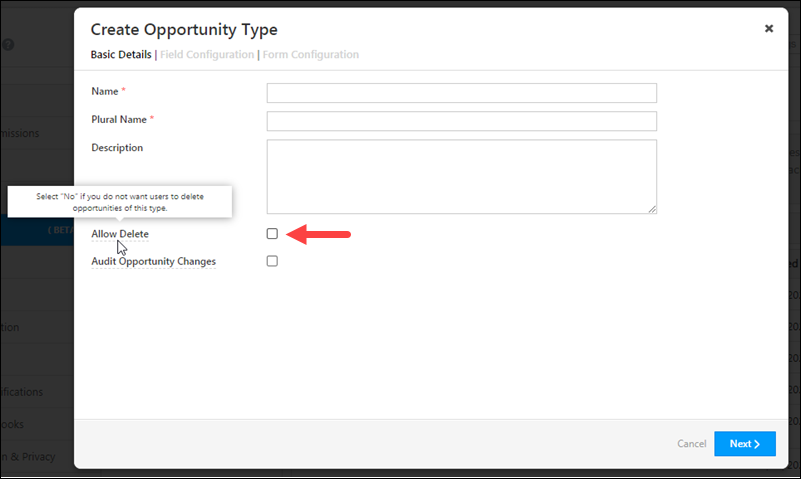
3. Opportunity Permission across User Roles
Opportunity permissions are available to all the users in your organization by default. There are four user types available –
- Administrator Users
- Marketing Users
- Sales Managers
- Sales Users
To know more about user roles, please refer to User Roles and Access Rights.
3.1 Administrator Users
For Administrator users, the following permissions are available by default –
| Permission Type | Description |
| Create | Administrators will be able to add new opportunities to all the leads in the system. |
| View | Administrators will be able to view all the opportunities that exist in the system. |
| Modify | Administrators will be able to edit and modify all the opportunities that exist in the system. |
| Delete | Administrators will be able to delete any opportunity that exists in the system. |
3.2 Marketing Users
For Marketing users, the following permissions are available by default –
| Permission Type | Description |
| Create | Marketing users will be able to add new opportunities to all the leads in the system. |
| View | Marketing users will be able to view all the opportunities that exist in the system. |
| Modify | Marketing users will be able to edit and modify all the opportunities that exist in the system. |
| Delete | Marketing users will be able to delete any opportunity that exists in the system. |
3.3 Sales Managers
For Sales Managers, the following permissions are available by default –
| Permission Type | Description |
| Create | Sales Managers will be able to add new opportunities to all the leads in the system. |
| View | Sales Managers will be able to view all the opportunities that exist in the system. |
| Modify | Sales Managers will be able to edit and modify all the opportunities that exist in the system. |
| Delete | Sales Managers will be able to delete any opportunity that exists in the system. |
3.4 Sales Users
For Sales Users, the following permissions are available by default –
| Permission Type | Description |
| Create | Sales Users will only be able to add new opportunities to only accessible leads. Accessible leads are –
|
| View | Sales Users will only be able to view –
|
| Modify | Sales Users will only be able to modify accessible opportunities. Accessible opportunities are –
|
| Delete | Sales Users will only be able to delete accessible opportunities. Accessible opportunities are –
|
4. Opportunity Permission across Sales Groups
Permissions are available by default to sales groups, depending on how they’ve been configured, and the access granted to the group. Under each sales group, there are Group Managers and Sales Users. To know more about sales groups, please refer to Managing Lead and Account Access for Sales Users – Sales Groups.
4.1 Group Managers in a Sales Group
Group managers in a group have either of the following access-
- Group Managers with a view all leads of the group access
- Group Managers with a modify all leads of the group access
Depending on the existing access permissions a Group Manager has, the following permissions are available by default –
4.1.1 Group Managers with a View All Leads Access
| Permission Type | Description |
| Create | Group managers will only be able to add new opportunities to accessible leads. Accessible leads are –
|
| View | Group managers will only be able to view –
|
| Modify | Group managers will only be able to modify accessible opportunities. Accessible opportunities are –
|
| Delete | Group managers will only be able to delete accessible opportunities. Accessible opportunities are –
|
4.1.2 Group Managers with Modify All Leads Access
| Permission Type | Description |
| Create | Group managers will only be able to add new opportunities to accessible leads. Accessible leads are –
|
| View | Group managers will only be able to view –
|
| Modify | Group managers will only be able to modify accessible opportunities. Accessible opportunities are –
|
| Delete | Group managers will only be able to delete accessible opportunities. Accessible opportunities are –
|
4.2 Sales Users in a Sales Group
For the Sales Users in a group, the following permissions are available by default –
| Permission Type | Description |
| Create | Sales Users will only be able to add new opportunities to accessible leads. Accessible leads are –
|
| View | Sales Users will only be able to view –
|
| Modify | Sales Users will only be able to modify accessible opportunities. Accessible opportunities are –
|
| Delete | Sales Users will only be able to delete accessible opportunities. Accessible opportunities are –
|
5. Permission Templates
Through Permission Templates, you can add and configure permissions to each opportunity type in your account. You can also enable field masking through permission templates. This will help protect client sensitive informartion (such as Aadhaar Number, Social Security Number, etc.) from your users.
You can grant permissions for the following permission types –
- View – Allows users to view the opportunities under the opportunity type.
- Create – Allows users to add a new opportunity under the opportunity type.
- Edit – Allows users to edit an opportunity under the opportunity type.
- Delete – Allows users to delete an opportunity under the opportunity type.
- Export – Allows users to export opportunities under the opportunity type.
- Import – Allows users to import opportunities under the opportunity type.
To know more, please refer to How to Create a Permission Template?
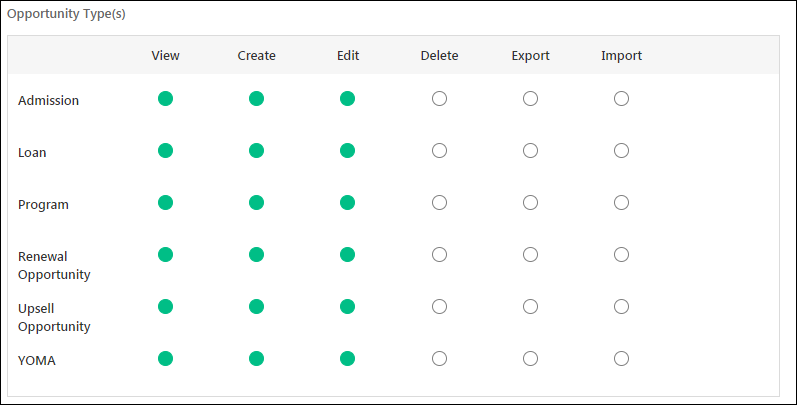
Any Questions?
Did you find this article helpful? Please let us know any feedback you may have in the comments section below. We’d love to hear from you and help you out!






