1. Feature Overview
This article lists down steps to help you migrate from the old LeadSquared Email Sync connector to the new Email Sync connector. We recommend you migrate to the new Email Sync connector because of the following reasons –
- Security Enhancement – The new Email Sync connector is built using OAuth (and not the IMAP method) to authorize user credentials. This ensures LeadSquared doesn’t store your email credentials on our servers, and instead, your account gets authorised directly by Google/Microsoft.
- Deprecation of the IMAP method – The IMAP method is an obsolete way to access emails, because of which Outlook has deprecated this method from their end. There’s a possibility that Google will also do the same.
- Region-specific Compliance – The new connector is published in each of LeadSquared’s servers across different regions (see Mandatory IPs to Whitelist). The user data is stored in the region in which you have opted to host your organisation’s data. This ensures you meet local compliance mandated by your region.
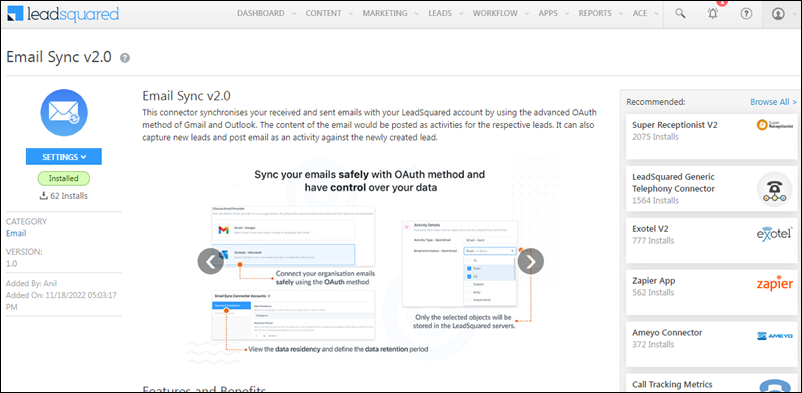
2. What’s New
- A secure and seamless way to sync your email account with LeadSquared.
- An improved Admin dashboard to help you view the user dashboard, user connection status, organization-level sync data, and user-level sync data.
- An upgraded User dashboard that displays the lead capture data, logs, and activities.
- Complete control over the sync directions, with the added ability to temporarily pause sync at the organization as well as user level.
- Capture and sync historical emails that were sent within the last 60 days.
- Flexibility around configuration to sync only relevant emails.
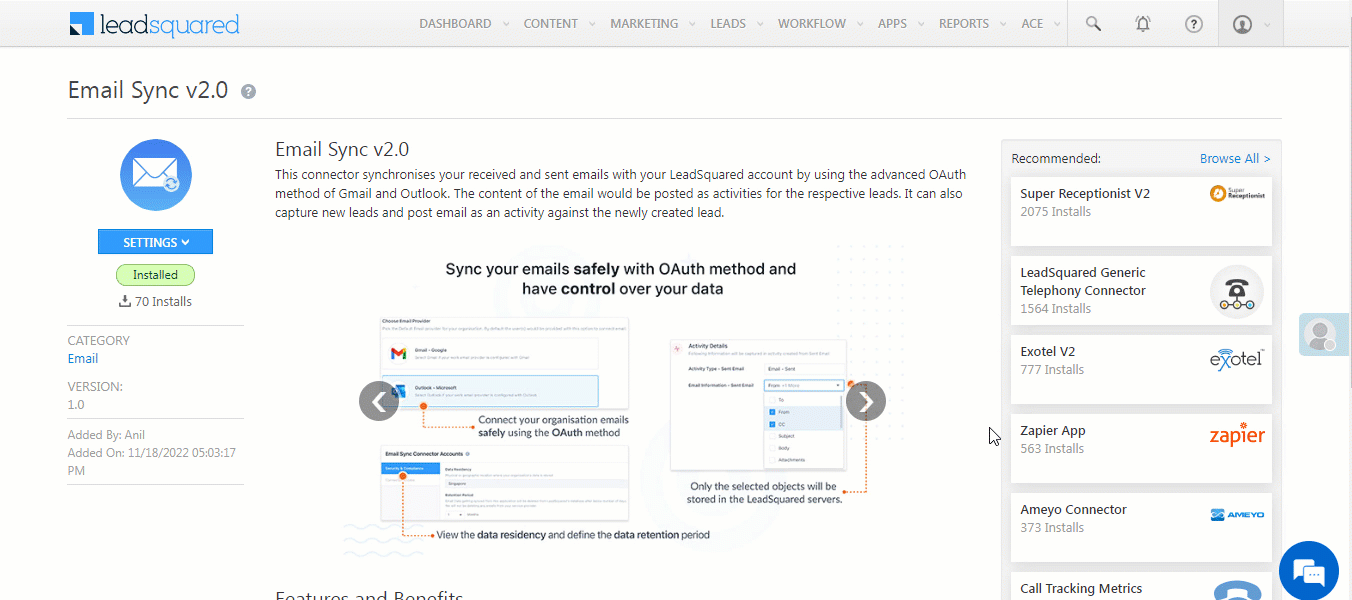
3. Prerequisites
- Only Admins can install the Email Sync connector and uninstall the old Email Sync connector.
- You must have an existing Microsoft Outlook or Gmail account to connect using the OAuth method.
- You must be an existing user of the LeadSquared Email Sync connector.
- Before you begin the migration process, get the Email Sync connector enabled on your account. To do this, contact your account manager, or write to support@leadsquared.com.
4. Migration Steps
- Install and configure the Email Sync connector on your account.
- Once the connector is configured, you can either sync your own email account with the connector, or get a few of your Sales Users to sync their accounts with the Email Sync connector.
- It’s highly recommended you connect only a few email accounts initially, before rolling it out to all the users in your organization. This is to ensure you’re familiar with the email sync process, and to test out if the emails are getting synced with LeadSquared.
- Once emails are getting synced as expected, Disable and Remove the old LeadSquared Email Sync connector from your account.
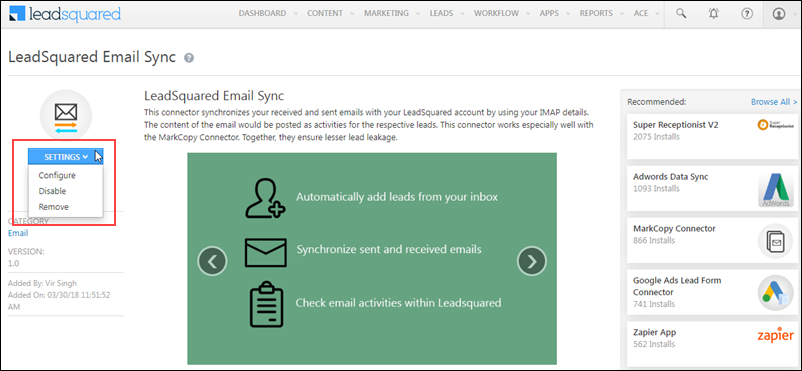
- After the old connector is uninstalled, get the remaining Sales Users in your organization to sync their email accounts with the Email Sync connector. If you’re facing any issues when syncing your email accounts with LeadSquared, contact your account manager, or write to support@leadsquared.com.
5. FAQs
- Which email providers are supported in the Email Sync connector?
Outlook and Gmail are the two email providers that are currently supported. If we add more providers in the future, we’ll let you know.
- What happens if I do not migrate to the Email Sync connector, and instead choose to use the old connector?
In this instance, all the emails you receive after 31st March 2023 will NOT get synced with your LeadSquared account.
- What happens if I install the Email Sync connector and sync email accounts with it, but I do not uninstall the old connector?
It is mandatory to uninstall the old Email Sync connector as soon as you sync a couple of email accounts to the Email Sync connector. If you do not uninstall the old connector, emails will be synced through both connectors, and duplicate records will get created in your LeadSquared account.
- Will I lose existing email activities when I migrate to the Email Sync v2.0 connector?
No, all your existing email activities, captured across the old and new connectors, will be visible on the Lead Details page for the respective leads.
- Will I be able to sync emails received or sent during the migration process?
Yes, users will be able to sync emails sent and received during the last 7 days, after they activate the connector sync.
Was this Helpful?
Let us know if you liked the post and help us improve.






