1. Feature Overview
There are 3 major entities in LeadSquared – Leads, Opportunities, and Accounts.
Let’s use a College as an example –
- Accounts – The college effectively manages its business (B2B) relationships by creating individual accounts for each affiliated high school, referral partner, and vendor, using Account Management.
- Leads – Students interested in enrolling in the college’s courses are created as Leads. Using Lead Management, the college can send communications to these leads, analyze their activities, assign tasks, and drive them to conversion.
- Opportunities – The college creates individual opportunities for the courses and programs it offers (such as MBAs, certificates, diplomas, etc.). With Opportunity Management, the college can effectively sell, cross-sell, and/or upsell these courses to existing leads.
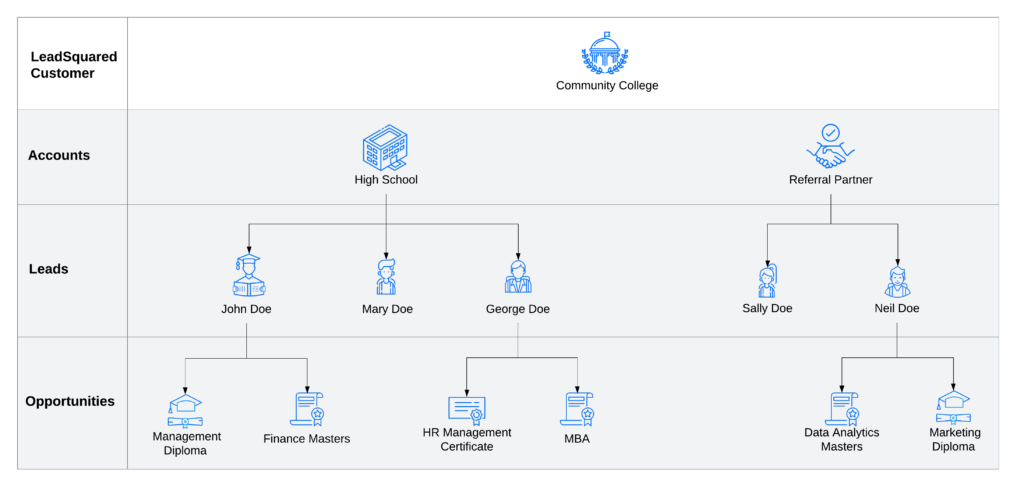
Note:
- Users (the other major entity in LeadSquared) are employees at your organization (e.g., academic and admission counselors at the community college) who log in to LeadSquared to engage with leads, close opportunities and manage accounts.
- While the Leads feature is available by default, Accounts and Opportunities are paid features. To enable these features, contact your account manager, or write to support@leadsquared.com.
Enabling all three entities on the same LeadSquared account will result in changes to the access granted to Sales Users and Sales Groups. This article details the access rights and permissions in such cases.
2. Access to Accounts
Note: By default, all Sales Users, and all Users in a Sales Group can –
- View, update and delete the accounts they own.
- Create Accounts.
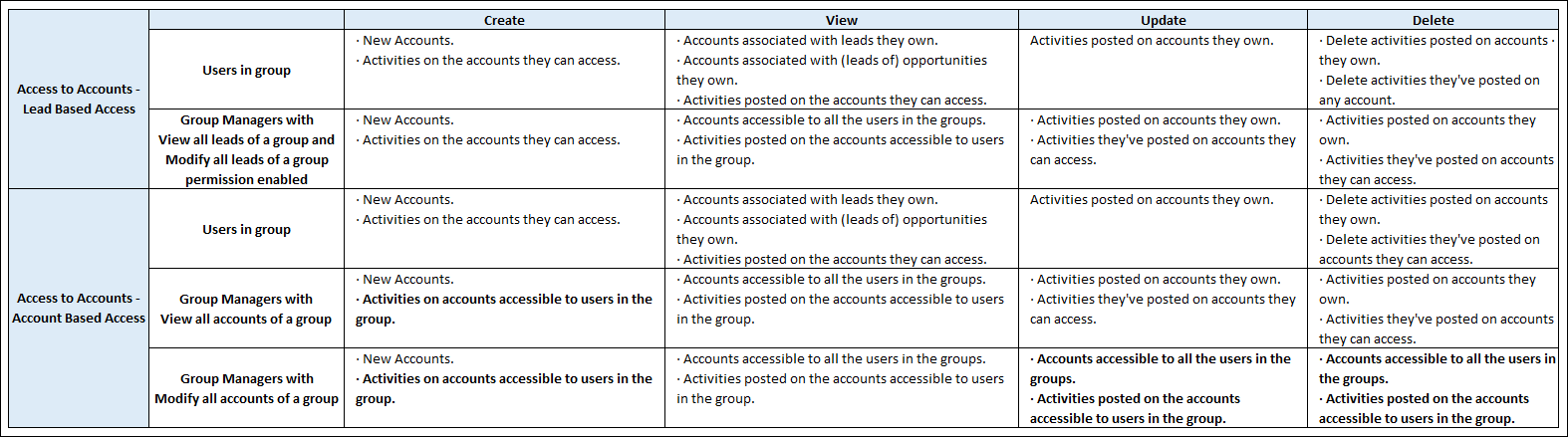
2.1 For Sales Users
Individual Sales Users can –
- Create
- New Accounts.
- Activities on the accounts they can access.*
- View
- Accounts associated with leads they own.
- Accounts associated with (leads of) opportunities they own.
- Activities^ posted on the accounts they can access.
- Update activities posted on accounts they own.
- Delete
- Activities posted on accounts they own.
- Activities they’ve posted on an account they can access.
Note: *A user can access an account if –
- They own leads that are associated with the account.
- A lead is shared with them, which is associated with the account.
- An opportunity is shared with them, which is created on a lead that’s associated with the account.
^Activities referred to here are account activities. These are activity types created specifically for accounts and are different from lead/opportunity activities.
2.2 For Sales Groups with Lead-based Access Enabled
Sales groups can be created with lead-based access or account-based access.
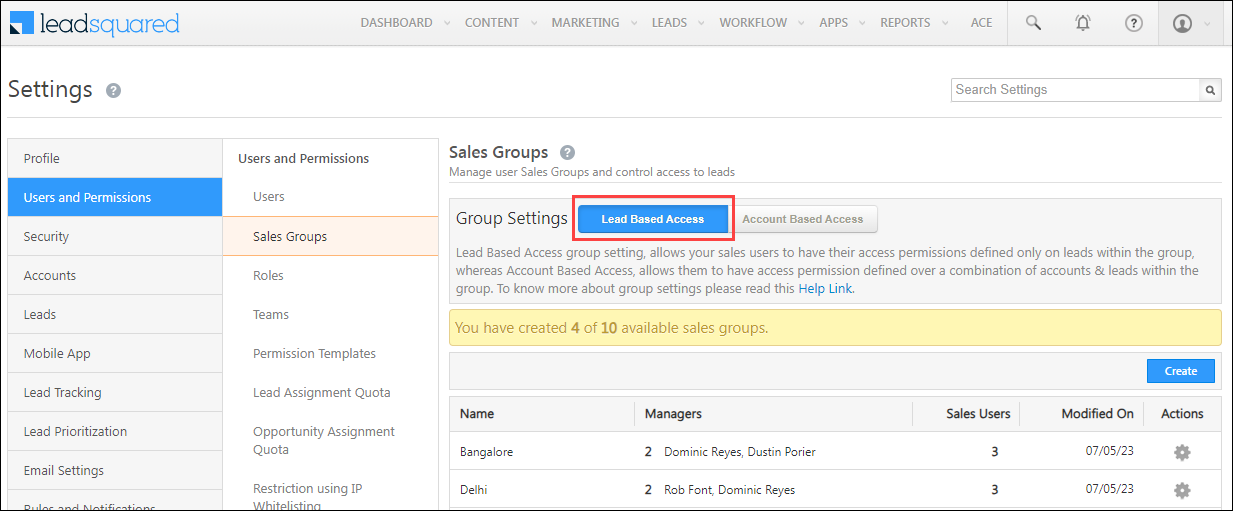
Sales Users in the group can –
- Create
- New Accounts.
- Activities on the accounts they can access*.
- View
- Accounts associated with leads they own.
- Accounts associated with (leads of) opportunities they own.
- Activities^ posted on the accounts they can access.
- Update activities posted on accounts they own.
- Delete
- Activities posted on accounts they own.
- Activities they’ve posted on any account.
Note: *A user can access an account if –
- They own leads that are associated with the account.
- A lead is shared with them, which is associated with the account.
- An opportunity is shared with them, which is created on a lead that’s associated with the account.
^Activities referred to here are account activities. These are activity types created specifically for accounts and are different from lead/opportunity activities.
Group Managers who have the View all leads of a group or Modify all leads of a group permissions enabled can –
- Create
- New Accounts.
- Activities on accounts accessible* to users in the group.
- View
- Accounts accessible to all the users in the groups.
- Activities^ posted on the accounts accessible to users in the group.
- Update
- Activities posted on accounts they own.
- Activities they’ve posted on accounts they can access*.
- Delete
- Activities posted on accounts they own.
- Activities they’ve posted on accounts they can access.
Note:
- *A user can access an account if –
- They own activities that are posted on the account.
- A lead is shared with them, which is associated with the account.
- An opportunity is shared with them, which is created on a lead that’s associated with the account.
- ^Activities referred to here are account activities. These are activity types created specifically for accounts and are different from lead/opportunity activities.
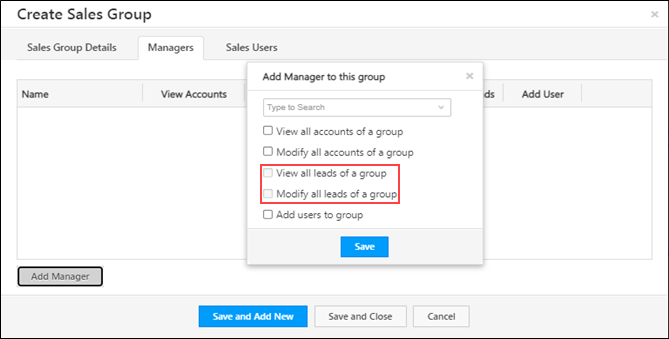
2.3 For Sales Groups with Account-based Access Enabled
Sales groups can be created with lead-based access or accounts-based access.
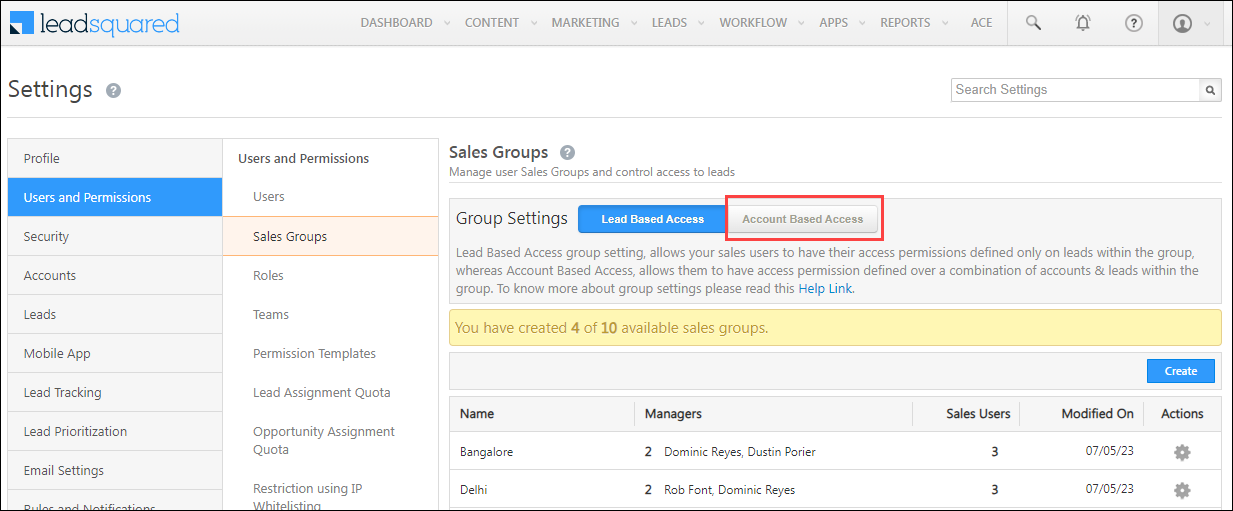
Sales Users in a group can –
- Create
- New Accounts.
- Activities on the accounts they can access.*
- View
- Accounts associated with leads they own.
- Accounts associated with (leads of) opportunities they own.
- Activities posted on the accounts they can access.
- Update activities posted on accounts they own.
- Delete
- Activities posted on accounts they own.
- Activities they’ve posted on accounts they can access*.
Note: A user can access an account if –
- They own leads that are associated with the account.
- A lead is shared with them, which is associated with the account.
- An opportunity is shared with them, which is created on a lead that’s associated with the account.
Group Managers who have the View all accounts of a group permission enabled can –
- Create
- New Accounts.
- Activities on accounts accessible to users in the group.
- View
- Accounts accessible to all the users in the groups.
- Activities posted on the accounts accessible* to users in the group.
- Update
- Activities posted on accounts they own.
- Activities they’ve posted on accounts they can access.
- Delete
- Activities posted on accounts they own.
- Activities they’ve posted on accounts they can access.
Note: A user can access an account if –
- They own activities that are posted on the account.
- A lead is shared with them, which is associated with the account.
- An opportunity is shared with them, which is created on a lead that’s associated with the account.
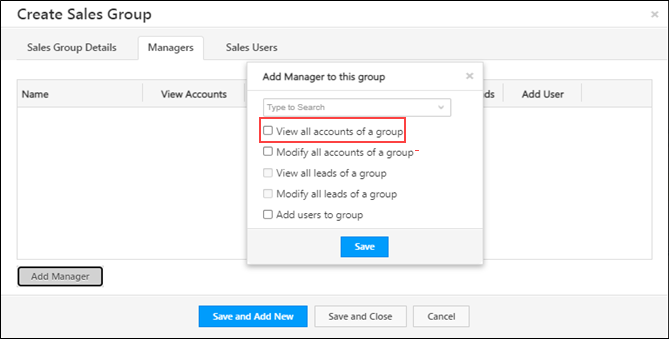
Group Managers who have the Modify all accounts of a group permission enabled can –
- Create
- New Accounts.
- Activities on accounts accessible to users in the group.
- View
- Accounts accessible to users in the group.
- Activities posted on the accounts accessible to users in the group.
- Update
- Accounts accessible to users in the group.
- Activities posted on the accounts accessible to users in the group.
- Delete
- Accounts accessible to users in the group.
- Activities posted on the accounts accessible to users in the group.
Note: A user can access an account if –
- They own activities that are posted on the account.
- A lead is shared with them, which is associated with the account.
- An opportunity is shared with them, which is created on a lead that’s associated with the account.
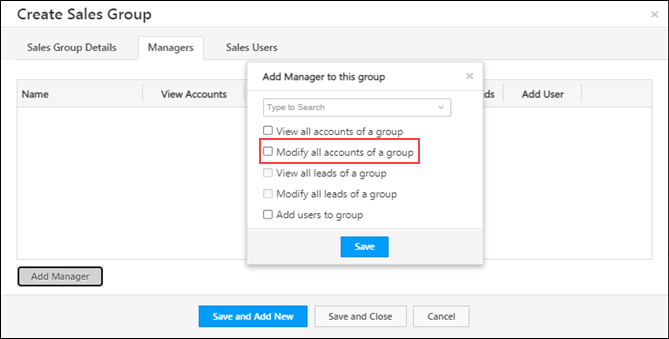
3. Access to Leads
With lead-based access, users can only see the leads they own under their accounts (and not the leads owned by other users under the account).
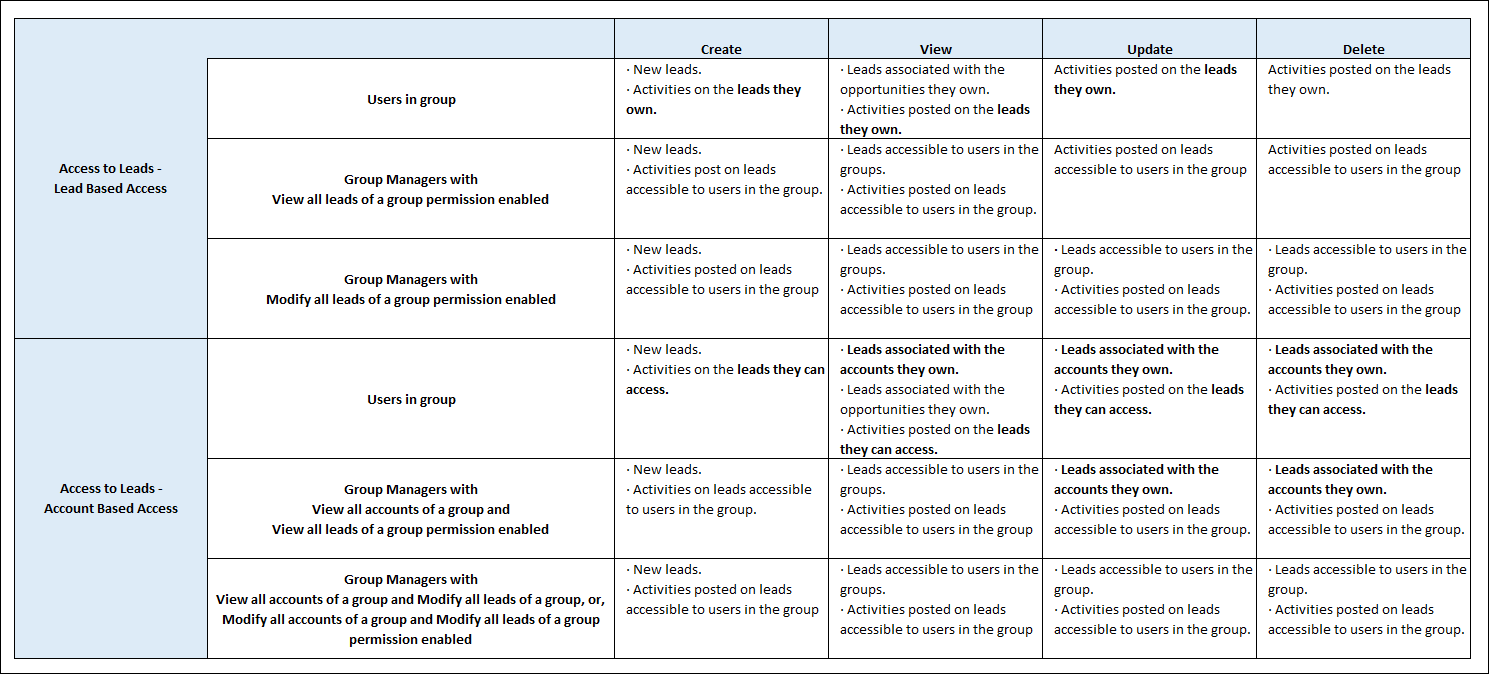
Note: By default, all Sales Users, and all the Users in a Sales Group –
- View, update and delete the leads they own.
- Can create Leads.
3.1 For Sales Users
Sales Users can –
- Create
- New leads.
- Activities on the leads they own.
- View
- Leads associated with the opportunities they own.
- Activities posted on the leads they own and leads they can access.
- Update activities posted on the leads they own.
- Delete activities posted on the leads they own.
3.2 For Sales Groups with Lead-based Access Enabled
Sales groups can be created with lead-based access or accounts-based access.
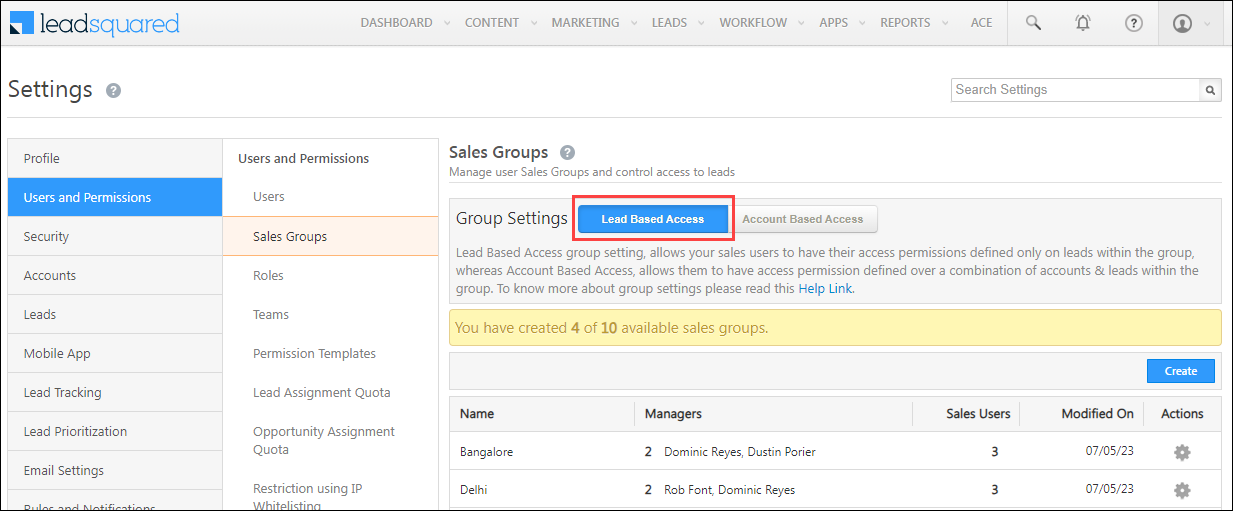
Sales Users in the group can –
- Create
- New leads.
- Activities on the leads they own.
- View
- Leads associated with the opportunities they own.
- Activities posted on the leads they own.
- Update activities posted on the leads they own.
- Delete activities posted on the leads they own.
Group Managers who have the View all leads of a group permission enabled can –
- Create
- New leads.
- Activities posted on leads accessible to users in the group.
- View
- Leads accessible to users in the groups.
- Activities posted on leads accessible to users in the group.
- Update activities posted on leads accessible to users in the group.
- Delete activities posted on leads accessible to users in the group.
Note: A user can access a lead if –
- They own activities that are posted on the lead.
- A lead is shared with them, which is associated with the account.
- An opportunity is shared with them, which is created on a lead that’s associated with the account.
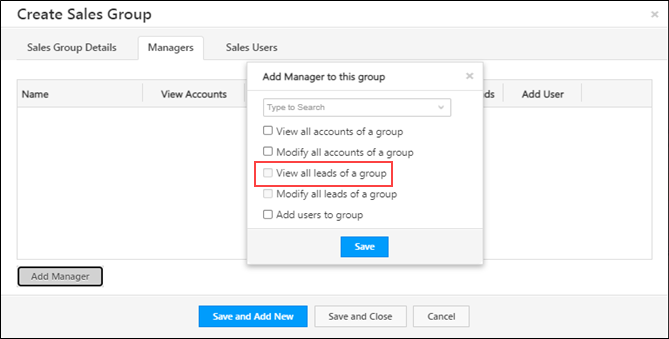
Group Managers who have the Modify all leads of a group permission enabled can –
- Create
- New leads.
- Activities posted on leads accessible to users in the group.
- View
- Leads accessible to users in the groups.
- Activities posted on leads accessible to users in the group.
- Update
- Leads accessible to users in the group.
- Activities posted on leads accessible to users in the group.
- Delete
- Leads accessible to users in the group.
- Activities posted on leads accessible to users in the group.
Note: A user can access a lead if –
- They own activities that are posted on the lead.
- A lead is shared with them, which is associated with the account.
- An opportunity is shared with them, which is created on a lead that’s associated with the account.
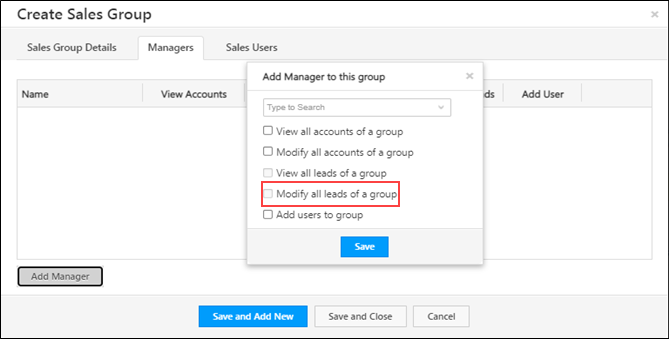
3.3 For Sales Groups with Account-based Access Enabled
Sales groups can be created with account-based access or accounts-based access.
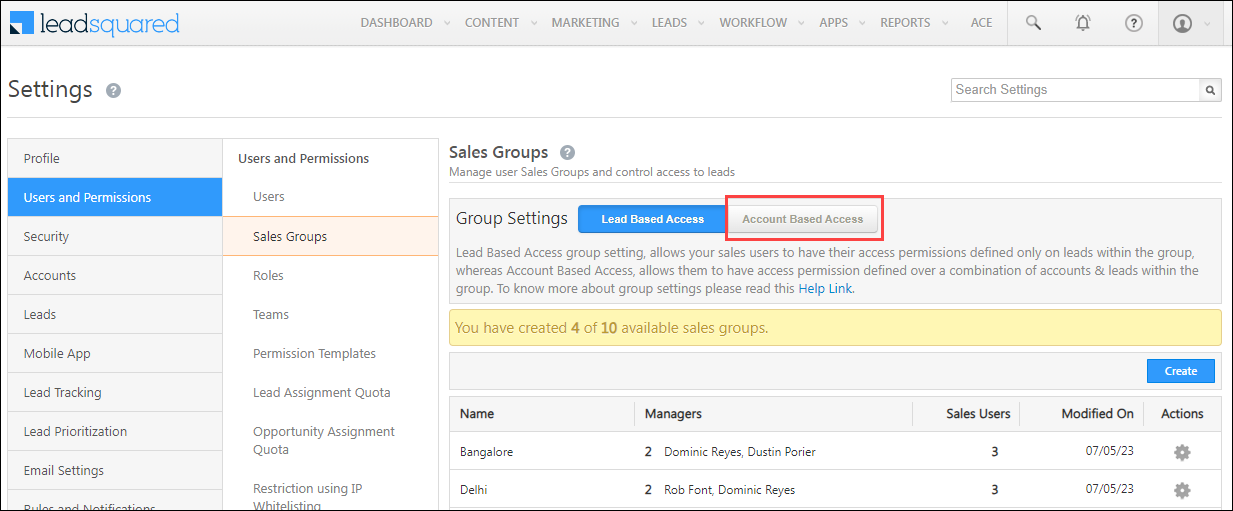
Sales Users in the group can –
- Create
- New leads.
- Activities on the leads they can access.
- View
- Leads associated with the accounts they own.
- Leads associated with the opportunities they own.
- Activities posted on the leads they can access.
- Update
- Leads associated with the accounts they own.
- Activities posted on the leads they can access.
- Delete
- Leads associated with the accounts they own.
- Activities posted on the leads they can access.
Note: A user can access an account if –
- They own leads that are associated with the account.
- A lead is shared with them, which is associated with the account.
- An opportunity is shared with them, which is created on a lead that’s associated with the account.
Group Managers who have the View all accounts of a group and View all leads of a group permissions enabled can –
- Create
- New leads.
- Activities on leads accessible to users in the group.
- View
- Leads accessible to users in the groups.
- Activities accessible to users in the group.
- Update
- Leads associated with the accounts they own.
- Activities posted on leads accessible to users in the group.
- Delete
- Leads associated with the accounts they own.
- Activities posted on leads accessible to users in the group.
Note: A user can access a lead if –
- They own activities that are posted on the lead.
- A lead is shared with them, which is associated with the account.
- An opportunity is shared with them, which is created on a lead that’s associated with the account.
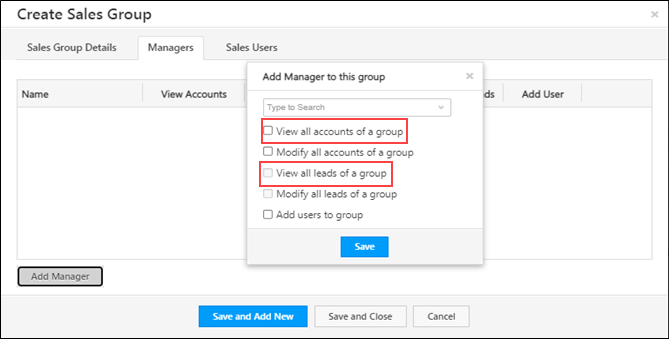
Group Managers who have the View all accounts of a group and Modify all leads of a group, or, Modify all accounts of a group and Modify all leads of a group permissions enabled can –
- Create
- New leads.
- Activities posted on leads accessible to users in the group.
- View
- Leads accessible to users in the groups.
- Activities posted on leads accessible to users in the group.
- Update
- Leads accessible to users in the group.
- Activities posted on leads accessible to users in the group.
- Delete
- Leads accessible to users in the group.
- Activities posted on leads accessible to users in the group.
Note: A user can access a lead if –
- They own activities that are posted on the lead.
- A lead is shared with them, which is associated with the account.
- An opportunity is shared with them, which is created on a lead that’s associated with the account.
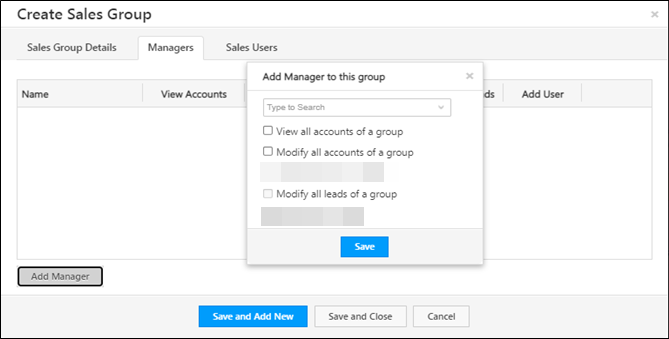
4. Access to Opportunities
Note: By default, all Sales Users, and all the Users in a Sales Group, can –
- View, update and delete the opportunities they own.
- Create Opportunities.
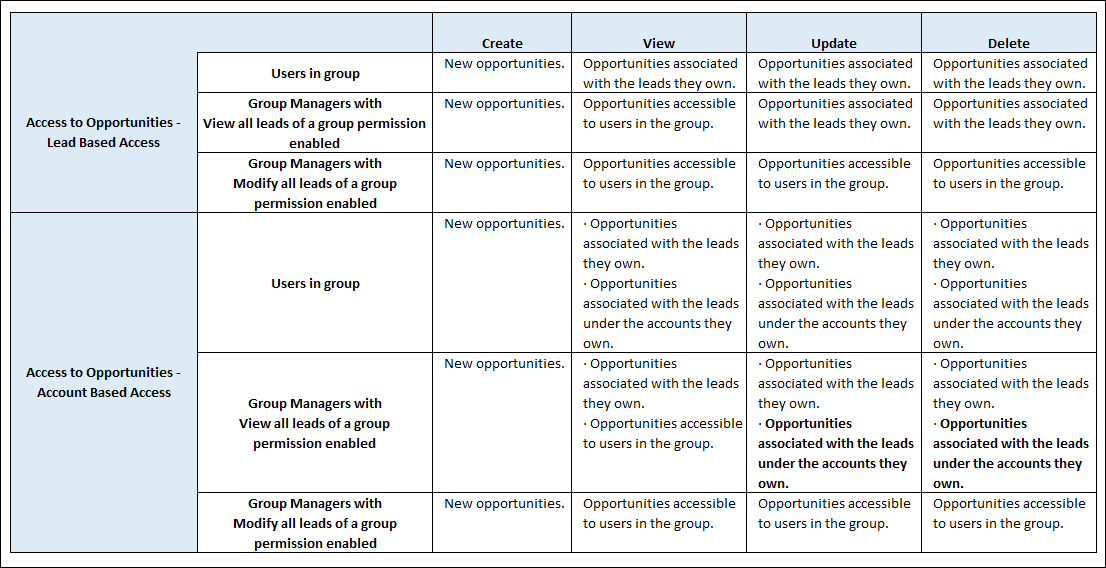
4.1 For Sales Users
Individual Sales Users can –
- Create new opportunities.
- View opportunities associated with the leads they own.
- Update opportunities associated with the leads they own.
- Delete opportunities associated with the leads they own.
4.2 For Sales Groups with Lead-based Access Enabled
Sales groups can be created with lead-based access or accounts-based access.
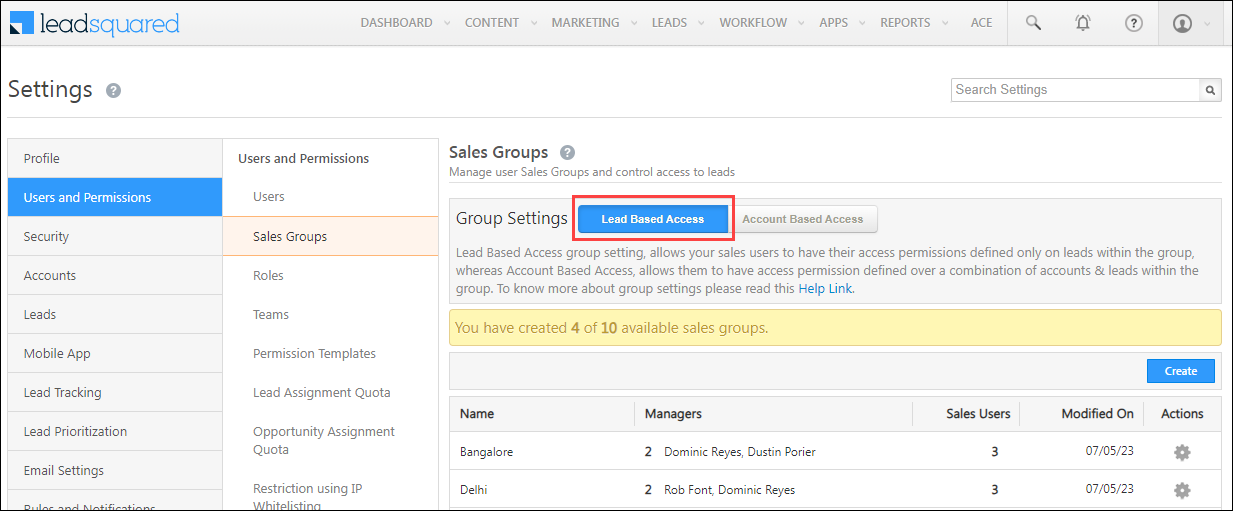
Sales Users in the group can –
- Create new opportunities.
- View opportunities associated with the leads they own.
- Update opportunities associated with the leads they own.
- Delete opportunities associated with the leads they own.
Group Managers who have the View all leads of a group permission enabled can –
- Create new opportunities.
- View the opportunities accessible to users in the group.
- Update opportunities associated with the leads they own.
- Delete opportunities associated with the leads they own.
Note: A user can access an opportunity if –
- They own a lead on which an opportunity was created.
- An opportunity is shared with them, which is created on a lead that’s associated with the account.
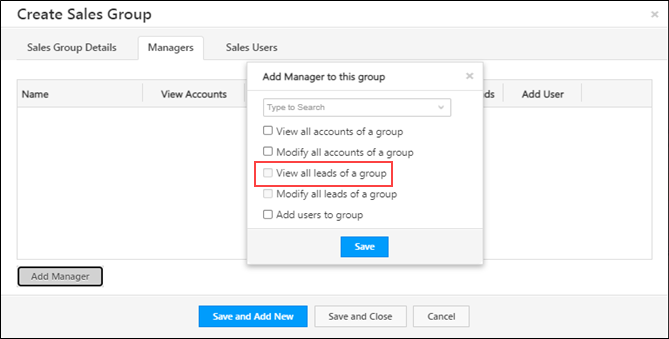
Group Managers who have the Modify all leads of a group permission enabled can –
- Create new opportunities.
- View opportunities associated with leads accessible to users in the group.
- Update opportunities associated with leads accessible to users in the group.
- Delete opportunities associated with leads accessible to users in the group.
Note: A user can access an opportunity if –
- They own a lead on which an opportunity was created.
- An opportunity is shared with them, which is created on a lead that’s associated with the account.
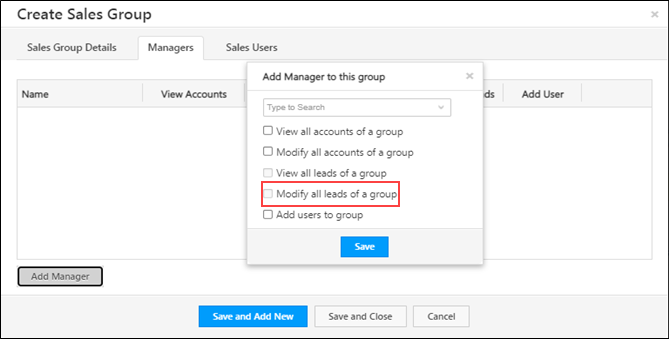
4.3 For Sales Groups with Account-based Access Enabled
Sales groups can be created with account-based access or accounts-based access.
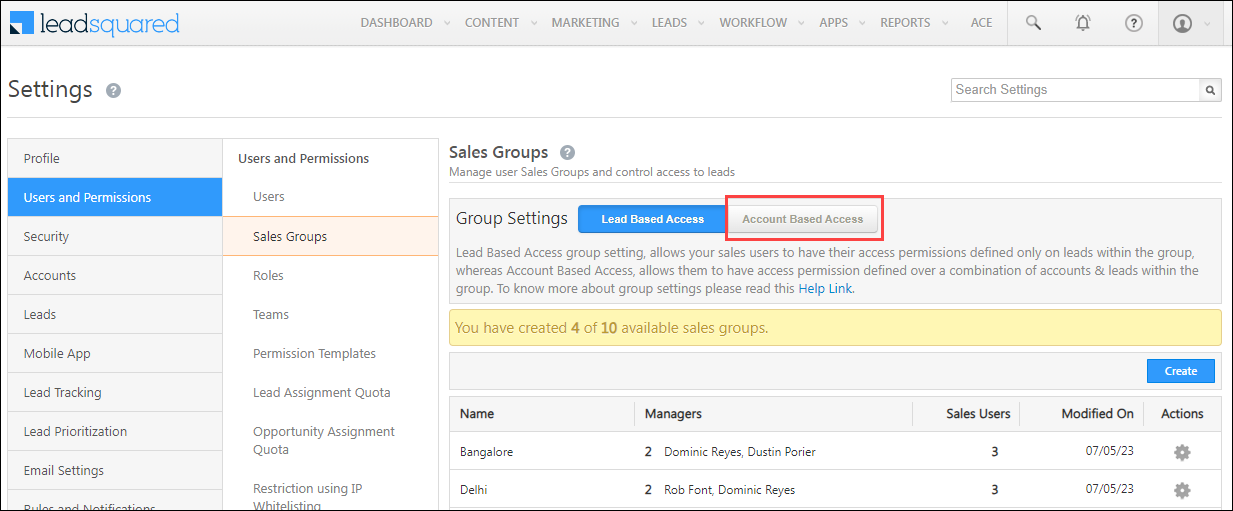
Sales Users in the group can –
- Create new opportunities.
- View
- Opportunities associated with the leads they own.
- Opportunities associated with the leads under the accounts they own.
- Update
- Opportunities associated with the leads they own.
- Opportunities associated with the leads under the accounts they own.
- Delete
- Opportunities associated with the leads they own.
- Opportunities associated with the leads under the accounts they own.
Group Managers who have the View all leads of a group permission enabled can –
- Create new opportunities.
- View opportunities accessible to users in the group.
- Update
- Opportunities associated with the leads they own.
- Opportunities associated with the leads under the accounts they own.
- Delete
- Opportunities associated with the leads they own.
- Opportunities associated with the leads under the accounts they own.
Note: A user can access an opportunity if –
- They own a lead on which an opportunity was created.
- An opportunity is shared with them, which is created on a lead that’s associated with the account.
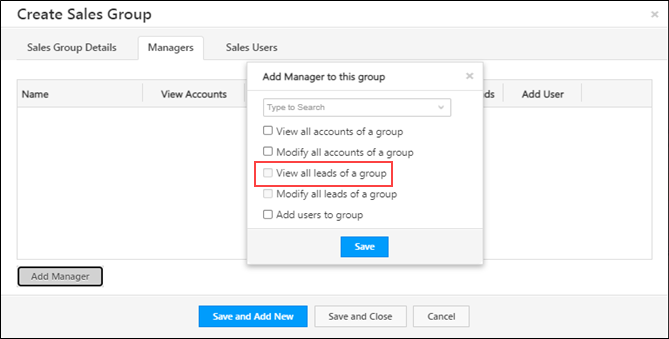
Group Managers who have the following sets of permissions enabled Modify all leads of a group permission enabled can –
- Create new opportunities.
- View opportunities accessible to users in the group.
- Update opportunities accessible to users in the group.
- Delete opportunities accessible to users in the group.
Note: A user can access an opportunity if –
- They own a lead on which an opportunity was created.
- An opportunity is shared with them, which is created on a lead that’s associated with the account.
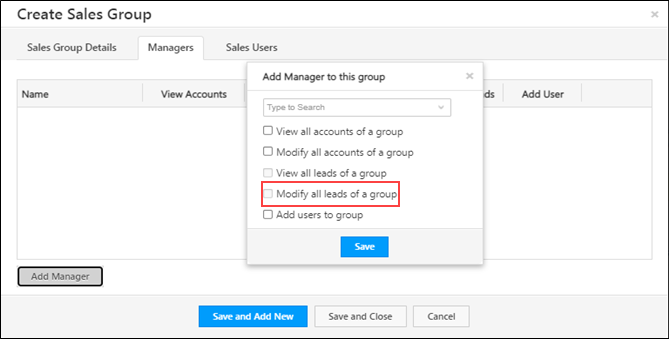
Any Questions?
If you have any questions related to this article, please leave us a comment below. We’ll be happy to help!






