We’ve added new functionality to the automation and custom field set features.
Automation
1. New Account Triggers
Now trigger automations when an account is created or updated. Here are some examples of workflows you can automate –
| New Account | Triggers when a new account is added
|
| Account Update | Triggers when an account field is updated
|
For more details, see Triggers in Lead Automation.
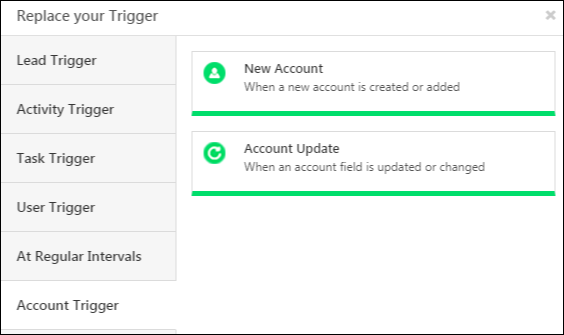
You can set up ‘Wait’ and ‘If/Else’ conditions and ‘Notify Account Owner’ and ‘Update Account’ actions (more info. available at Account Automation Actions).
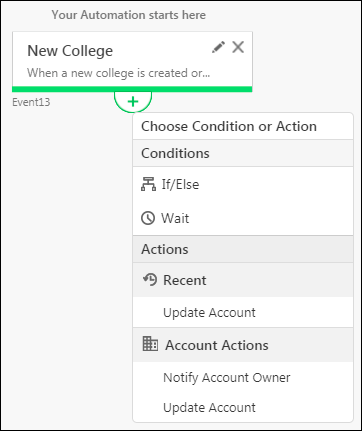
2. Custom Field Sets in Automation
Custom field sets are now supported in automation. You can use them in all areas where the corresponding activities are available. In the example below, a custom field set for identification proof is set up within a ‘Document Collection’ activity.
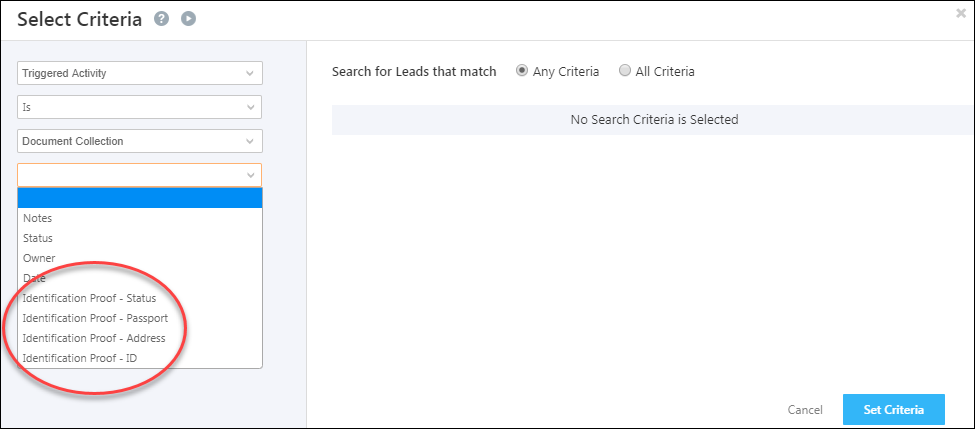
Custom Field Sets
1. View Custom Field Sets on the Manage Activities grid.
Custom field sets can now be seen on the manage activities grid. For step by step instructions to set this up, see the ‘Viewing Custom Field Sets’ section of How to Use Custom Field Sets.
2. Import and Export Custom Fields Sets
You can now import and export custom field sets.
During import, for auto-mapping to work, the field names of the custom field sets in your CSV/excel file must follow this convention –
<Activity Field Name> – <CFS Field Name>
For example, if the activity display name is “KYC Collection” and the custom field set name is “Street Address Line 1”, your corresponding CSV field should be named –
KYC Collection – Street Address Line 1
You can also export fields of a custom field set. However, file type fields cannot be exported. For detailed information on this feature, see the Import and Export Activities sections of Manage Activities.
3. Bulk Update Custom Field Set fields
You can bulk update custom field set fields the same way you bulk update activity fields.
4. Dependent dropdowns
Dependent drop-downs can now be created for custom fields sets. These will also reflect while creating forms.
Note: They will be available in Rules and Automation in the upcoming release.
5. View uploaded files in Activity History
Files uploaded through custom field sets can now be viewed from a lead’s activity history. For more details, see the ‘Viewing Custom Field Sets’ section of Custom Field Sets.
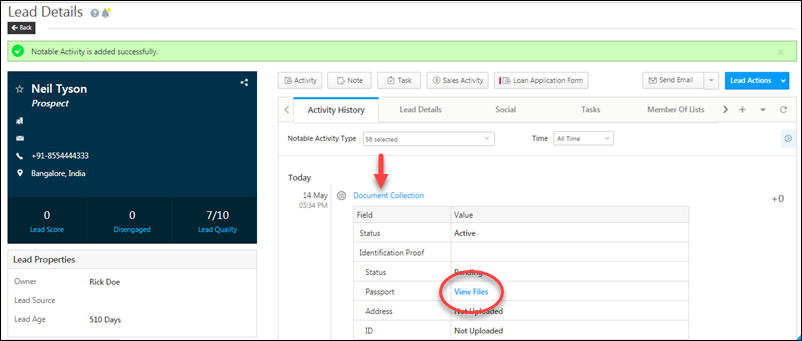
6. Agent Pop-up Enhanced
The agent pop-up of your telephony integration now supports creating activities with custom field sets.






