New User Creation Permissions
By default Admins, Marketing Users, and Sales Managers can create, activate and deactivate users in your LeadSquared account. To better manage your user licenses and related billing, you can now control which of these users can add, activate and deactivate users.
The feature is available in Permission Templates under the Restrict Access section.
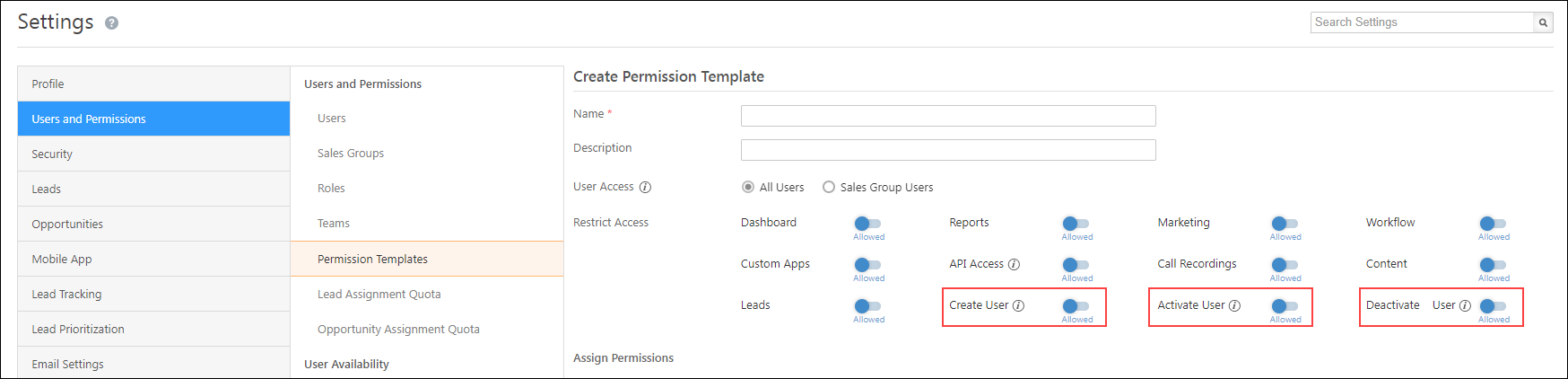
For accounts with Super Admins, the new permissions (create/activate/deactivate) can be applied to Admins as well as Non-admin users (excluding sales users). To enable the feature on your account, contact your account manager, or write to support@leadsquared.com.
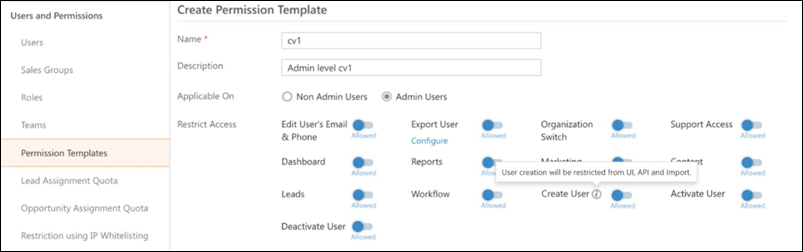
Set User Deactivation Rules
To avoid deactivating users with associated leads and open opportunities, you can now set deactivation rules through the Configure User Deactivation rules Advanced Configurations. For more information, see Configure User Deactivation Rules.
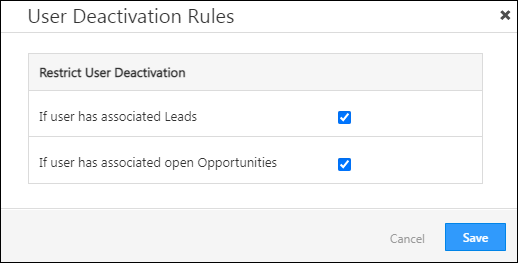
Preview Documents in Your Browser
We’ve introduced a new preview functionality to improve the efficiency of Sales Users who verify large numbers of documents received from leads. Previously, sales users had to download the documents and then tally the information against the lead’s details on LeadSquared. Now, they can open the documents in a new browser tab for quicker verification against the lead’s details.
This feature is available on the Lead Details and Opportunity details pages (Documents tab), and on the Activity details page.
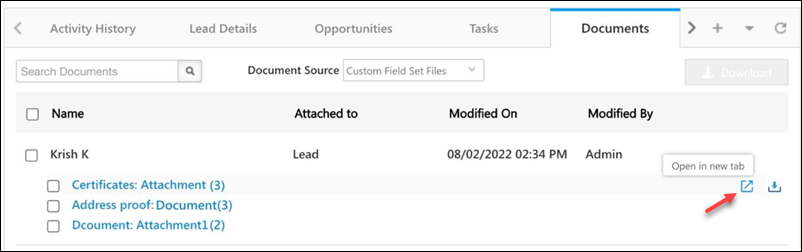
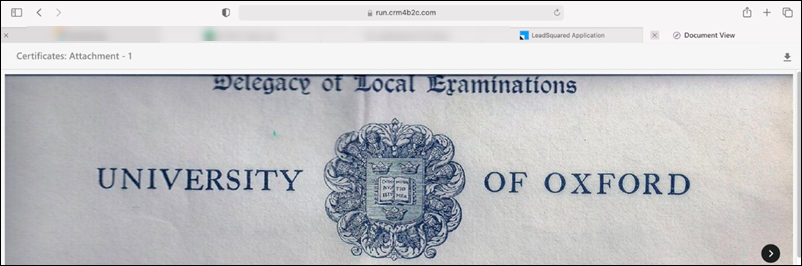
One to One Email Enhancements
When sending one-to-one emails, we’ve added a label to help you distinguish between Users and Leads in the Cc and Bcc auto-suggestion dropdowns. Once added, leads will be displayed in green boxes, and users will be displayed in blue boxes.

And on the Email Sent activity on the Activity History tab (on the Lead Details page), we’ve added a legend to help you differentiate between Leads and Users.
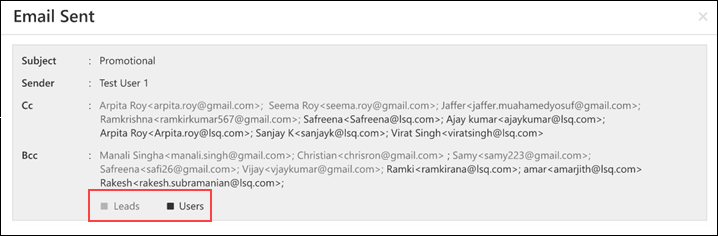
Search by Notes that Contain or Don’t Contain Data
Now apply ‘Contains Data/Does Not Contain Data’ filters on Activity Notes using Advanced Search. This will help sales reps quickly filter out leads/opportunities that have data stored in the Activity Notes field.
The feature is available in Advanced Search across the platform (Manage Leads/Activities/Opportunities, Email Campaigns, Smart Views, Automation, etc.).
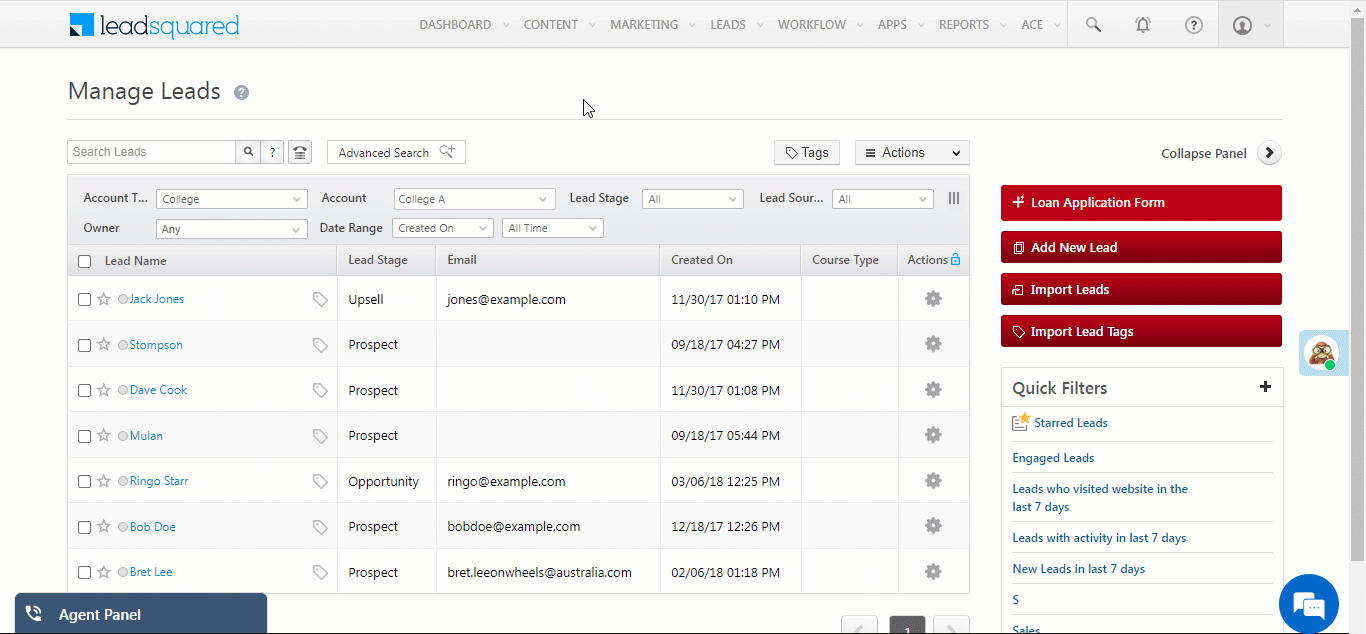
New Data Types for Accounts
We now support two new data types for Account fields – ‘CompanyAutoId’ and ‘GeoLocation’.
- CompanyAutoId generates a unique identifier for each account that can be used for bulk updates and imports.
- GeoLocation can be added to forms on the mobile app to capture locations.
- One field can be marked as the primary address for geofencing.
- A maximum of 3 GeoLocation fields can be added to an account type.
To learn how to add fields to an account type, see Account Settings.
New Work Areas in the Process Designer
Previously, Sales Users were able to bypass dynamic forms by directly editing lead/opportunity information from the lead/opportunity details page (through the Vcard edit, stage edit, and lead details tab edit). This enabled them to skip the business logic and processes configured using form rules (e.g., they could edit fields that were marked read-only through the form rules).
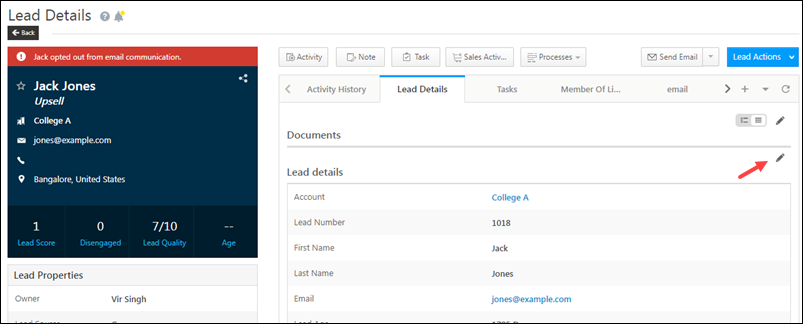
Now, we’ve released updates to the Process Designer to help you launch dynamic forms from these work areas (lead/opportunity Vcard, stage edit, and lead details tab edit), and ensure users adhere to the set business logic.
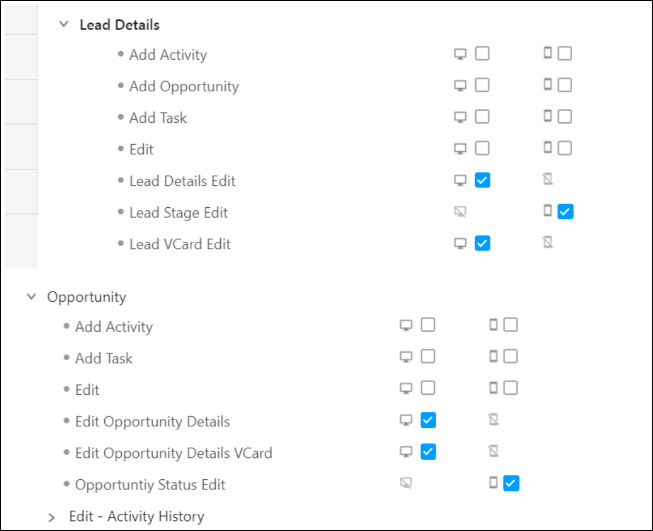
Search Apps Menu
On the Apps top-bar menu, we’ve introduced a search option to help you easily find the installed app you’re searching for. In case you’ve installed more than 11 apps in your account, we’ll display all the apps side-by-side, removing the need for you to scroll on the UI.
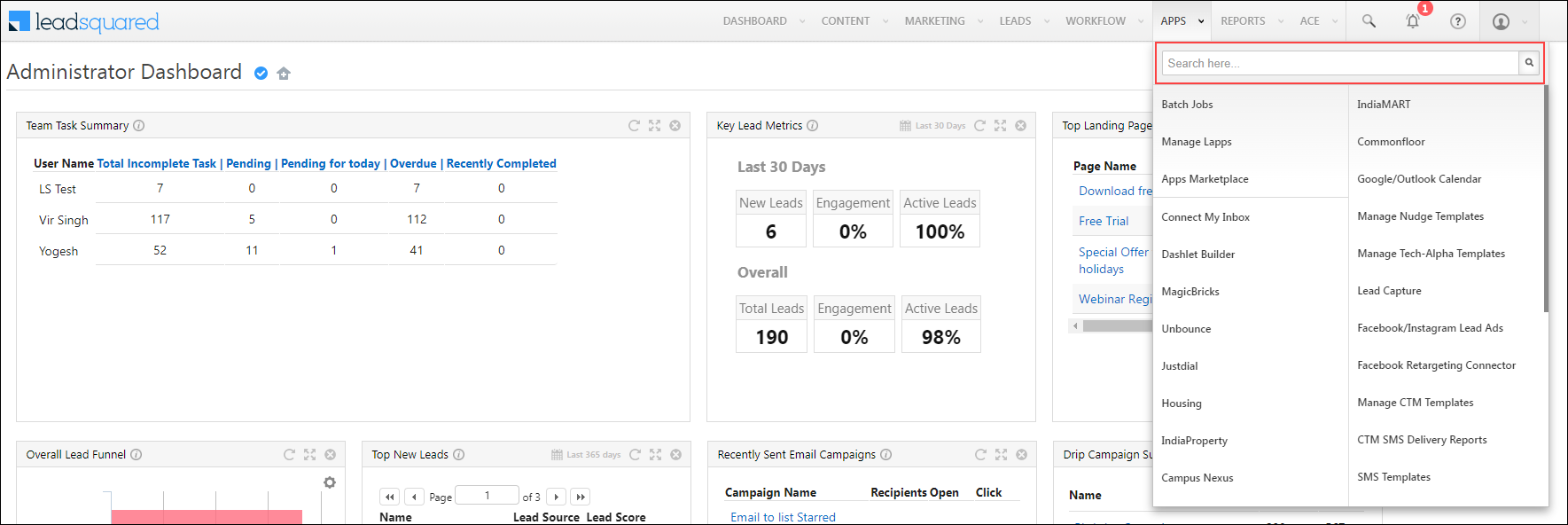
Automation Enhancements
Email Addresses Displayed Alongside Users’ Names.
To distinguish between users with the same name, you can now view users’ email addresses under User dropdowns in automation.
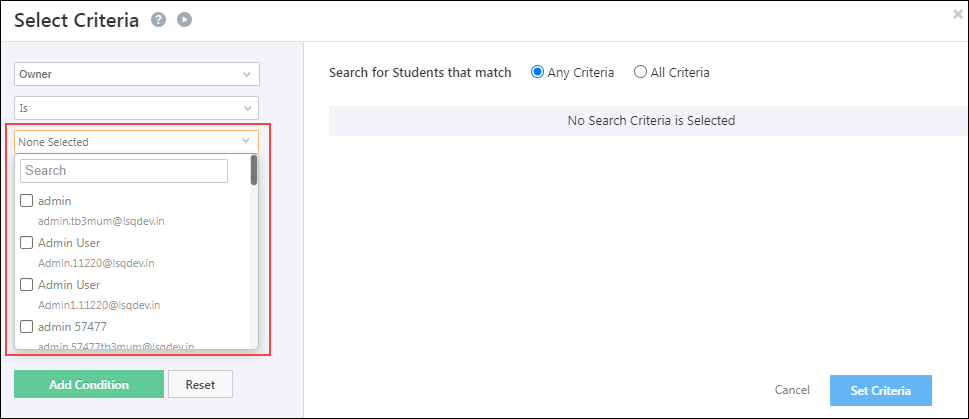
New ‘Stop Sharing Opportunity’ Card
We’ve introduced a new Stop Sharing Opportunity action card in automation. You can use it to stop sharing opportunities when users complete their required activities. For example, you can revoke access once a user completes a document verification process and posts a ‘Document Collection’ activity.
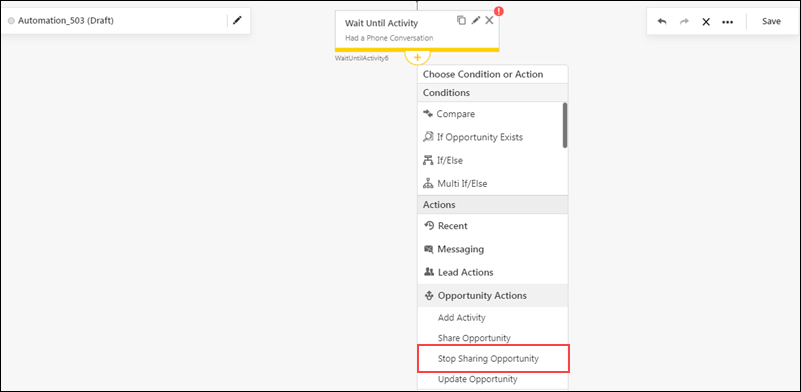
Activity API Enhancements
We’ve enhanced the Get Activities by Date Range API to return the Opportunity Id (RelatedOpportunityId) of the opportunity on which the activity is posted. To enable this feature on your account, contact your account manager, or write to support@leadsquared.com.
Revamped Audit Log Page
We’ve enhanced the experience on the Audit Logs (My Profile>Settings>Security>Audit Logs) page, making it easier to filter by category and contextually drill down to find what you’re looking for.
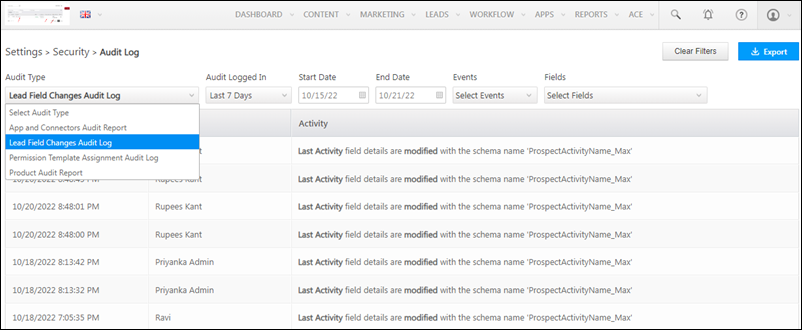
Audit Logs for Tasks
You can now access logs for the list of tasks deleted in your account. These logs will contain the list of users who’ve deleted tasks in your account (e.g., when tasks are accidentally deleted, when users delete tasks instead of completing them, etc.). To obtain your account’s task deletion audit logs, contact your account manager, or write to support@leadsquared.com.
Features to be Deprecated
By the end of 2022, for the Automation Reports feature, we’re deprecating –
- The All Time date filter
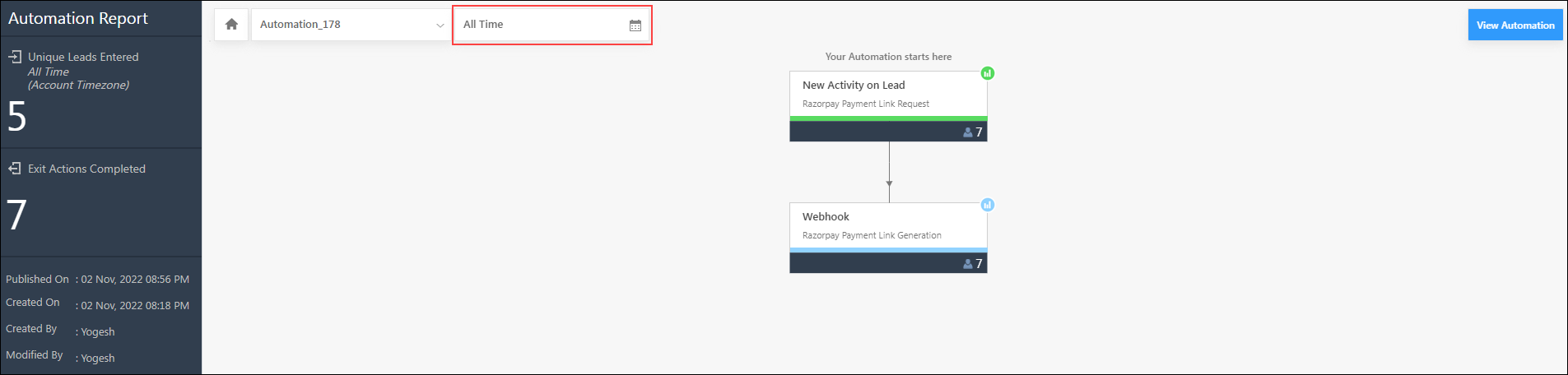
- The Unique Leads Entered counter that appears when the All Time filter is selected
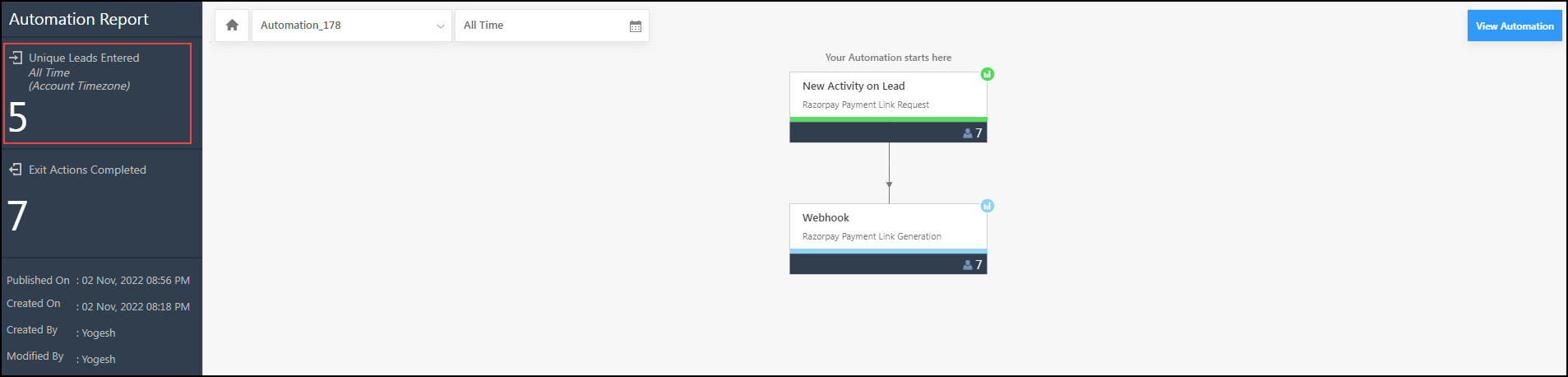
- The Unique Record Count column on the Automations home page
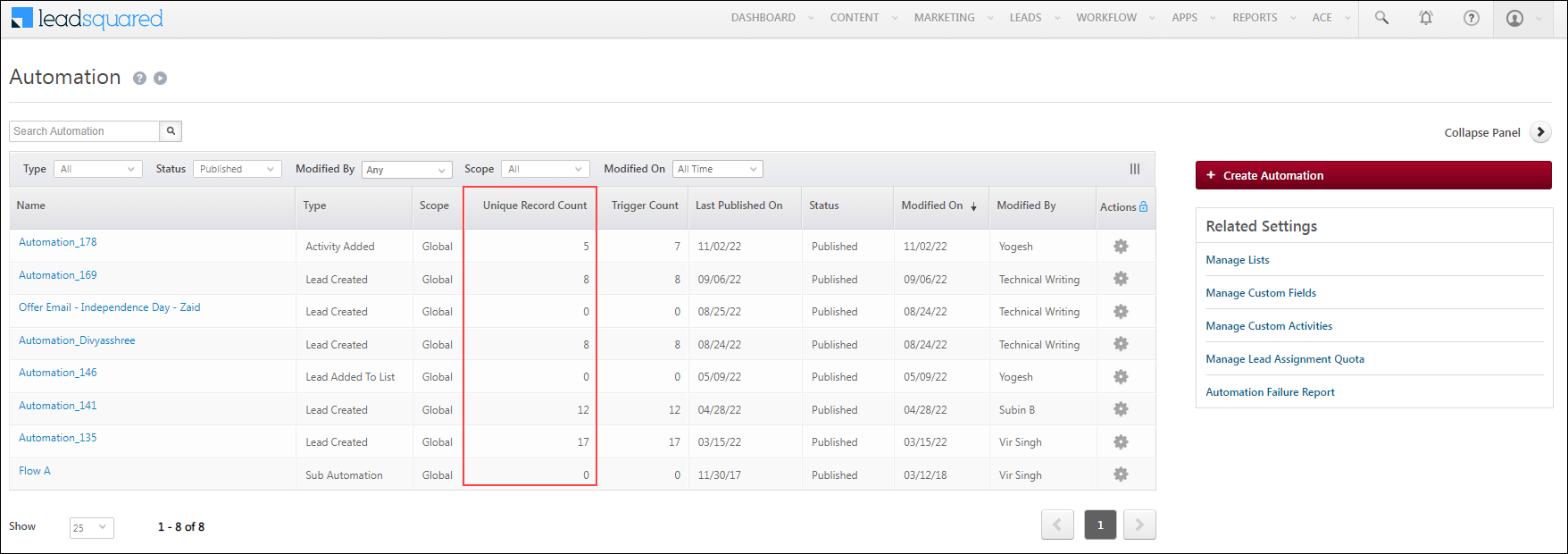
If you have concerns regarding the plan to deprecate these features, please raise them with your account manager, or send a mail to support@leadsquared.com.






