Two-factor Authentication (2FA)
Only Email and Google Authenticator are supported by default for all new customers using Two-factor Authentication. If you want to enable SMS authentication instead, follow the instructions in this article.
Enable Both Account and Opportunity Management
You can now enable both Account Management and Opportunity Management on the same account. To enable them, contact your account manager or reach out to us at support@leadsquared.com.
Sales Activities Enabled by Default
Sales Activities are now enabled by default in all accounts.
Opportunities Tab in Account Details
If you have enabled both Account and Opportunity management in your LeadSquared account, on the Account Details page, you will be able to view the opportunities associated with that account in the newly introduced Opportunities tab. However, if you do not have access to a lead associated with that account, you will not be able to see the opportunities associated with that lead.
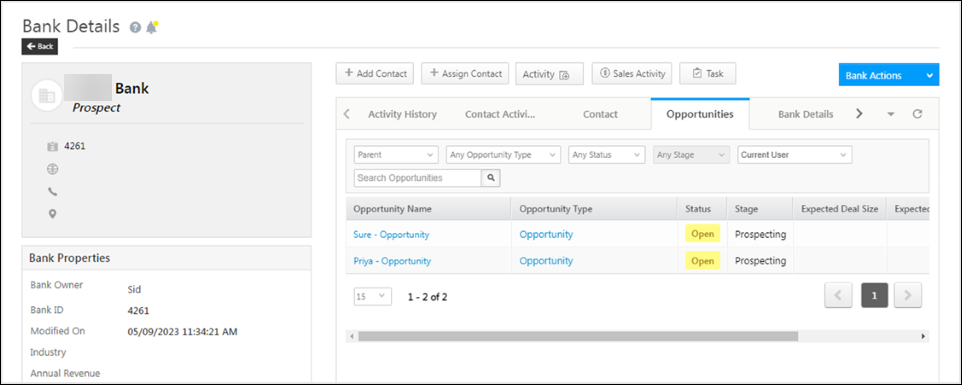
Avoid Blank Owners for Opportunities
Previously, if no opportunity owner was passed in the Capture Opportunity API, the opportunity was created with a blank owner. Now, the opportunity capture V2 API will take the user ID of the user whose auth-token is used for the API call and consider them as the opportunity’s owner. To enable this setting, contact your account manager or reach out to us at support@leadsquared.com.
Add Notes in Account Details
You can now add notes (textual content as well as files) to an account on the Account Details page. These notes can be accessed by account owners and lead owners whose leads are associated with that account.
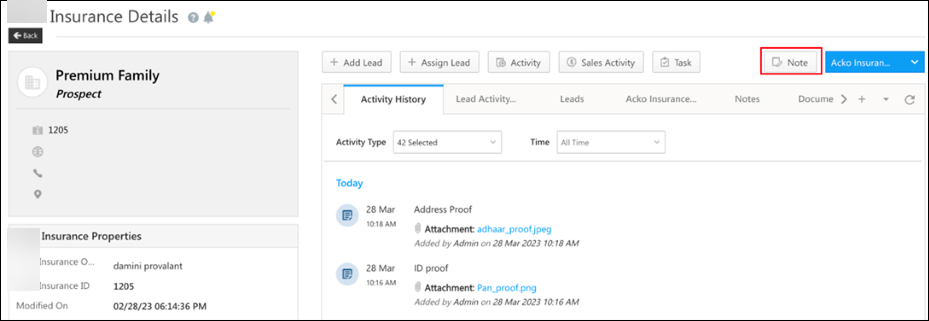
Support for Masking Fields in Automation Reports
The following fields that are masked via the Permission Templates are masked in the Automation Reports as well. The values will be masked from all the action cards and from the post data in the trigger, Call Lapp, and Webhook cards.
Opportunity fields –
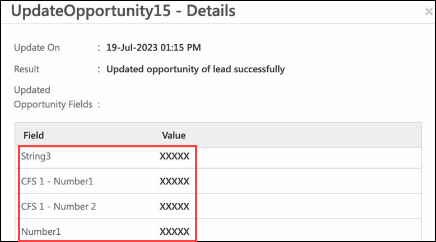
Activity fields –
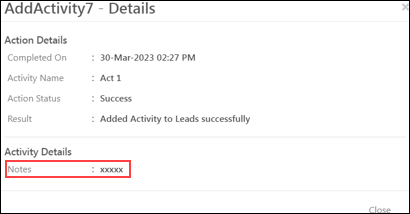
Support for Hidden Activity and Opportunity Fields in Automation
When creating an Activity or Opportunity Type, certain fields are hidden –
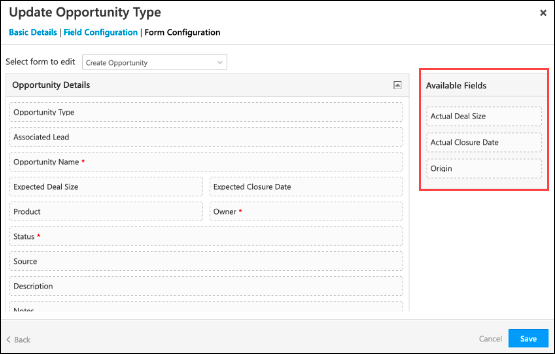
These hidden fields will now be available for configuration in the following action cards –
| Hidden Field | Supported Action Card |
| Activity Field | Add Activity |
| Update Activity | |
| Add Activity on Activity | |
| Update Activity on Activity | |
| Add Activity on Opportunity | |
| Update Activity on Opportunity | |
| Opportunity Field | Add Opportunity |
| Update Opportunity |
Enhancements in Automation Send Email Card
The Automation Send Email Card will now support Include attachments in template check-box on the Save as Template pop-up box.
If you want to save an email as a template that includes a file/document as an attachment, then you can check the Include attachments in template checkbox. These attachements are saved to the Images and Document Library.
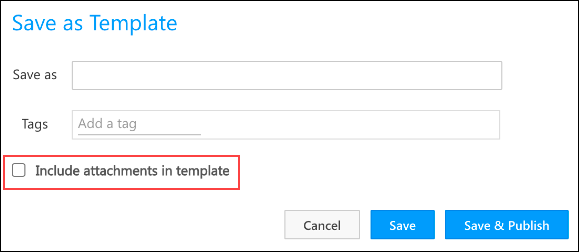
When the attached files are deleted from the Images and Documents Library, you will receive the following warnings –
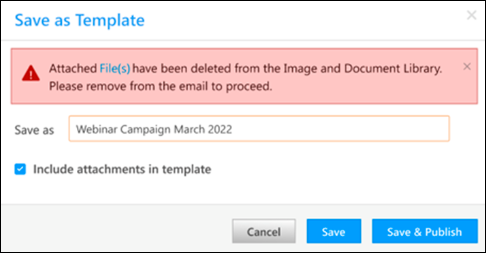
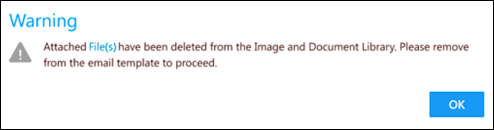
Automation Report Restrictions
Users will not be able to click on the View Leads, View Opportunities, View Activities, or View Users links in the Automation Report if the selected date in the date range filter is older than 90 days.
However, you can export the list of leads that entered an automation card to avoid losing this data. To know more, you can read this article.
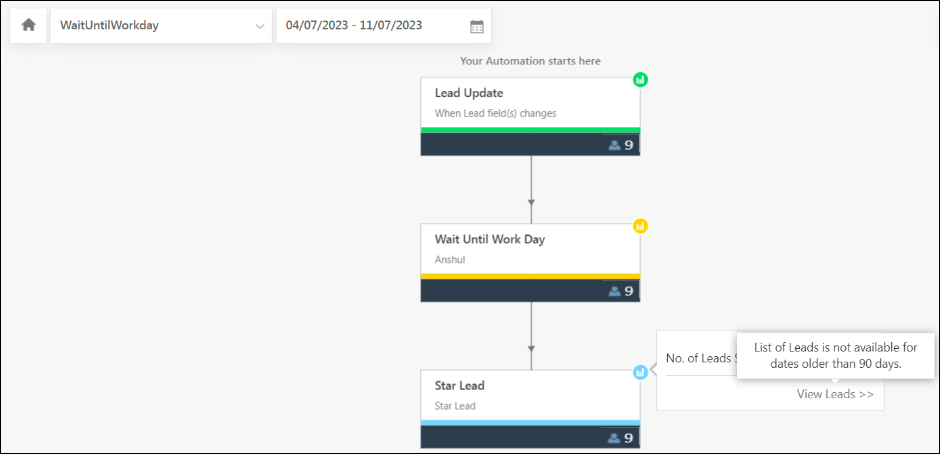
Converse in Mobile App
You can now enable Converse in the LeadSquared Mobile App. To know more, refer to Configure Mobile App Settings from the Web Platform.
Telephony APIs Default Request Type
The default request content-type for Telephony APIs is now application/json. The existing application/x-www-form-urlencoded content-type continues to be supported but is not recommended.






