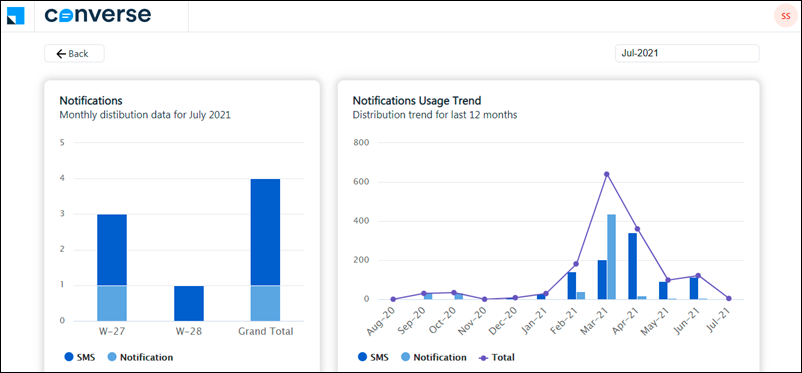Embed the Activity History page in a 3rd part application, let sales managers configure sales groups, filter opportunities in Smart Views using new options, set quotas on opportunity distribution, check LeadSquared Converse usage reports, and more.
Lead Management
You can now embed the Activity History page in a 3rd party application. To facilitate this, we created a new Activity History stand-alone page (previously it could only be accessed as a tab on the Lead Details page) that can be accessed via the URL –
https://{{host}}/SingleSignOn/ActivityHistory?LeadID={LeadID}&CrmSessionId={SSOtoken}
To obtain the SSO token, call our Get SSO Key API.
Users and Permissions
We’ve now allowed sales managers access to the Manage Sales Group page under User and Permission settings. Previously, sales managers had to manually update the sales group field for each user (from the Manage Users page). With this enhancement, they can directly add/remove users from Sales Groups (from the Manage Sales Groups page). They can also create new groups and delete existing ones. For more details, see Sales Groups.
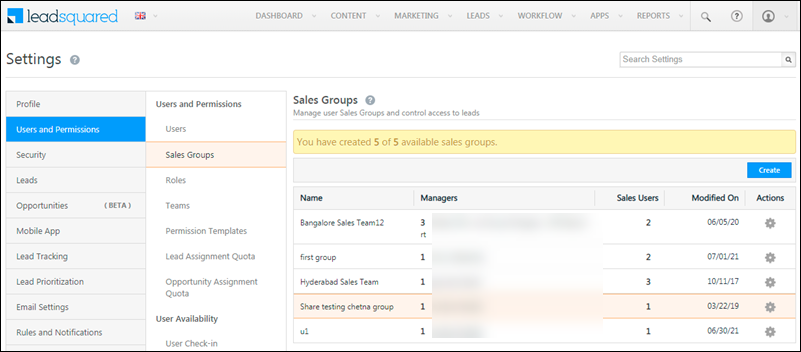
Opportunity Management
Filter out leads with no opportunities (or no opportunities of a particular type) on the Manage Leads page, using the new Is Not condition in the Advanced Search.
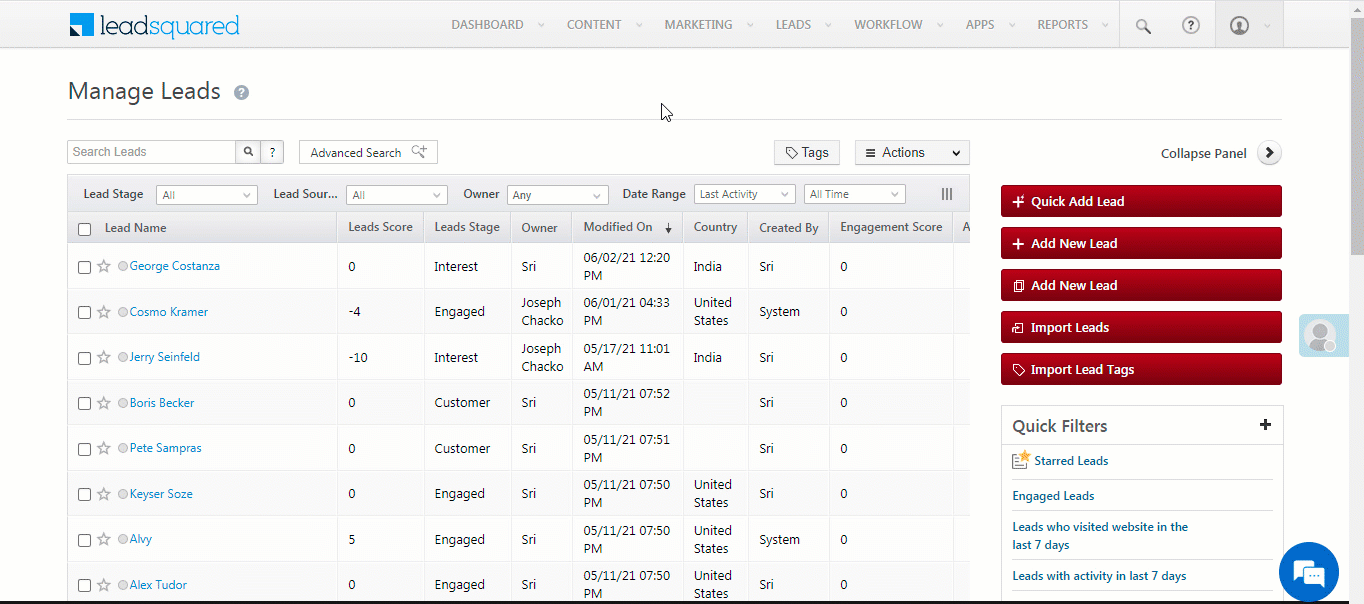
Smart Views
- Filter Opportunities by Sales Group
Now filter out opportunities by sales group, on the Manage Opportunities page, and on Opportunity Type Smart Views tabs. To enable the setting –
- Navigate to Settings>Profile>Advanced Configuration.
- Alongside the Show Sales Group Filter for Opportunity Grid in Smart Views setting, click to enable the slider
 . For more details, please refer to Organization Settings – Advanced Configuration.
. For more details, please refer to Organization Settings – Advanced Configuration.
Once the setting is enabled, the sales group filter will appear –
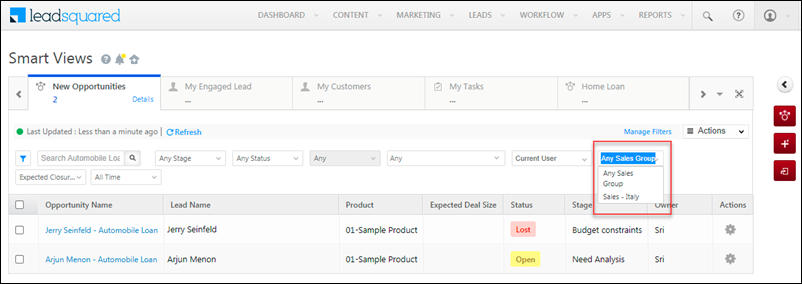
- Bulk Delete Opportunities
You can now bulk delete opportunities from Smart Views (opportunity type tabs). Earlier, this was only possible from the Manage Opportunities page. By default, you can delete a maximum of 15 opportunities. To increase this limit, contact your account manager or write to us at support@leadsquared.com.
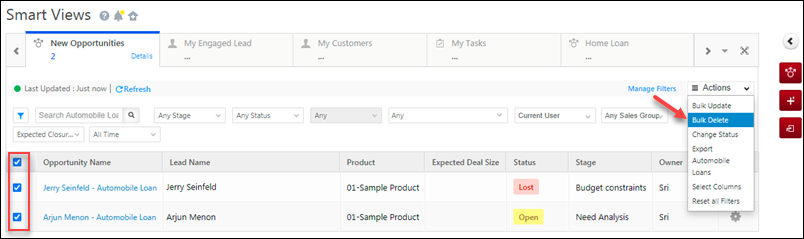
- Filter by Dependent Dropdown fields
Dependent drop-down fields can now be added as filters on lead/opportunity/activity smart views tabs. For more details, see Smart Views.
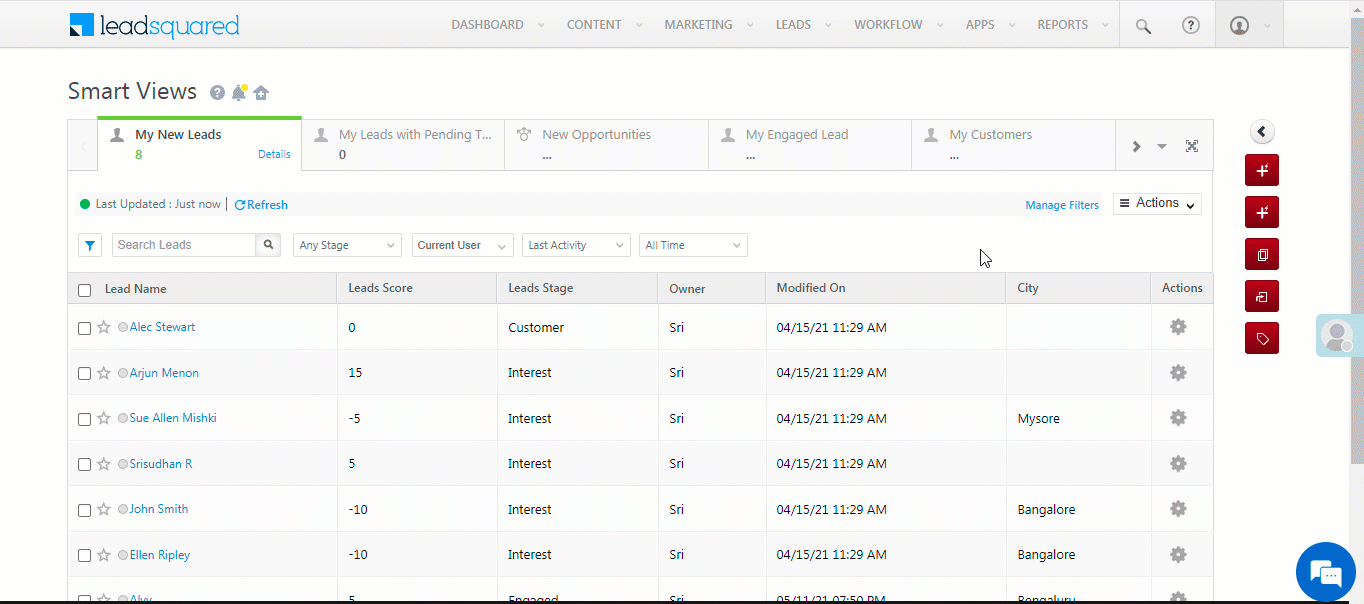
Automation
- Opportunity Assignment Quotas
You can now set daily, weekly and monthly quotas on the number of opportunities that can be assigned to your users through opportunity distribution automation. To know how to set these quotas, please refer to Opportunity Assignment Quotas.
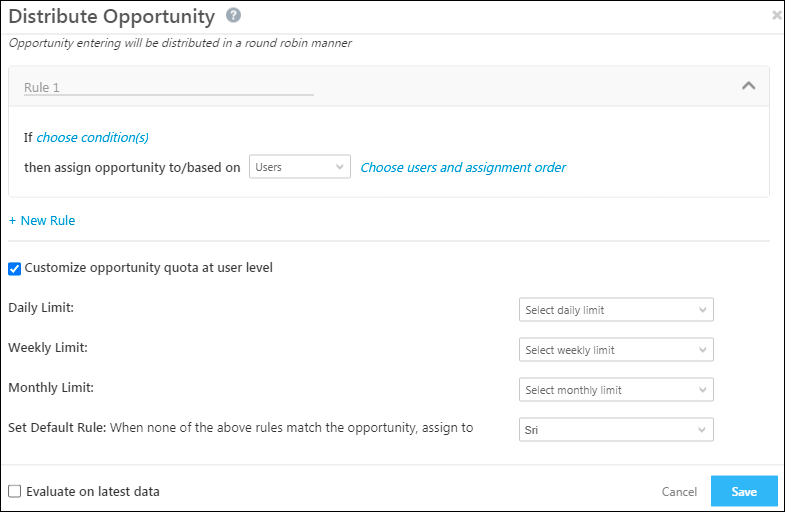
- Clone Support for SMS Templates
Previously, the SMS template configured in the send SMS card of an automation wasn’t automatically populated in the cloned automation. This issue has now been fixed for the CallTrackingMetrics Texting Connector. Fixes for other SMS connectors will be announced soon.
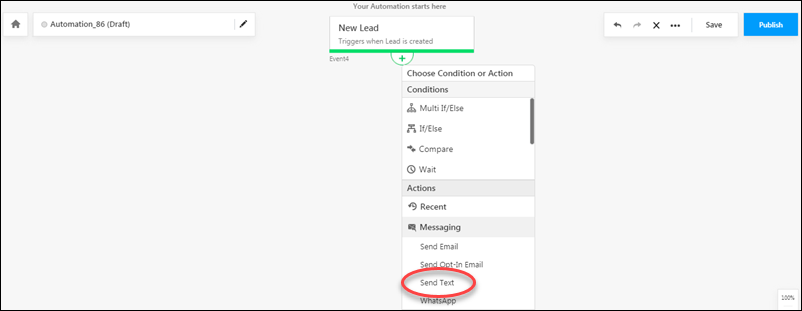
Forms and Processes
- Hide Empty Fields in Form Preview
In the Preview form mode, you can now hide empty form fields. For example, you may want to hide fields that were optional or left blank. To know more, please refer to Preview and Download Forms.
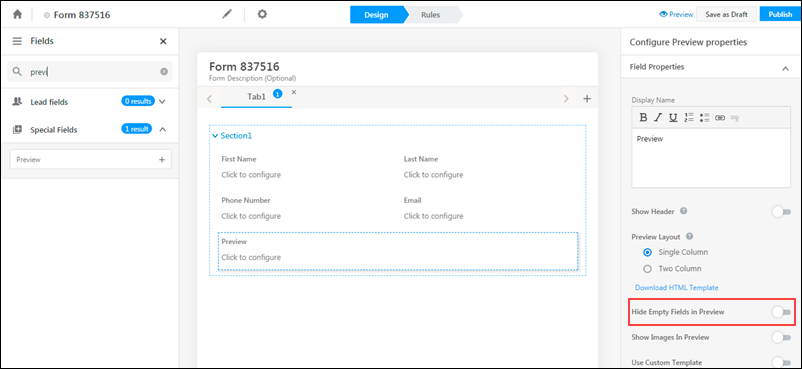
- Date Now Displayed in User’s Preferred Format
Date type form fields integrated with Mavis DB will now display the date in the format configured by the user (from the Manage Users page). To know more, please refer to Mavis Forms Integration.
Custom Field Sets
For tenants created after 17th June, 2021, Custom Field Sets (CFS) added to Activities and Opportunities can be configured as follows –
- String fields can be configured with a maximum limit of either 50 or 1,000 characters.
- When the maximum limit is 1,000 characters, you can add up to 10 fields.
- You can also configure up to five String-Content type fields per CFS.
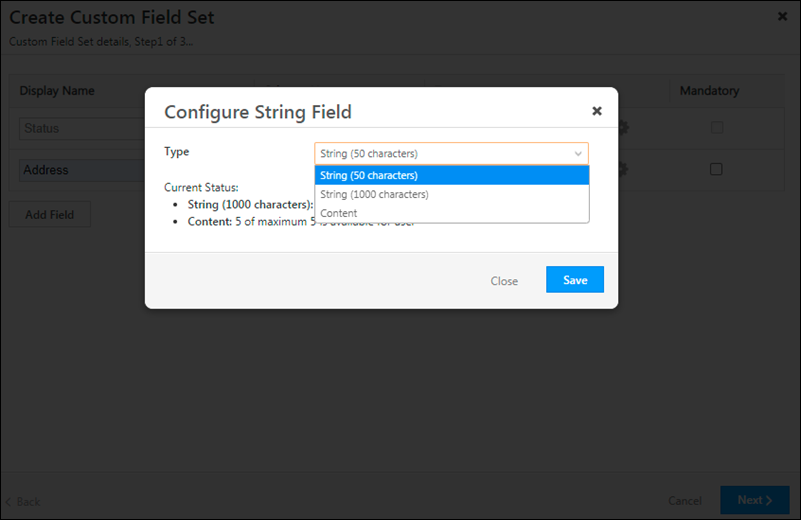
- Dropdown fields can be configured with a maximum limit of either 50 or 200 characters.
- When the maximum limit is 200 characters, you can add up to 20 fields.
- You can add up to 10 file-type fields per CFS.
Note: Advanced search for ESS tenant for the fields – String(1000) and String -Content Type will include only the following conditions.
- Contains Data
- Does not contains Data
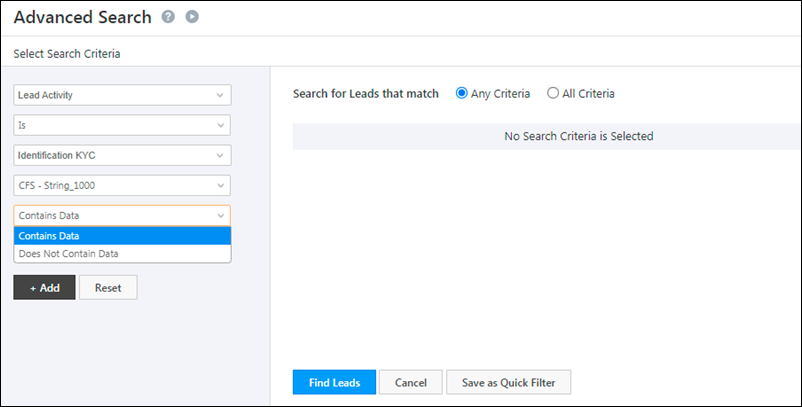
LeadSquared Converse
You can now track the number of notifications and SMS sent through the LeadSquared Converse, by viewing the Usage Reports. To know more, please refer to LeadSquared Converse.