This article explains how to find deleted leads from your LeadSquared system using the Deleted Leads History Report.
Note:
- Once deleted, leads can’t be restored in LeadSquared. The Deleted Leads History Report only contains the data of the deleted leads.
- Before you delete leads, we recommend you export the leads out of LeadSquared. This will ensure a backup of your leads is always available. To know more, refer to How to Export Your Leads/Lead Details?
Prerequisites
You must be an administrator user of your LeadSquared account.
Procedure
To access the Deleted Leads History Report –
- On the main menu, navigate to Reports>Reports Home.
- Search for “Deleted Leads List”, and click to open the report.
- Alternatively, navigate to Lead Insights>Deleted Leads List.
- Select the date range, then click Run Report.
- Click
 to export the report to CSV. You can import the report to create new leads in your account in case you deleted them by accident.
to export the report to CSV. You can import the report to create new leads in your account in case you deleted them by accident.
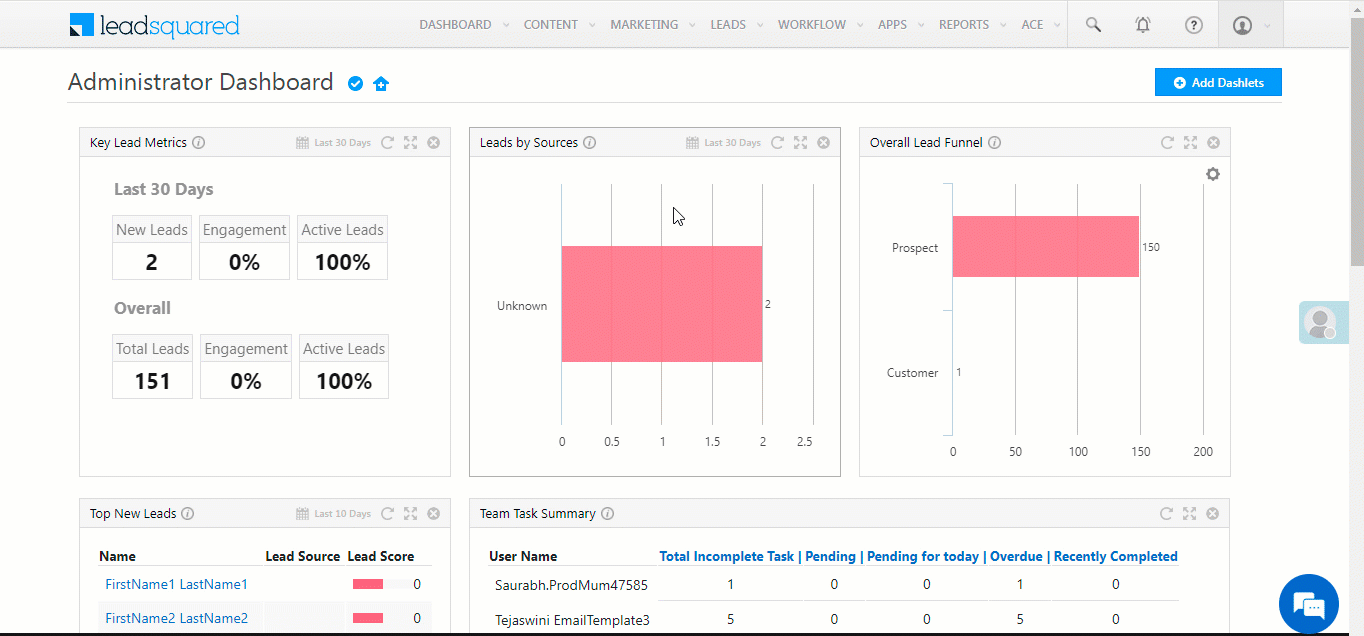
Was this Helpful?
Let us know if you liked the post and help us improve.






