Deprecated Feature – Export Form as HTML
The Export Form as HTML feature has been deprecated.
Instead, customers can use a more advanced feature – Form Widgets. The Forms can be embedded in a Widget and installed on your webpage or landing page.
Support for Currency Format for Number Data Types
Previously, all monetary values were displayed as numbers in the application. This created confusion as there was no differentiation between monetary value and plain numbers. Now, users can configure a lead field with the currency data type to display monetary value separated by commas along with the relevant currency symbol. You can select the currency and comma format on the Company Profile Settings.
To add a lead field with currency data type, while creating a lead field –
- Under Input Data Properties, alongside Data Input Type, select Number.
- Alongside Show As, select Currency.
Once the lead field is saved, the value of this field will be displayed in currency format in the Lead Details page, Lead Grid & Lead V-Card.
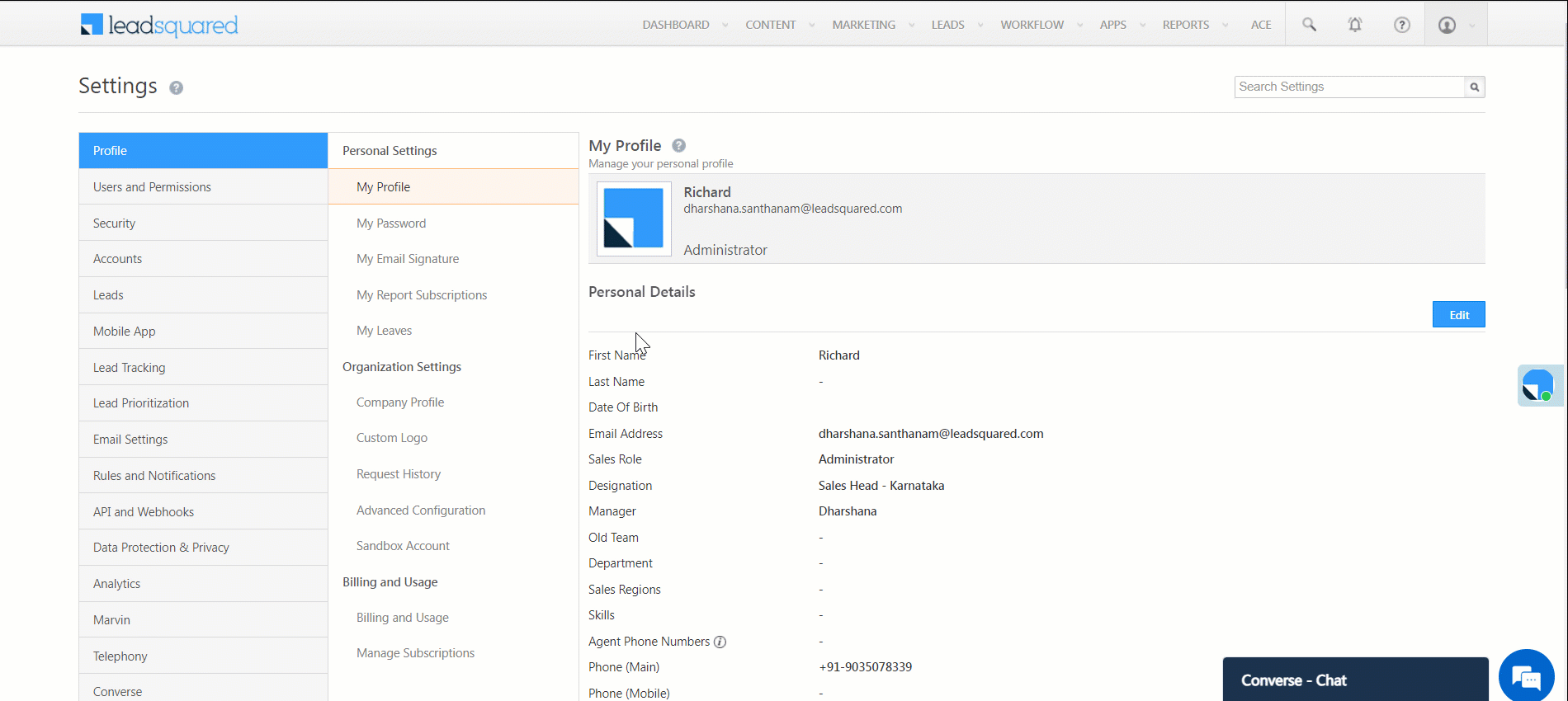
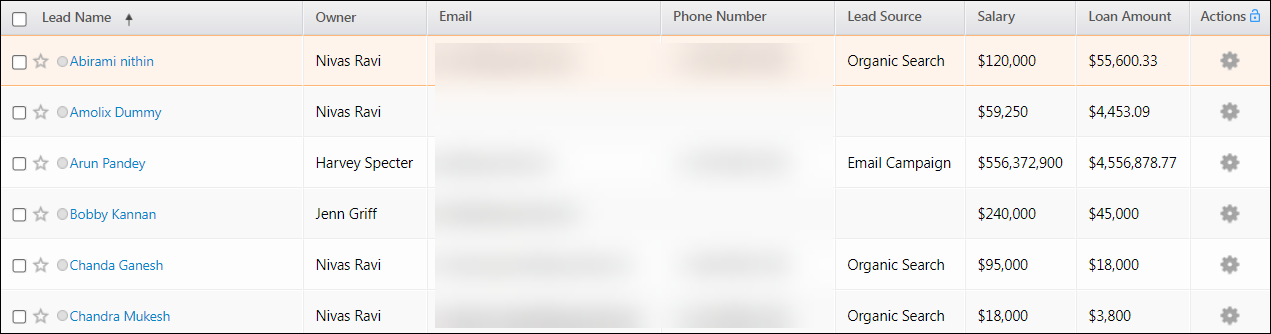
Access Restrictions for Email Templates
Previously, email templates were visible to all users in the organisation. Now, users can restrict access to certain email templates in the application. Only the creator of that specific email template or an Admin or Super Admin will be able to restrict access to that template. You can restrict access to specific users, roles, groups, or just yourself. Only the selected users will be able to view these templates on the Email Library. To know more, refer to Manage Access for Email Templates.

Configure a Delay for Agent Popup
Previously, if there was a delay in the Entity Share through Agent Popup event, the lead redirection would trigger immediately and display an “access denied” message. However, it is now possible to introduce a delay (in milliseconds) between the Entity Share through Agent Popup and lead redirection events.
To enable this feature, contact support@leadsquared.com.
Agent Popup Grid Column Customization
Admins now have the capability to customize the columns in both Lead and Opportunity grids within the Agent Popup to align with their business requirements. Additionally, they can choose to disable the grids if needed.
- Navigate to Settings>Profile>Advanced Configuration.
- Search for Configure Agent Popup Grid.
- Click Configure.
- Select Enable Lead/Opportunity Grid in the Lead or Opportunity Tab.
- Select the Columns under their respective Schema Name.
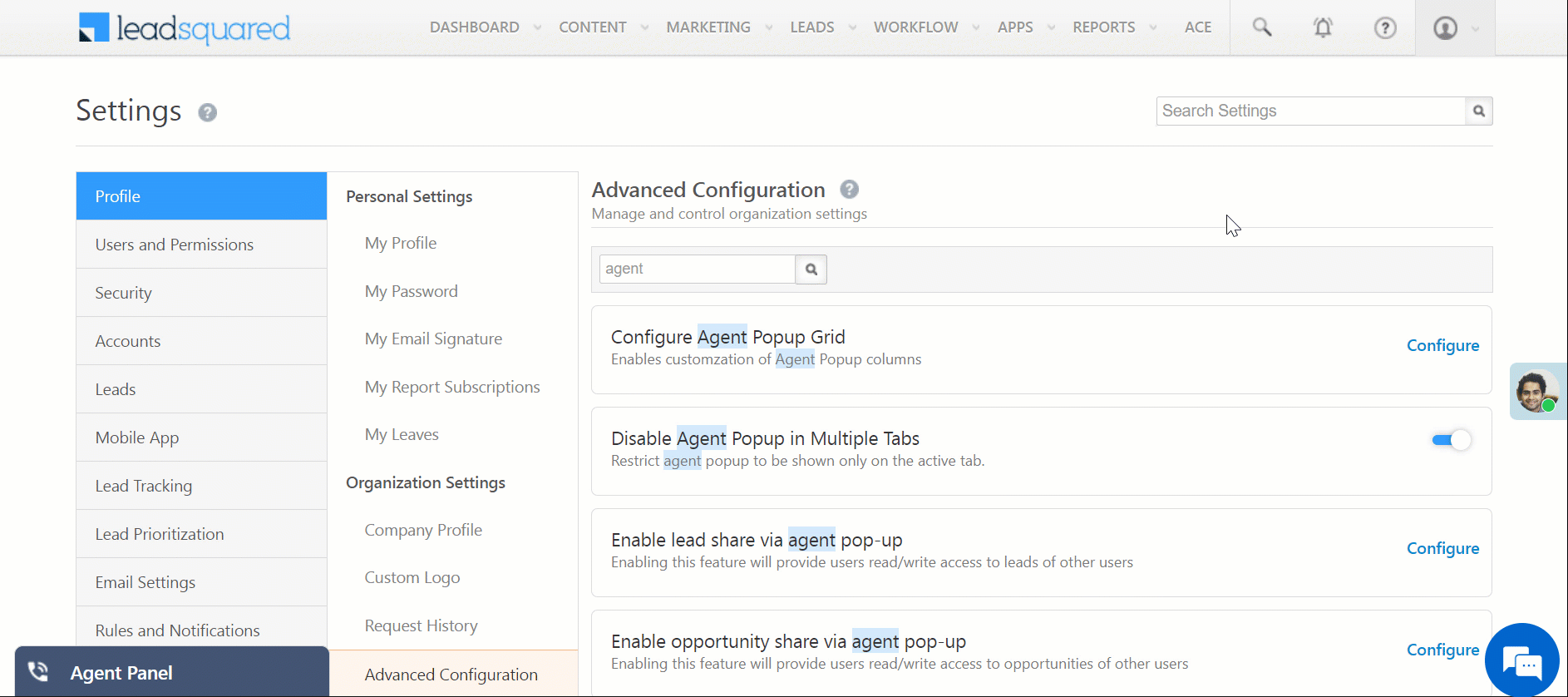
Note:
- This setting will also be introduced on the Telephony Settings page in a future release.
- The ordering of the columns in the Agent Popup is based on the order of clicking in the Configure Agent Popup Grid settings. Make sure to click on the columns in the desired sequence to arrange them accordingly.
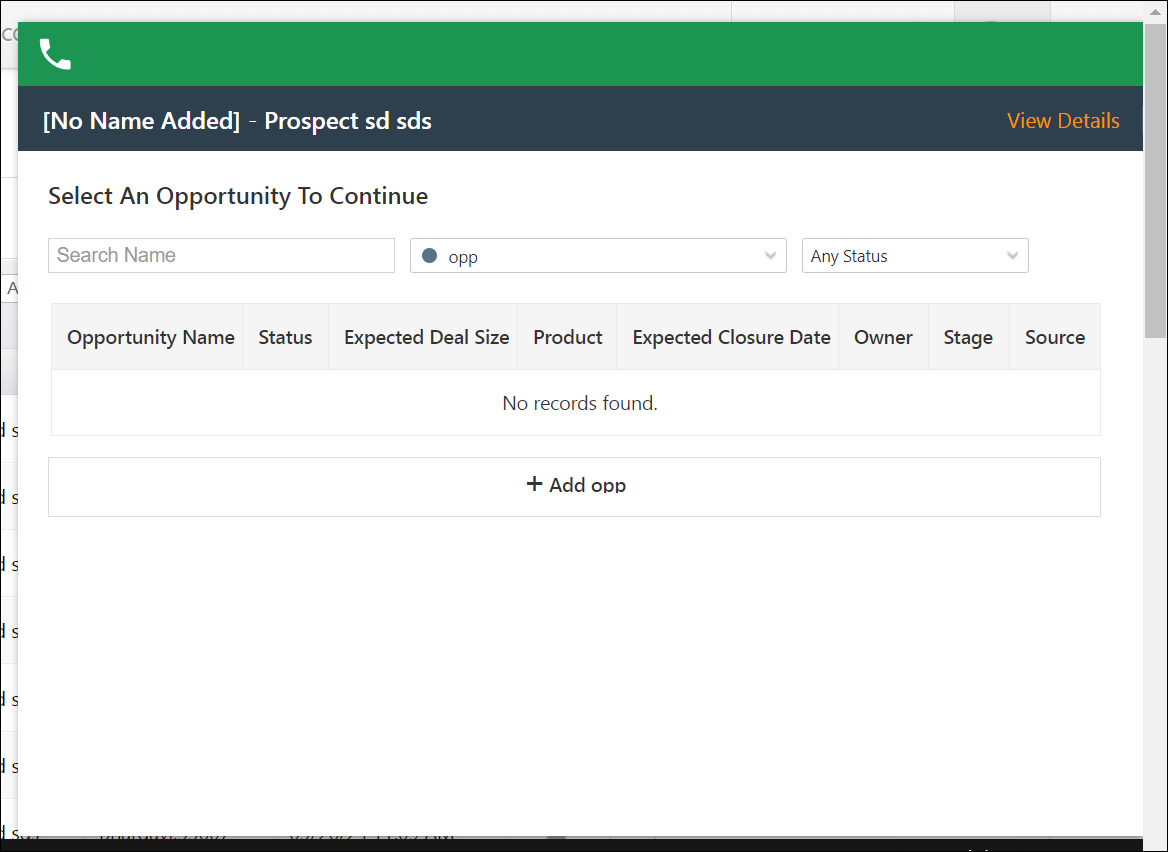
Customize the Connector Configuration Screen
When publishing a connector, developers can now adjust the width and height of the connector configuration screen to optimize the user interface based on their preferences.
Prevent Users from Closing Agent Popup
Admins configuring the Agent Popup in UTC settings now have the option to disable the close icon on the Agent Popup form. This feature ensures that agents adhere to specific workflows and processes by preventing accidental popup closures.
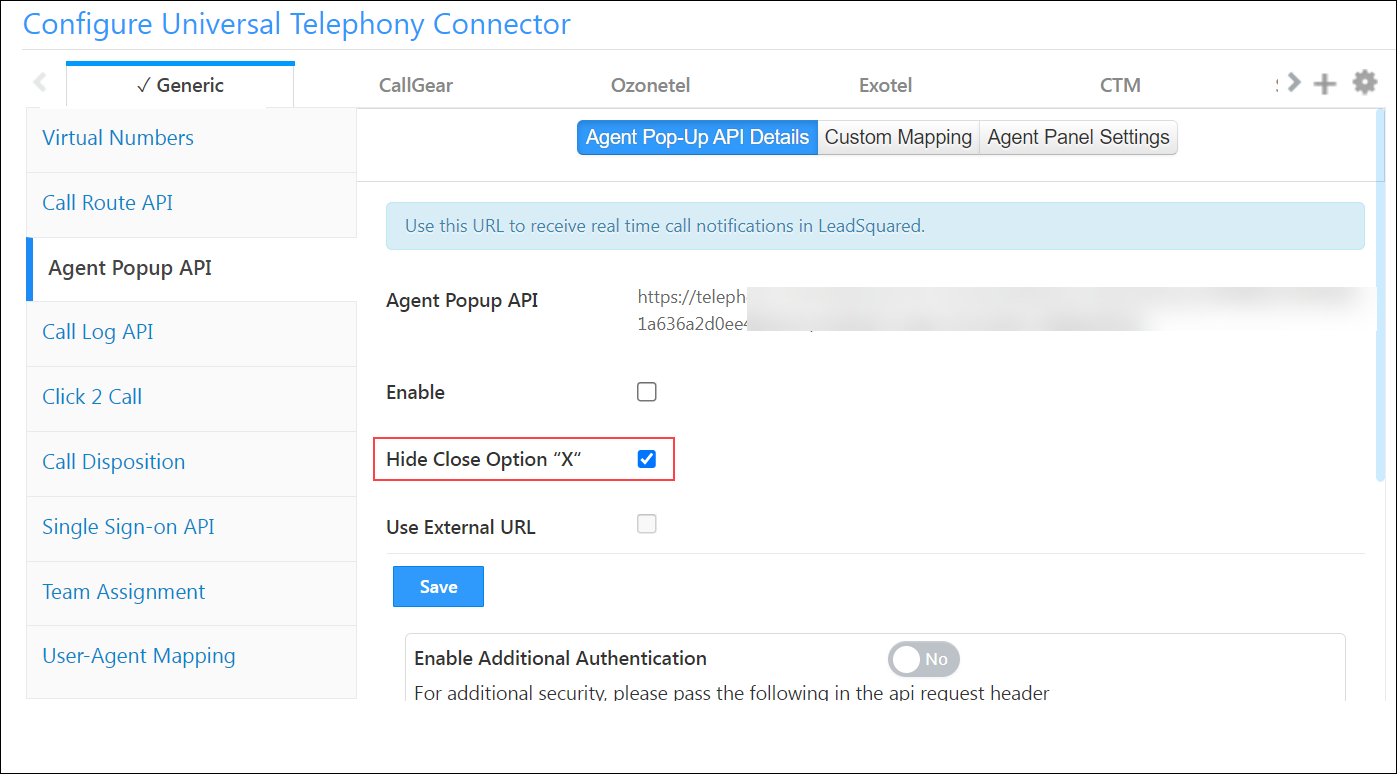
Enforce Password Reset
If an admin has changed a user’s password, this setting will require the user to reset the new password upon their next login.
- Navigate to Settings>Security>Login Settings.
- Enable this setting by clicking the slider

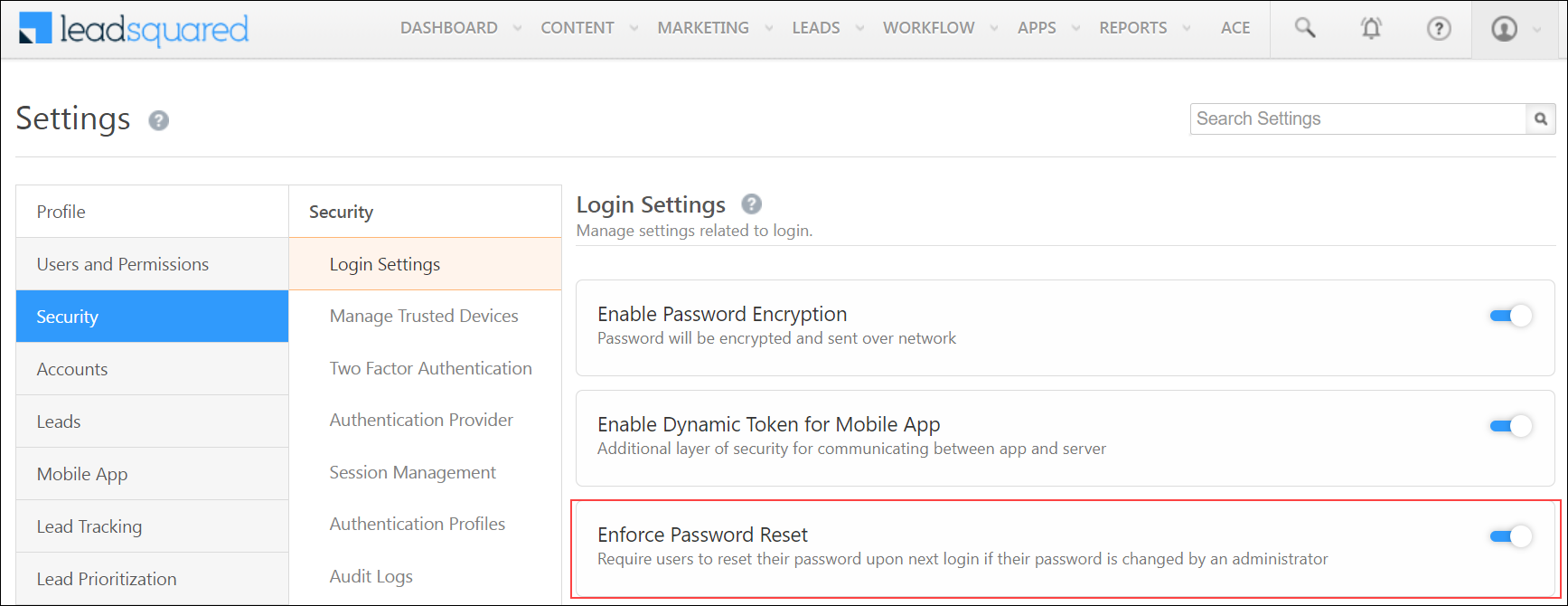
Validating Length for Opportunity Phone Number
Previously, an Opportunity field of Phone datatype on Forms would only accept a number of 10 digits in length. Now, it can be configured to accept a length of 7-15 digits.
To enable this feature, contact support@leadsquared.com.
Bug Fixes
- User Email Address will now be mailmerged in IFrame.
- Help text defined for Dropdown Datatype Fields of Opportunity Entity will now be displayed when the Dropdown is rendered as Radio Buttons.
- Fixed the issue of Users or Leads selected in the CC field of the Send Email card not receiving the email in Linux.
- Fixed the issue of Automation not triggering when a greater number of entities are imported.
- Fixed the issue of the Call Lapp card not sending proper trigger data for the Add Lead to List trigger.
- Fixed the bug with CSV file for user import that was throwing ‘error processing your request’ message if the CSV file contains invalid data in first cell.
- Fixed the bug where the activity export is not working on the tenants with Activity Field Masking feature enabled. If import was restricted to any activity type, it was restricting the import for other activities too.’
- Fixed the bug where the Lead Origin was getting updated to ‘API’ when opportunity capture API is called.
- Fixed the bug where the opportunity details page gives 404 error when the opportunity is deleted from DB but not from ESS.
- Fixed the issue where landing pages were throwing the error that it does not contain form while clicking on export form HTML.
- Fixed the bug related to links of Help articles to insert video on Landing pages that were breaking. Links were modified to redirect them to the correct help article.






