We’ve introduced new functionality and made refinements across the platform. Here’s what’s new –
Accounts
1. Lead Activity History Tab
Now see a lead’s activity history directly from the Account Details page.
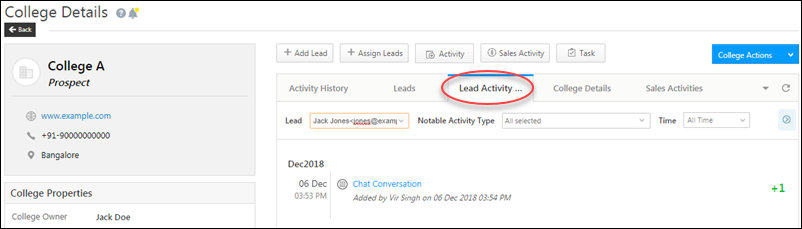
2. New Permissions for Lead Owners
Lead owners in an account can view the account details page and also post activities on the account. For more details, see Managing Lead and Account Access for Sales Users – Sales Groups.
3. Webhooks and APIs for Account Activities
We’ve released new webhook triggers and APIs for account activities.
Automation
1. New ‘Reply To’ Field in Send Email Card
The ‘Send Email’ action now supports a ‘Reply To’ field, so you can add the email Id (e.g., lead owner, activity owner, etc.) you want replies to be received at.
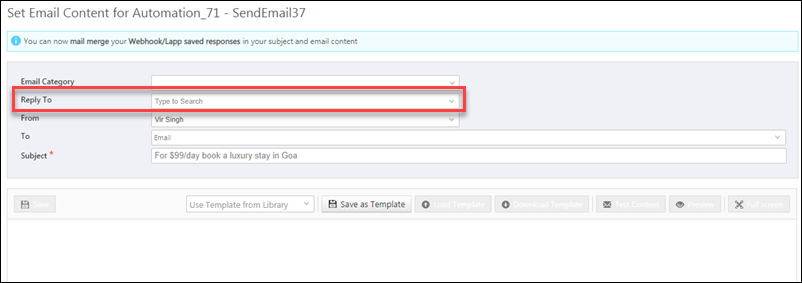
2. Trigger Automation on Lead Import
There’s a new Trigger on Import checkbox in the New Lead card, so you can trigger an automation when you import leads through CSV.
For more information, see Lead Automation Triggers.
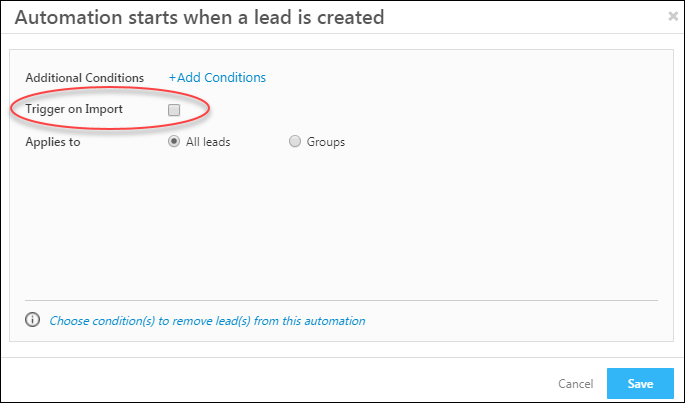
3. New Multi If/Else Condition
The new Multi If/Else condition lets you boost the performance of your automation by setting up multiple If/Else cards at the same level. For examples and set up instructions, see Lead Automation Conditions – If/Else.
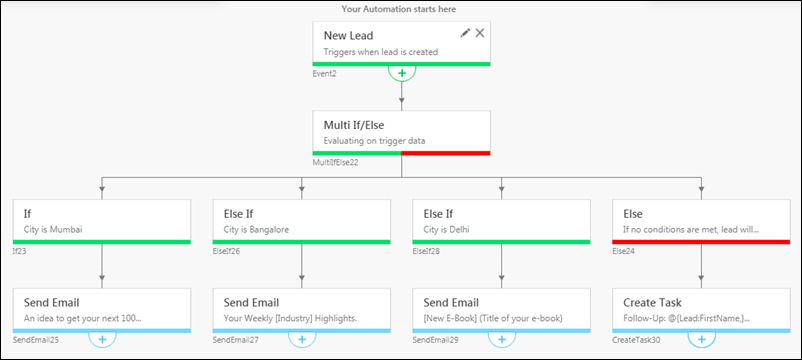
Custom Field Sets
1. All Data Types Now Supported
Custom Field Sets now support all data types (String, Number, User, DateTime, Searchable Dropdown and File Fields). These fields will also show up in advanced search on the Manage Leads or Manage Activities pages.
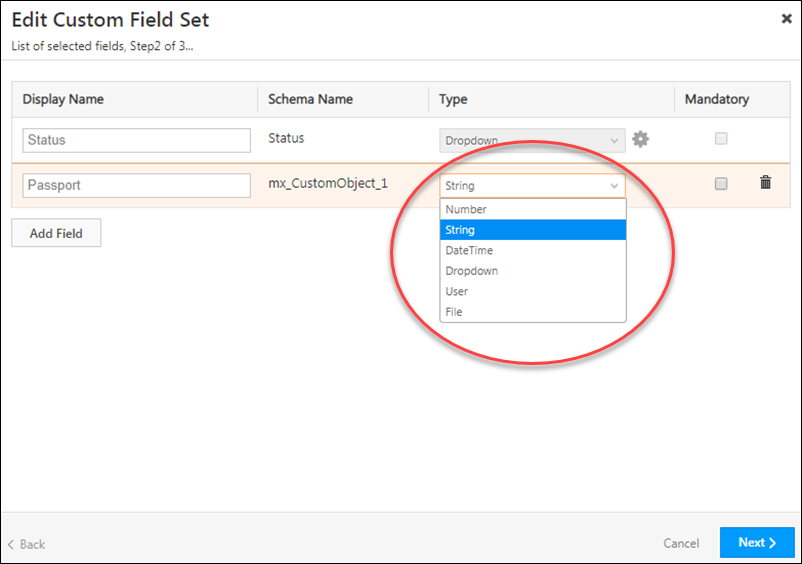
2. Webhooks and Rules Now Supported
Activities that have been associated with Custom Fields Sets now support webhooks and rules.
3. Mandatory Field Validations
If a custom field set has any field(s) marked as mandatory,
- The associated activity field (where the custom field set has been added) will automatically be marked as mandatory as well.
- You won’t be able to enable Quick Add for the associated activity. Conversely, if you enable Quick Add and then try and make a custom field set mandatory, you’ll still receive an error –
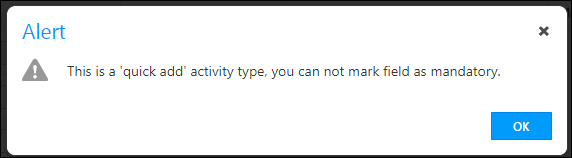
For more details, see Custom Field Sets.
Forms & Processes
1. Custom Field Sets Supported in Forms
Custom field sets of all data types will now be available while creating forms (provided the activity is selected during form creation).
2. Disable Bulk Update for Processes
When tasks are updated (completed) in bulk from the Manage Leads or Smart Views page, the process configured on a certain task type may not trigger. To ensure that users can’t bulk update and complete a task type you’ve used as a trigger for a process, click the Disable Bulk Update option –
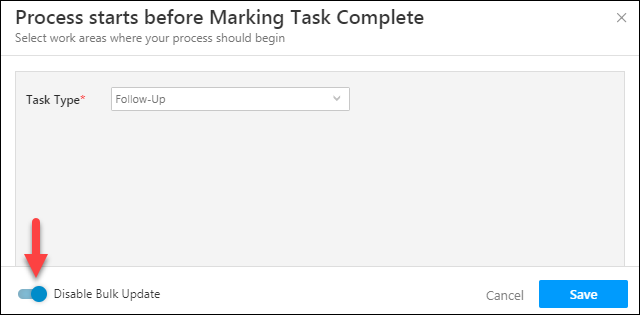
For more information, see How to Create Forms and How to Create Processes.






