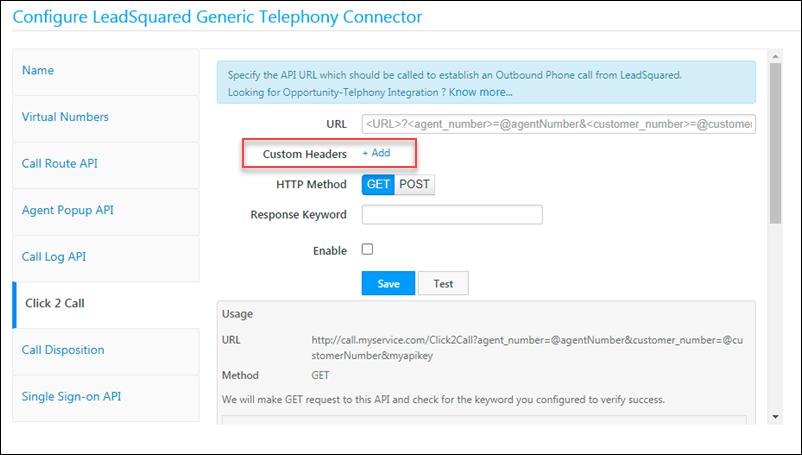Here are the latest updates to our web platform –
Forms
- Ungroup CFS fields
Custom field sets associated with leads/opportunities/activities can now be ungrouped in forms. This allows you to re-arrange the CFS fields into relevant sections throughout the form.
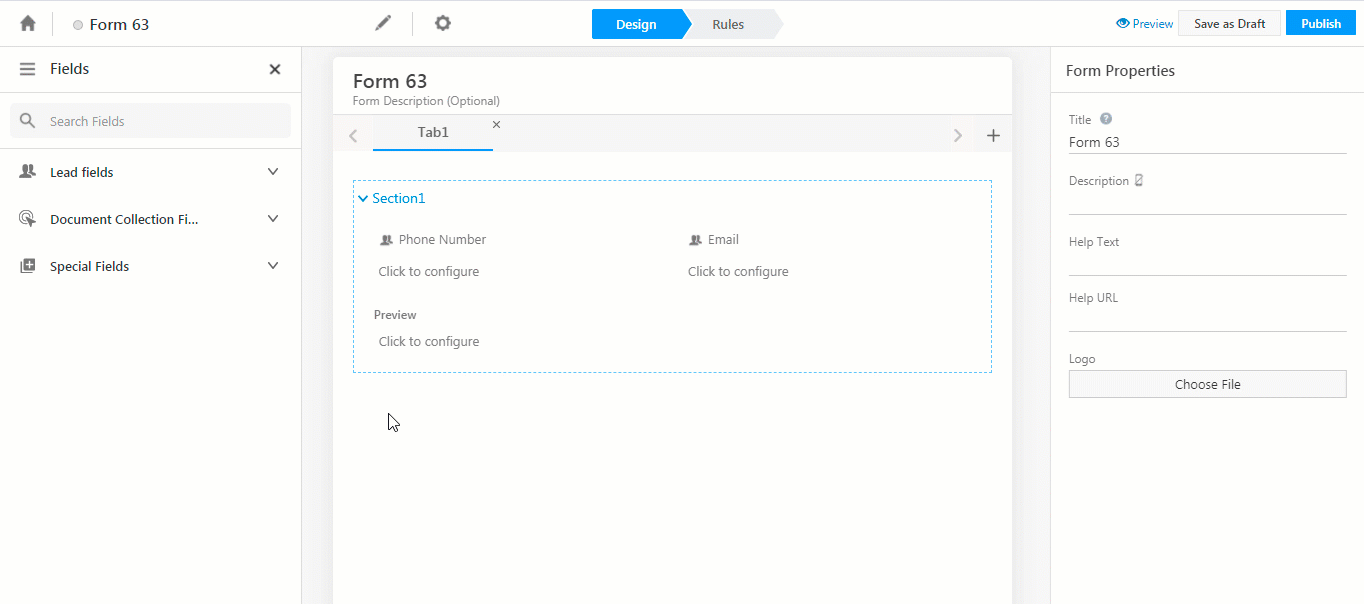
- Process Payments Asynchronously
Asynchronous payment processing is now available for Razorpay. When enabled, payment activities will get posted to LeadSquared even if the end-user is experiencing internet issues. For details, see Asnyc Payment Processing.
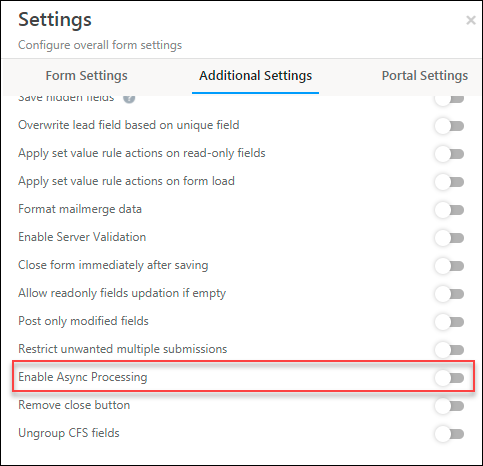
Portals
Portals built using the Portal Designer can now be cloned to reduce setup time. For more details see Manage Portals.
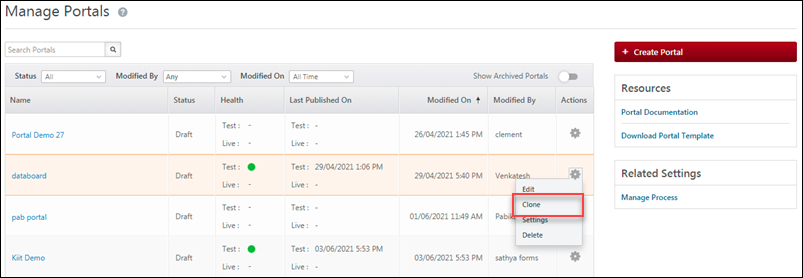
Advanced Configurations
We’ve added the following Organization Settings to give you more control over account level configurations –
- Enable Opportunity Age
When enabled, you can view the number of days that have passed since the opportunity was created, by displaying the Opportunity Age column on the Manage Opportunities page.
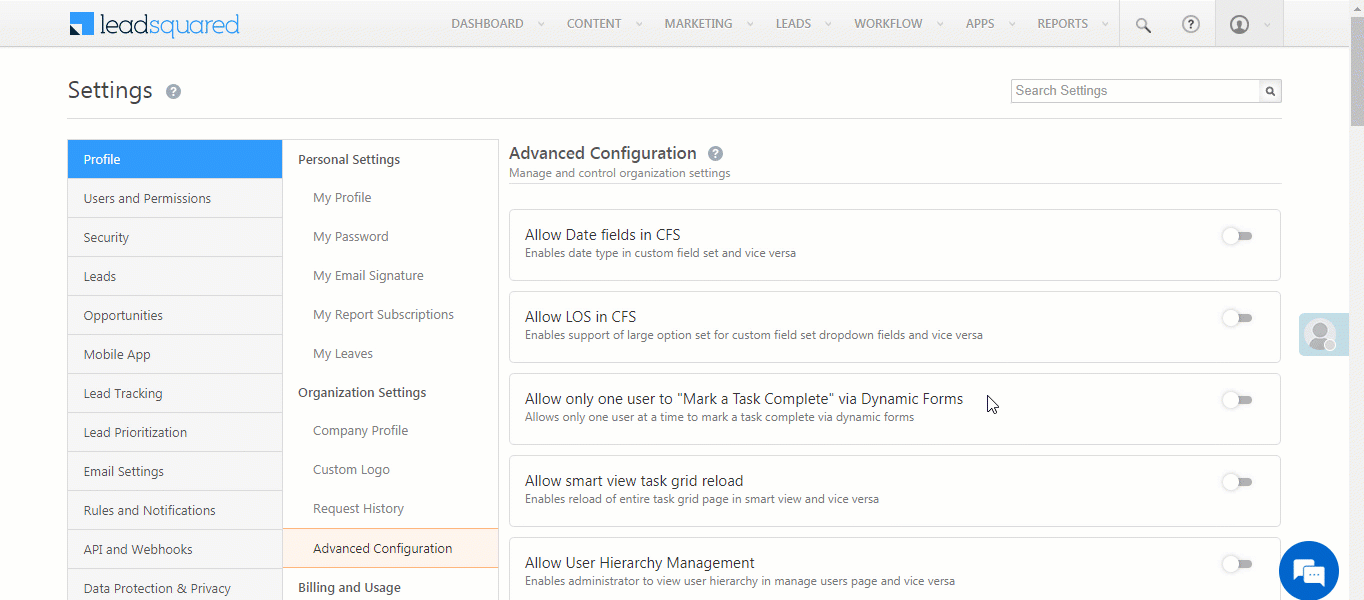
You can configure and display the opportunity age on the Opportunity vCard and the Opportunity Mobile Card. Once enabled, the age is available by default across Smart Views, Opportunity Export, and Smart View Reports.
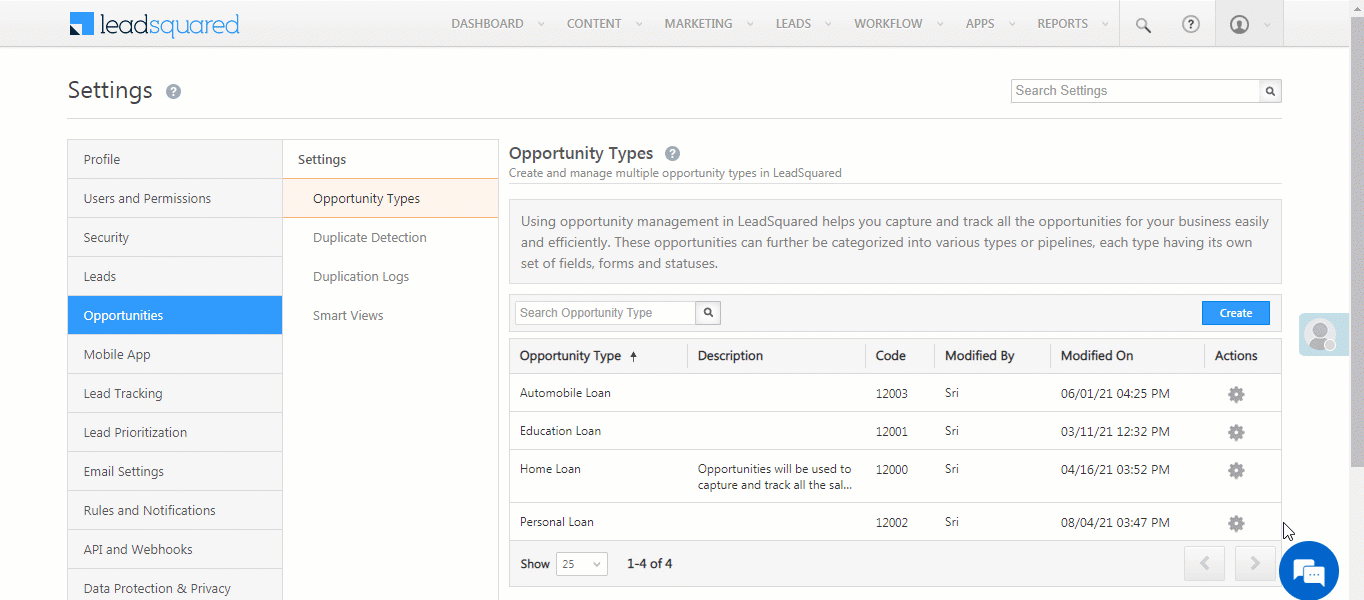
- Enable Default Status And Stage
This setting allows you to set a default status and stage for new opportunities that are created. To configure it, please refer to Opportunity Configurations.
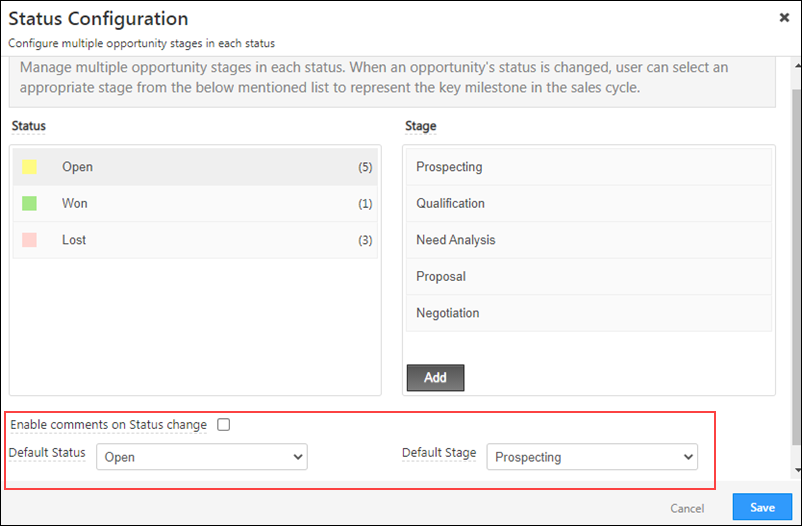
- Enables Restricting Operations on Closed Opportunities (Won/Lost)
This setting restricts users from performing updates, or posting any activities/tasks on a closed opportunity. Once enabled, you can configure individual opportunities to restrict user’s operations. To know more, please refer to Opportunity Configurations.
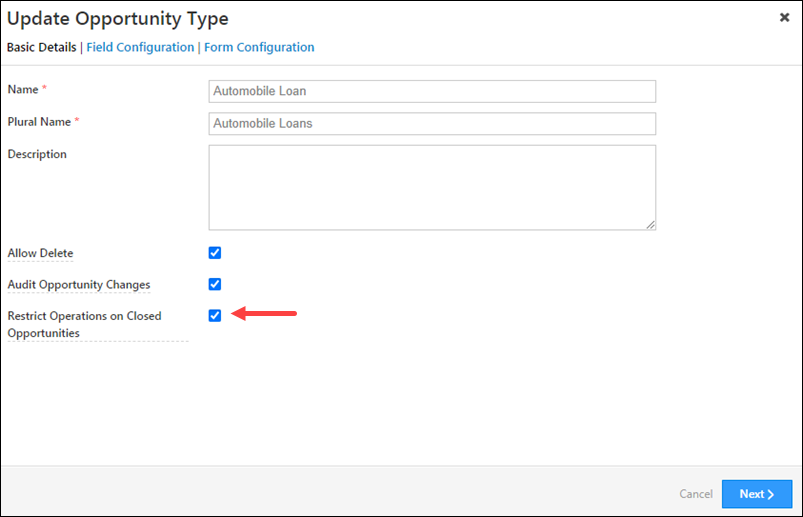
- Disable ‘Delete all Leads’ static List Action
This setting hides the Delete all Leads action on the List Details page. It helps prevent accidental lead deletion.
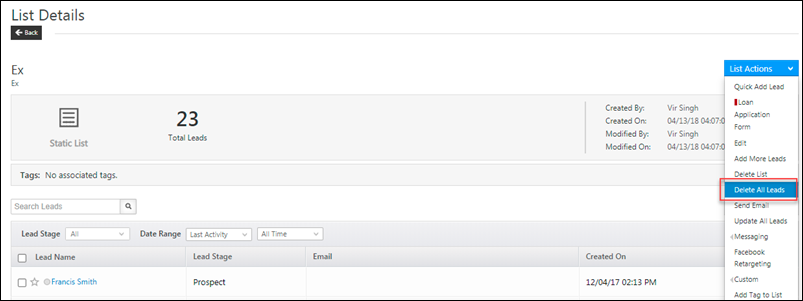
- Enable Call Log Optimization
The Call Log API for telephony integrations can now be optimized for better performance.
Lead Management
Now use advanced search to filter date-time fields by the last ‘N’ hours. For example,
- You can also use this to help sales users meet contact strategy requirements where leads are to be contacted every 2 hours, 5 hours, etc. Sales managers can easily filter out leads who users couldn’t contact.
- You can also filter out leads with activities (e.g., phone calls) posted in the last 2 hours.
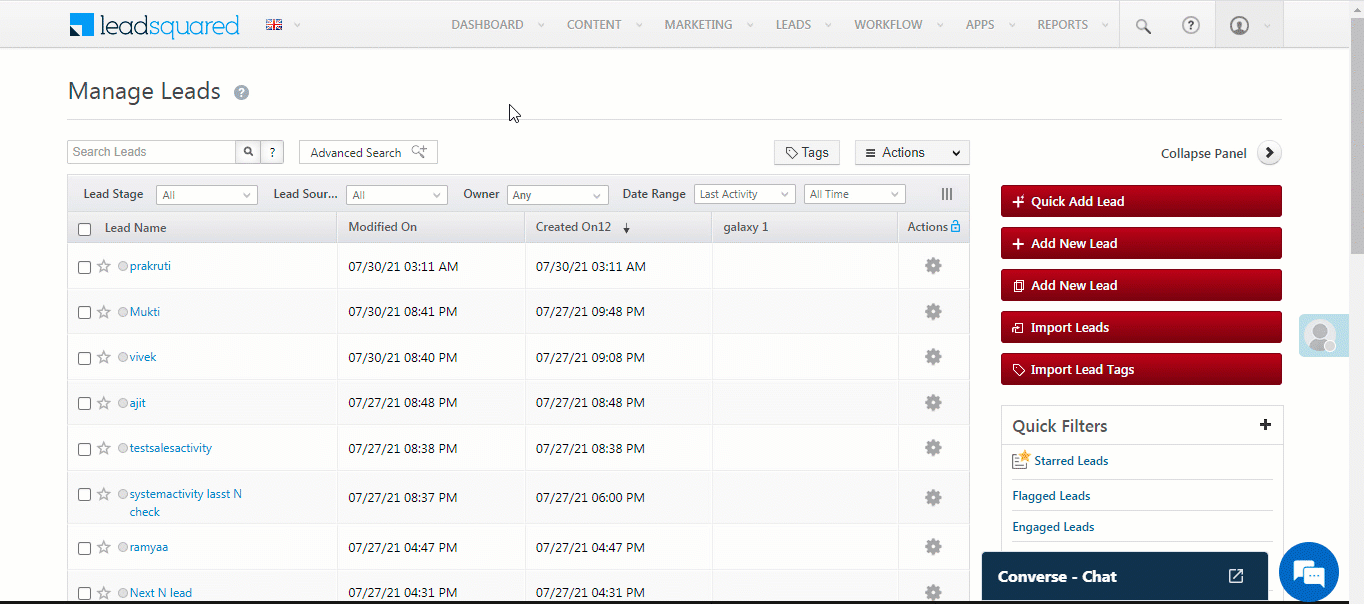
Request History
We’ve added filters to help you search the Request History page (My Profile>Settings>Profile>Request History) by the request type, created by user and date range.
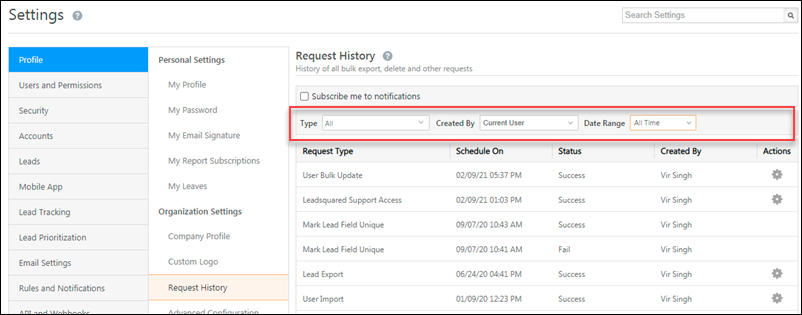
Opportunity Management
- Filter by Multiple Sales Groups
We’ve made the sales groups filter multi-select on the Manage Opportunities page and on opportunity type Smart Views tabs. You can now the view opportunities of multiple sales groups at the same time.
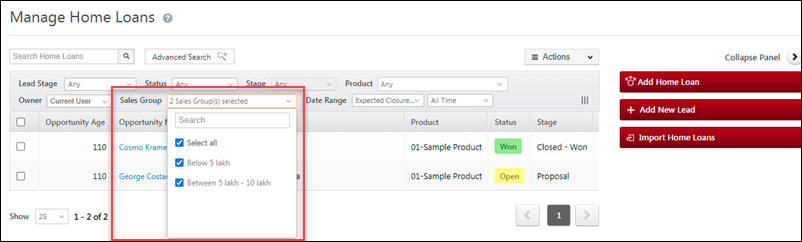
- Restrict Update of Opportunity Owner During Import
While importing opportunities through CSV, you can now update existing opportunities without changing the opportunity owner.
-
- In the Import Rules section of the opportunity import wizard, select the Overwrite Duplicates option.
- Enable the
Note that this setting will also ignore the default opportunity owner you select for the import.
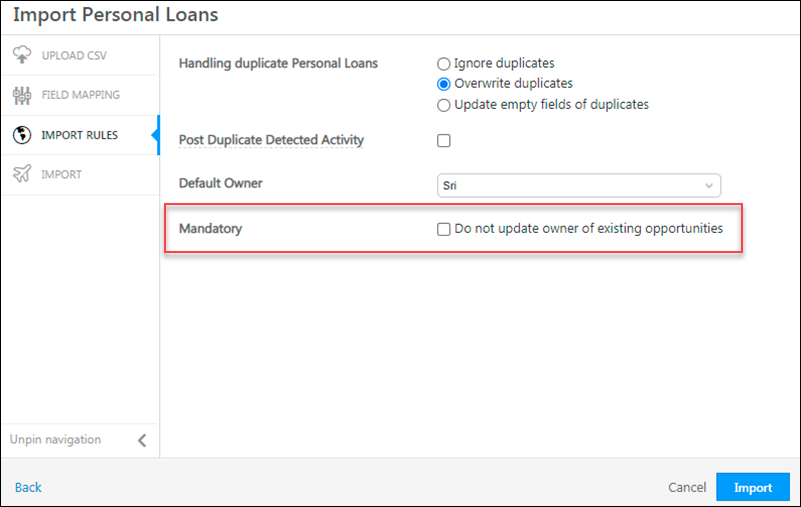
- Use Opportunity String Fields in ‘To’ field while Sending Emails
If you’re storing email Ids in custom opportunity type fields (of string type), you can now use them to send one-to-one emails from the Opportunity Details and Lead Details pages. Click the ‘To’ field to see the list of available options.

Automation
On the Create Task action card –
- You can now create recurring appointment-type tasks. To know more, refer to Lead Automation Actions – Sales Execution.
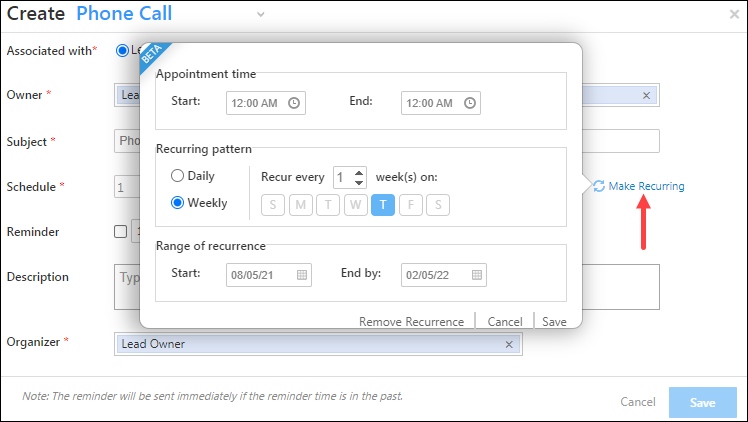
- If multiple activities are configured (using the New Activity on Lead, New Activity on Opportunity, and New Activity on Activity triggers), you can now select the Activity Owner or the Activity Owner Manager as the Task Owner or the Task Organizer.
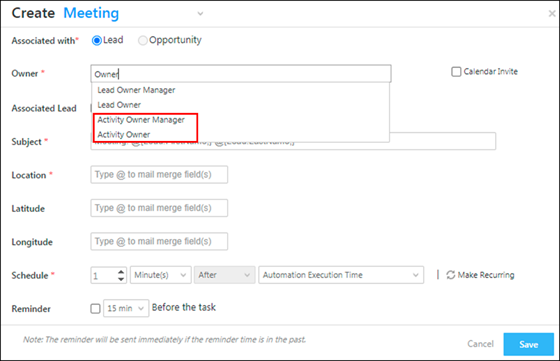
- If multiple opportunities are configured using the New Opportunity trigger, you can now select the Opportunity Owner or the Opportunity Owner Manager as the Task Owner or the Task Organizer.
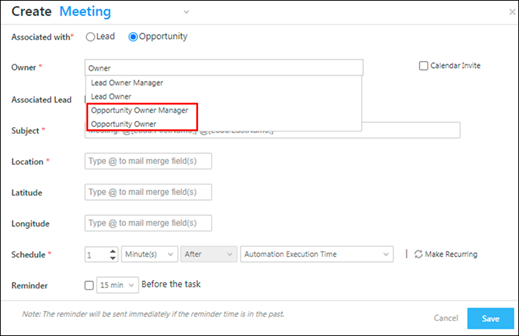
- Custom user fields are available for mail merge in Task Owner and Task Organizer fields.
Telephony
- Show Agent Pop-up Only on Active Browser Tab
If a user has multiple browser tabs open, a phone call triggers the Agent Pop-up to appear simultaneously on all tabs. You can now configure the Agent Pop-up to appear only on the active LeadSquared tab. To enable this feature, contact your account manager or write to us at support@leadsquared.com. - Add Custom Headers in Click 2 Call API
We now support custom headers (maximum 10) in the Click to Call API for the LeadSquared Generic Telephony Connector. These can be used to pass metadata, request authorization, etc.