1. Feature Overview
Lead sources are the avenues through which you acquire leads. Common lead sources include social media, organic search, trade shows, inbound calls, etc.
Here are some examples of common lead sources.
| Lead Source | Description |
| Organic Search | When Leads come through a regular search on search engines. For example, if a person comes to your website after finding it in a search result on a search engine and then submits his contact information then the source will be classified as an Organic Search. Note that it does not include Leads coming through paid online ads like Google Adwords. |
| Referral Sites | When a Lead is captured after it visits your website or Landing Page by clicking a link to a referral site. For example, you may have published URLs of your Landing Pages on a directory listing service. The Leads coming from it will be categorized as having the Lead Source “Referral Sites”. |
| Direct Traffic | When a person directly types the URL of your website or Landing Page and submits his information. |
| Social Media | When Leads come through a link or post on social media sites like LinkedIn, Facebook, Twitter, etc. |
| Email Marketing | When a Lead visits your website or Landing Page by clicking a link in your Email campaign then the Lead source is “Email Marketing”. |
| Pay per Click Ads | When a Lead visits your website or Landing Page by clicking a search advertisement (e.g. Google Ads) that you have bought. |
| Trade Show | You can assign the source as Trade Show for the Leads that you engaged in an event, seminar, conference, etc. |
| eBook | The Leads that are captured as a result of form submission to download an eBook on your website or Landing Page. |
| Inbound Call | The Leads that made a call to your company to inquire/buy your goods or services. |
| Outbound Call | The Leads whom your sales reps called to sell your company’s goods or services. |
| Customer Referral | The Leads that have been referred by one of your customers. |
| Partner Referral | The Leads that have been referred by one of your business partners. |
| Employee Referral | The Leads that have been referred by one of your employees. |
In your LeadSquared account, by default, you’ll find the following lead sources –
- Organic Search
- Referral Sites
- Direct Traffic
- Social Media
- Inbound Email
- Inbound Phone Call
- Outbound Phone Call
- Email Marketing
- Pay-per-click Ads
These lead sources are relevant to most businesses, and you cannot delete them from your account. However, you can add your own lead sources that suit your business.
2. Lead Source Configuration
To configure your lead sources, from the main menu, navigate to My>Profile>Settings>Customization>Lead Sources. Here, you can –
2.1 Add a Lead Source
To add a custom lead source to your account –
- Click the Add button and enter the ‘Lead Source Name’.
- Once you’re done with the changes, click Save at the bottom of the page.
Once you update the lead sources, you’ll be able to see the updated drop-down list in places where the lead sources are used (Add Lead Form, Lead Import, etc.).
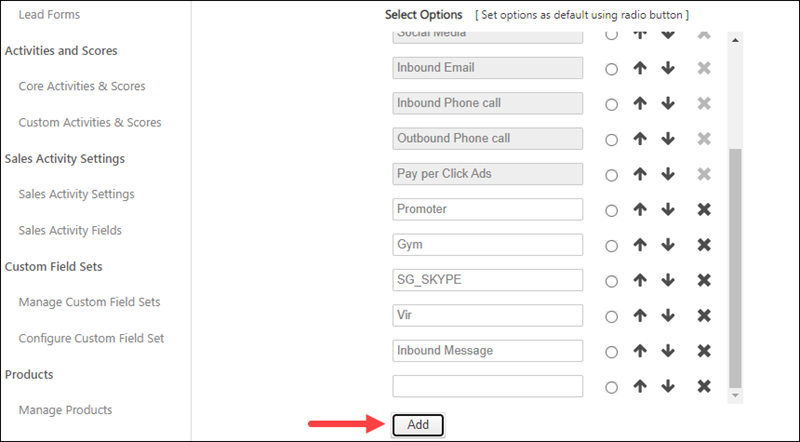
2.2 Change Lead Source Display Order
To change the display order of lead sources by using up and down arrows. The default list is not sorted deliberately. You can sort the list according to your business needs, by using ![]() or
or ![]() .
.
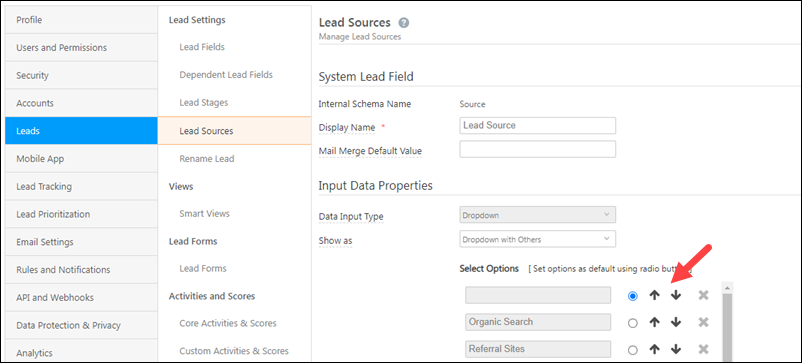
2.3 Delete a Lead Source
To delete a lead source, click the ![]() icon.
icon.
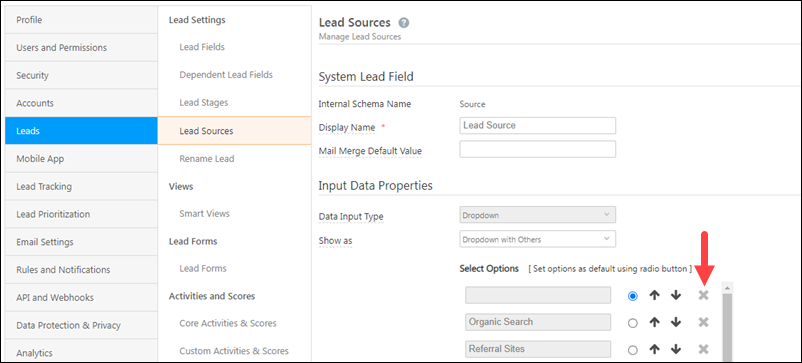
You can’t delete the following lead sources as they’re tracked by default –
- Organic Search
- Referral Sites
- Direct Traffic
- Social Media
- Inbound Email
- Inbound Phone Call
- Outbound Phone Call
- Pay-per-click Ads
2.4 Lead Source Properties
You can enable/disable the following properties for the lead source field.
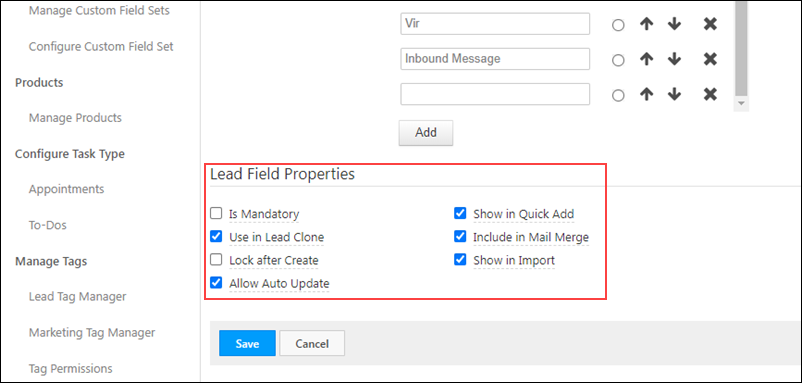
| Property | Description |
| Is Mandatory | Marks the field as mandatory. Users won’t be able to create a new lead without filling this field. |
| Show in Quick Add | Includes the field in the quick add lead option. |
| Use in Lead Clone | The field value will be populated when the lead is cloned. |
| Include in Mail Merge | Includes this field as a mail merge option for email personalization. |
| Lock After Create | Non-admin users won’t be able to update the value of this field once a lead is created. |
| Show in Import | Enables the field for mapping during lead import through CSV. |
| Allow Auto Update | When enabled, new lead sources added through APIs will automatically get added as a dropdown option. |
Any Questions?
Did you find this article helpful? Please let us know any feedback you may have in the comments section below. We’d love to hear from you and help you out!







I’m not able to add a lead source by the name B2B_Event. It shows the error “ Please enter no more than 50 characters. “, despite of not entering more than 10 characters i tries with no spcae and using underscore(_) as well. please guide
Hi Omkar. From the screenshot you’ve shared, we can see that one of your sources has more than 10 characters (the 6th box). Please ensure that it’s below 50 characters and retry adding them. I hope this answers your question.
How to add lead sub source
Hi Keerthi, apologies for the delayed response.
You can create a Lead Sub Source using Dependent Lead Fields in the LeadSquared Web App. Here’s a simple, step-by-step breakdown:
Create the Lead Sub Source Field
1. Go to Settings>Leads>Lead Fields.
2. Click Create.
3. Set the Display Name as Sub Source.
4. For Data Input Type and Show As, select Dropdown.
5. Add your desired options (e.g., Blog Subscription, Live Chat, Instagram Ad, Facebook Ad, etc.).
6. Choose the appropriate Lead Field Properties, then click Save.
Note: To learn more about creating custom fields, see Create Custom Lead Fields.
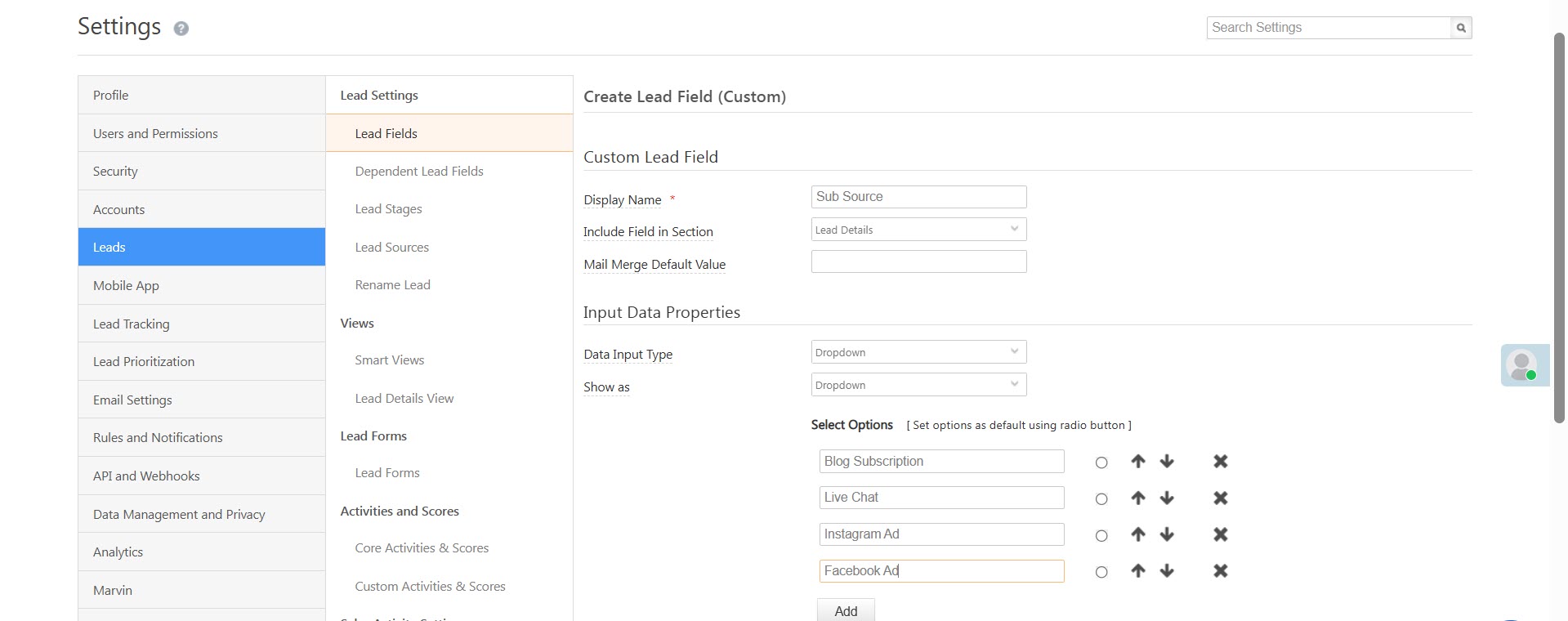
Set Up the Dependent Lead Field
1. Go to Settings>Leads>Dependent Lead Fields.
2. Click Create.
3. Set the Parent Field as Lead Source and the Child Field as Sub Source.
4. In the next step, select a lead source (e.g., Social Media) and define the corresponding sub source values (e.g., Instagram Ad, Facebook Ad*) in the right-hand box.
5. Repeat for each Source/Sub Source pairing and click Save.
Note: To learn more about setting up dependent fields, see Dependent Lead Fields.
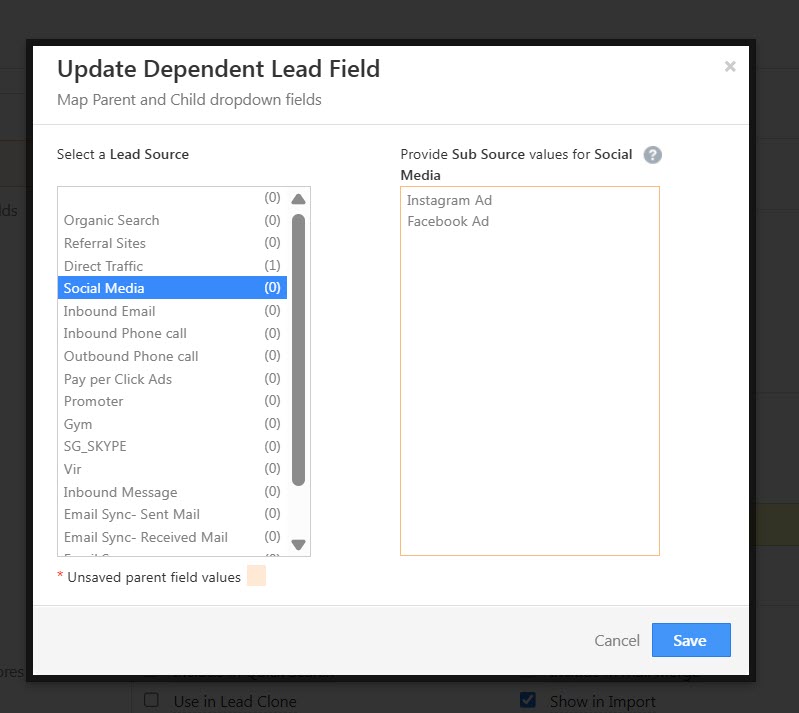
Configure the Form
When setting up your forms, drag and drop the Sub Source field next to or below the Source field to display them together.
I hope I’ve answered your question.
How to check from which keyword lead is coming and getting conversion?
Hi Shivani,
To view the lead’s origin
1. Navigate to Manage Leads.
2. Select the relevant lead.
3. On the Lead Details page, click the Lead Details section.
The information will be visible alongside Lead Origin.
How to change the lead source of Inbound phone Call into 3 lead sources as per the custom workflow in telephony.
Hi, Rajiv. The lead source specified in the call log payload will be used as the source.
How can you set your leads sources in alphabetical order in leads squared?
Hello, Marty.
To reorder your lead sources, please refer to section 2.2 of this article
Can the API change the lead source?
Hi, Abhishek.
No, the API cannot change the lead source.
hii lsq ,
can we make a automation in lsq to change the lead source from current to last lead source
Hi, Pritee. I’m not sure I understand your question completely. Are you wondering if an automation will continuously (and automatically) change the leads source with new values? This isn’t possible; the Automation will only execute on certain trigger events. For more information, you can read this documentation on Automation Triggers.
Let me know if this answers your query.
my lead source field is a manual dropdown but is there any way to auto tag the lead source as they come into LSQ?
Hello, Jason.
Yes, you can auto tag the lead source when new leads are created. However, this feature is not available when the leads are created inside the application or via imports. In this case, you will have to manually tag the lead source.
If I make the lead source mandatory, then will leads coming from online sources /ads still show up on LSQ?
Hi, Milan.
Yes, the leads obtained from online sources and ads will show up on your LeadSquared account.
Thank you. : )
how to set form name in Lead Source when leads coms in contact form 7
Hi, Kamal. You can refer to the Add a Lead Source section to set the form name.
Hi,
How can I change the lead source for all the leads entered within an Account? Assuming that there are multiple leads within an account and all lead sources need to be changed for these multiple leads at a later stage to a common source. Also what if the same is to be done for Accounts
Hi Gary,
You can filter out the leads based on any criteria and then perform a bulk update. Hope this resolves your issue.
How do I ensure that lead source is visible only to admins and not to any other roles?
Hi Taru, you can hide the lead source field using the Permission Templates feature. First you must create a new permission template (the hide/masking fields section of the article will help). Next, apply the permission template to your users at the ‘Role’ level.
Where can I give weightage(Score) for a lead
Hi, Vignesh. Thank you for your question. To edit the Lead Score for Core (System) Activities, refer to How does Lead Scoring work. To edit the Lead Score for Custom Activities, refer to How to Add Custom Activity Types.
Thank you Sri Sudhan!
Allow Autoupdate?
Hi, Sreesai. Thank you for bringing this to our attention. We have updated the article accordingly.