1. Feature Overview
You can organize your sales users into different groups based on location, business unit or any other categorization of your choice. This makes it easier for you to manage your users and leads in keeping with your business use case.
Let’s say you have a business that operates in two regions – north and south. The ‘Group’ feature will help you –
- Segregate your sales team into region-specific groups.
- Configure lead view and modify permissions within the groups.
2. Prerequisites
- It is available only on certain plans. Please contact support@leadsquared.com for more information.
- This feature can be configured by Administrator users by default. However, you can also grant sales managers access so they can create new own groups or add/remove users from existing ones. For more details, see Grant Access to Sales Group Managers.
3. Group Manager Permissions
You can set permissions for group managers to –
- View all leads in the group
- Modify all leads in the group
- Add users to the group
- Create Automations for users in the group (View and Modify permissions must be set as prerequisites). For more information, see Group Level Automation.
In addition, group managers can also –
- View and create leaves on behalf of users in their groups. For more information, see Leave Tracker.
- Exclude themselves from lead distribution. For more information, see the ‘Distributing Leads to Sales Groups’ section of Lead Automation Actions – Sales Execution.
Note: If Opportunities are enabled on your account, whenever you create a sales group, the following permissions are applied –
- Sales users will be able to view –
- all opportunities owned by them
- all opportunities associated with the leads owned by them
- Group managers will be able to view –
- all opportunities viewable by their sales reps
- all opportunities owned by them
- all opportunities associated with the leads owned by them
- Admin, Marketing User & Sales Manager user role will be able to view all the opportunities.
4. Creating Hierarchies between Groups
If you want to control lead access rights for users across groups, see Managing Lead Access Across Groups – Group Hierarchies.
5. Access to Accounts
If you’ve enabled the accounts feature (see Account Settings), you can set permissions for sales groups at the account level.
With account-level permissions you can give your group managers the ability to
- View all accounts owned by their group members.
- Modify all accounts
- View all leads in the accounts.
- Modify all leads in the accounts.
Note:
- Lead share will not work when account based access is enabled.
- Group managers can view/modify all accounts and leads owned by the users in their sales groups.
- Users that own leads in an account automatically get access to the account details page and can also post activities on the account.
- To know the behaviour when Accounts and Opportunities are enabled on the same account, refer to Leads, Opportunities and Accounts.
If you want to set permissions at the account level, you’ll be able to control which accounts are accessible to a sales group. To do so –
- Navigate to My Account>Settings>Users and Permissions>Sales Groups.
- Alongside Group Settings, click Account Based Access.
- On the confirmation pop-up, click Yes.
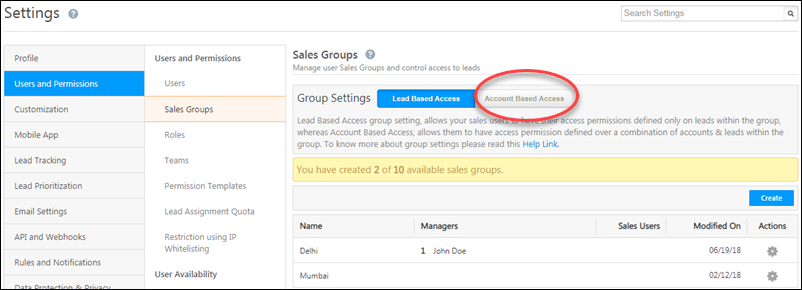
When you create or edit a sales group, while setting permissions for the group manager you’ll now see account level permissions. Select the appropriate permissions, then click Save.
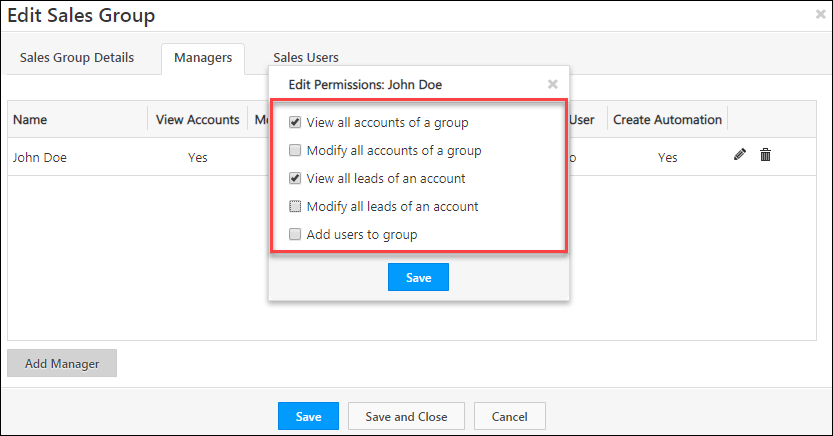
Note: Sales users in the group will have access (to view and modify leads) in only to the accounts they own. However, you can give the group manager permission to view and modify leads in all accounts owned by all the sales users in the group.
6. Grant Sales Group Configuration Access to Sales Managers
To ease the work of admins, you can also grant sales managers access to the Manage Sales Group UI (from where they can add/delete users from groups or create new sales groups) –
- Navigate to My Profile>Settings>Users and Permissions>Users.
- Alongside the user you want to grant access to (the user must have the sales manager user role) click the settings
 icon, then click Edit.
icon, then click Edit. - Navigate to the Manage Permissions tab, click Edit, and alongside Allow Sales Group Access, enable the checkbox
 .
. - From the Manage Users dropdown, ensure permission is also granted for
 Sales Users and/or
Sales Users and/or  Sales Managers.
Sales Managers.
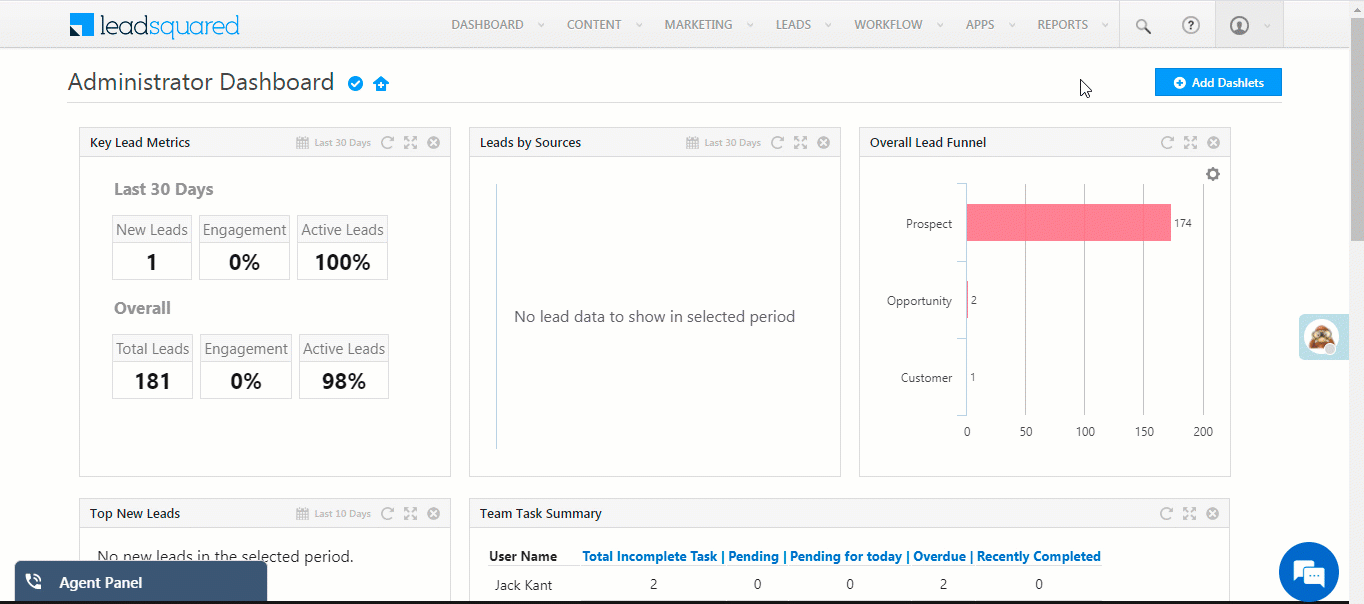
The Sales Manager will now have access to the Manage Sales Groups page (My Profile>Settings>Users and Permissions>Sales Groups).
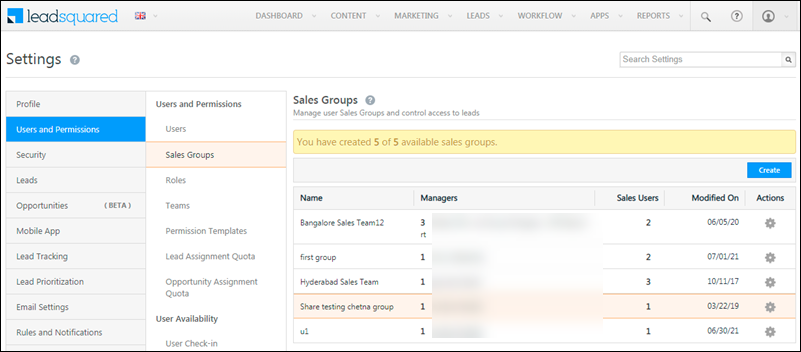
FAQs and Troubleshooting
Sales Group Manager Unable to View Subordinate Leads
If a Sales Group Manager cannot see their subordinates’ leads, one possible reason is that the Reporting Manager Hierarchy feature may be enabled for your account. To confirm this, go to the Manage Users page and check the Actions menu—if you see the User Hierarchy option, then the Reporting Manager Hierarchy is active. In this case, lead access is controlled by reporting relationships instead of sales groups.
Any Questions?
Did this article solve your sales group-related doubts? Let us know if you have any feedback or suggestions in the comments section below. We’ll immediately join in the discussion!







Is it possible to restrict a Sales Group Manager to edit some specific lead fields?
Problem Statement: User Permission is Sales User and few lead fields are restricted for the Sales Users. But still the group manager is able to change the fields.
Hi Ratnodeep,
To restrict the Sales Group Manager from making changes to leads –
1. Navigate to Settings>Users & Permissions>Sales Groups.
2. Select the Edit action alongside the relevant Sales Group and navigate to the Managers tab.
3. Click the Edit action alongside the relevant manager and uncheck the box alongside Modify all leads of a group.
Can one person have access of two sales groups and can have the access to all BDEs under same sales groups
Hi Raj.
You can create a third sales group with the relevant person as the manager and add the two managers from the other groups as members.
How can we download the complete data of sales group mappings?
Hello, Akshay.
This is currently not possible.