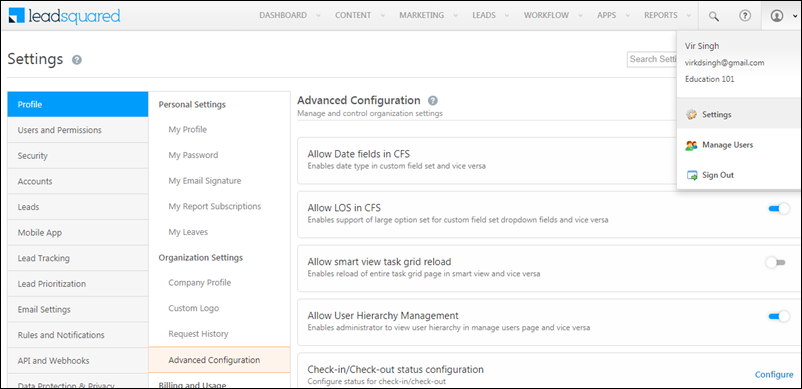Lead Management
Export Lead Owner’s Email Address
You can now export the lead owner’s email address during Lead Export. While exporting leads, either Export All Fields, or select Export Selected Fields and check the Owner field.
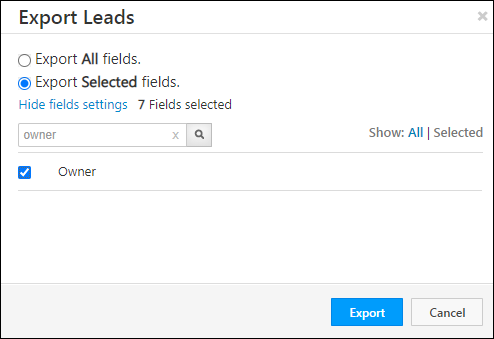
The exported CSV will contain both the owner’s name and email.

Lead Origin Field & Lock After Create
The lead origin field can now be marked as ‘Lock After Create’. This will ensure users cannot modify the value of the lead origin field. To access the setting, navigate to My Profile>Settings>Leads>Lead Fields, search for Lead Origin, then click the settings ![]() > Edit.
> Edit.
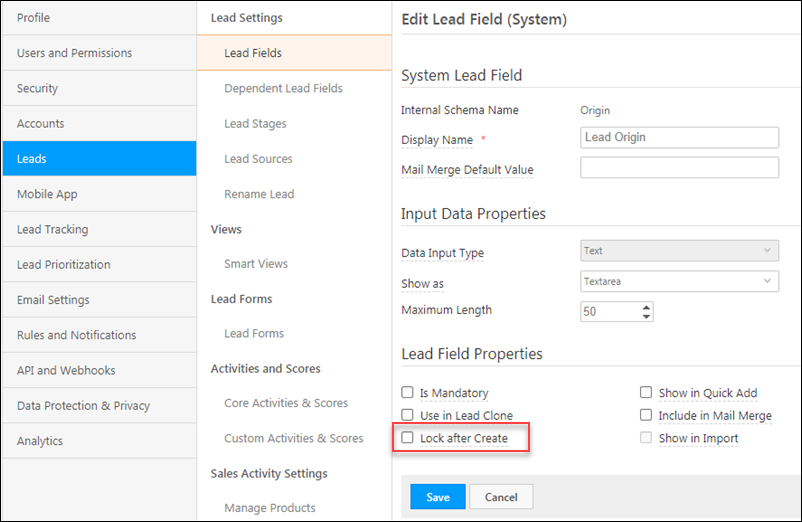
Activity Management
Export Lead Owner Email Field in Activity Export
You can now export the lead owner’s email address during Activity Export. While exporting leads, select Export All Fields, or Export Selected Fields and check the Lead Owner field.
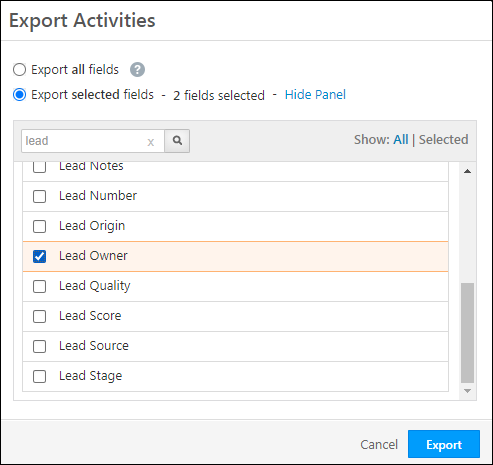
The exported CSV will contain both the lead owner’s name and email.

User Management
Permission Templates
If you’ve turned on the Apply Only User-Specific Permissions setting for a user (for details see How to Apply a Permission Template), and there is no permission template in the account applied at the user level, then permission templates applied at the role and group level will still apply to the user. Ensure that there is a permission template in your account applied at the user level for the ‘Apply Only User-Specific Permissions’ setting to take effect.
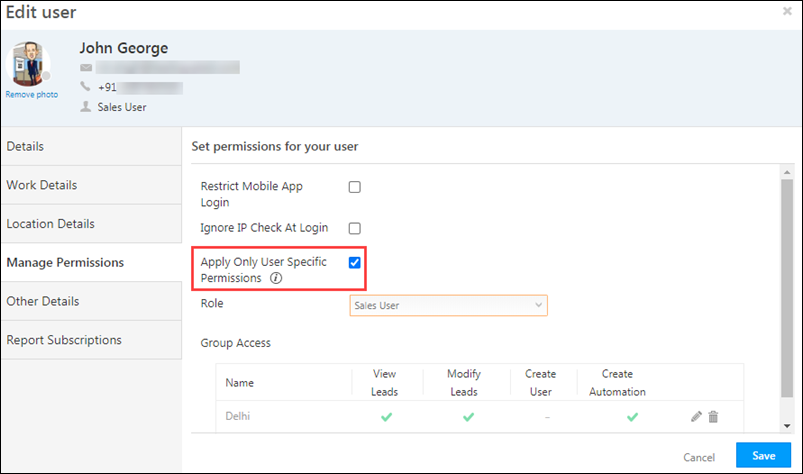
Smart Views
For lead tabs in Smart Views, Admin, Marketing and Sales Manager roles can see leads belonging to all sales groups, using the sales group filter. By default, sales users can only see leads belonging to his/her own group.
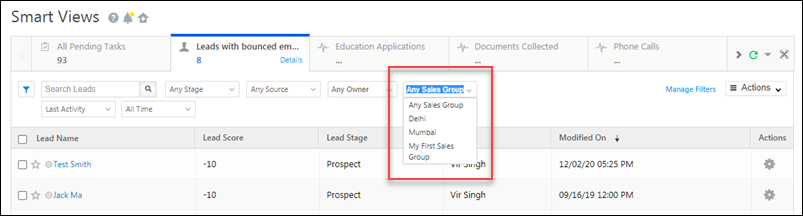
We’ve released a new setting that allows sales users to also view all sales groups in the sales group filter.
To enable this, navigate to My Profile>Settings>Profile>Organization Settings>Advanced Configuration, and toggle the Show all groups filter in Smart Views setting. For more information, see Organization Settings – Advanced Configuration.
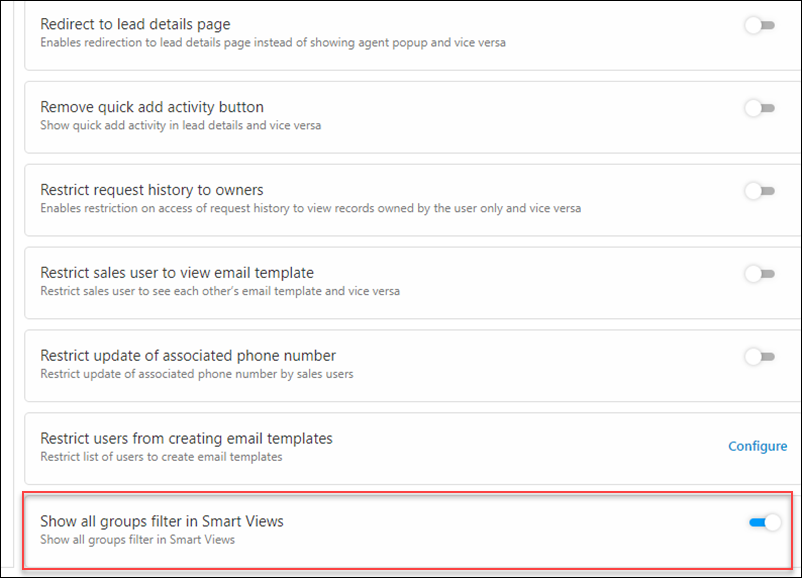
Forms & Processes
Rich Text Support for Descriptions of Form Fields
Forms now support rich-text in the description for form fields. This is useful for various use cases, such as including ‘Terms & Conditions’ in forms.
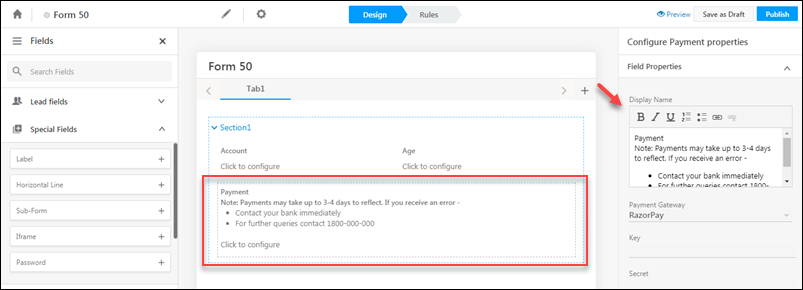
Render Dropdowns as Radio boxes/Checkboxes
Dropdown fields can now be rendered as radio boxes and multi-select dropdowns as checkboxes.
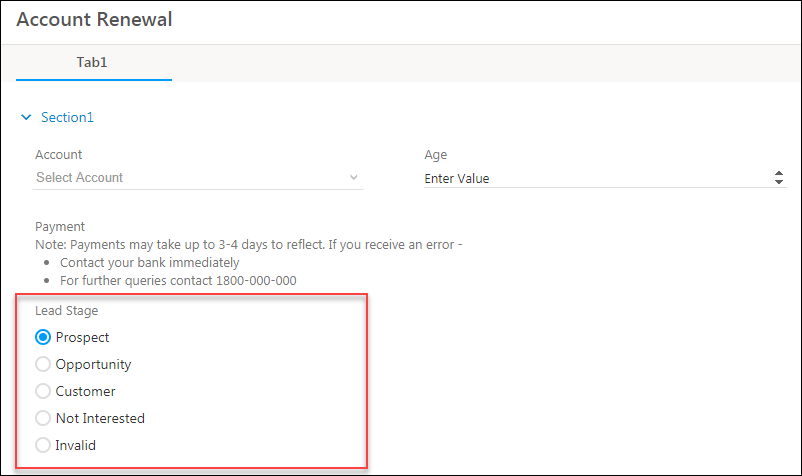
The options are available under Field Properties – Reder As and Render as Options Limit (lets you configure how many radio buttons/checkboxes to display). Note that these settings are only available for dropdowns with a maximum of 20 fields
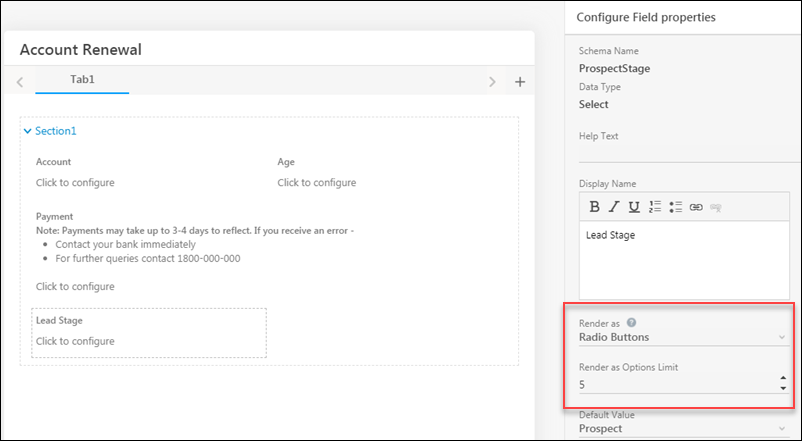
Cache Clear Support
When live editing forms, the form definitions (structure, fields, rules, etc.) may take time to actually reflect. In order to speed this up, we’ve released a new Clear From Cache option, under the Related Settings on the Manage Forms page.
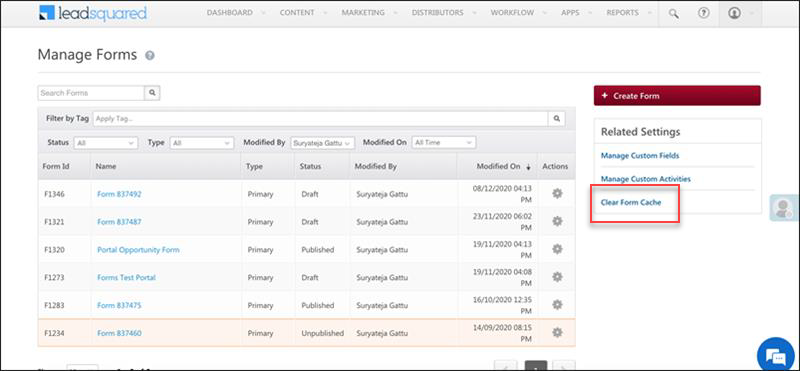
Prevent Multiple Form Saves
We’ve added a new form setting to prevent forms from being saved multiple times due to timeouts or connectivity issues. This helps prevent the creation of duplicate activities, multiple tasks, etc. For more information on form settings, see How to Create a Form.
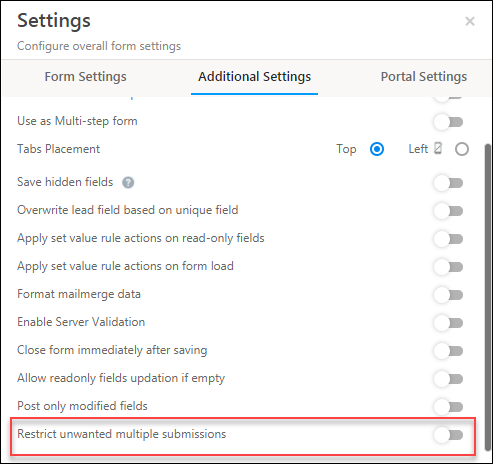
Automation
‘Has’ Clause Supported for ESS customers
The ‘Has’ clause is now supported in advanced search in automation for Elastic Search enabled (ESS) customers. It can be applied on date and date-time fields. As an example, you can set up the ‘has’ clause on a ‘renewal date’ or ‘sell date’ to see how many renewals or sales took place in the previous month.
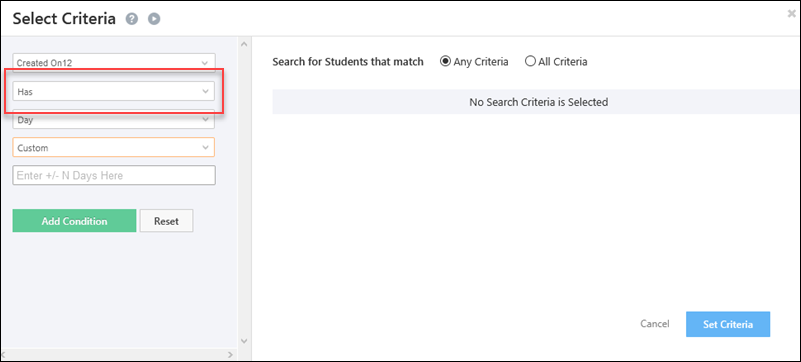
Add Activity on Opportunity Trigger Supports Phone Call Activities
The New Activity on Opportunity automation trigger, now supports phone call activities. For example, this can help you automate workflows based on call dispositions, like creating follow up tasks for users or changing a lead’s stage based on their interest. To integrate telephony with opportunities, see Opportunity Integrations in Telephony.
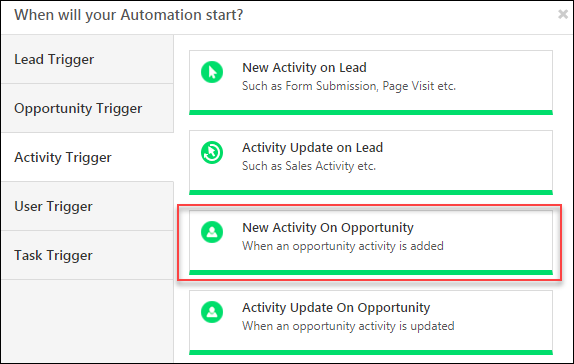
After selecting the trigger, select the phone call activity based on which you want the automation to trigger.
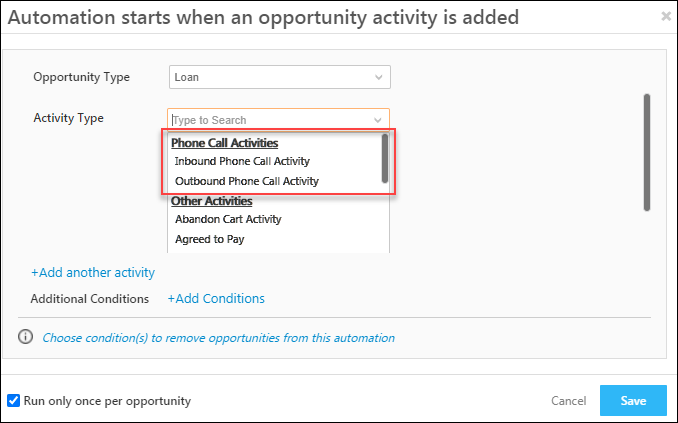
Advanced Configuration Settings
These new settings are available on the Advanced Configurations page under Organization Settings (My Profile>Settings>Profile>Organization Settings>Advanced Configuration).
- Enable lead capture for duplicate leads
- Configure telephony ignore rules
- Check-in/Check-out status configuration
- Allow Smart View task grid reload
For more information, see Organization Settings – Advanced Configuration.