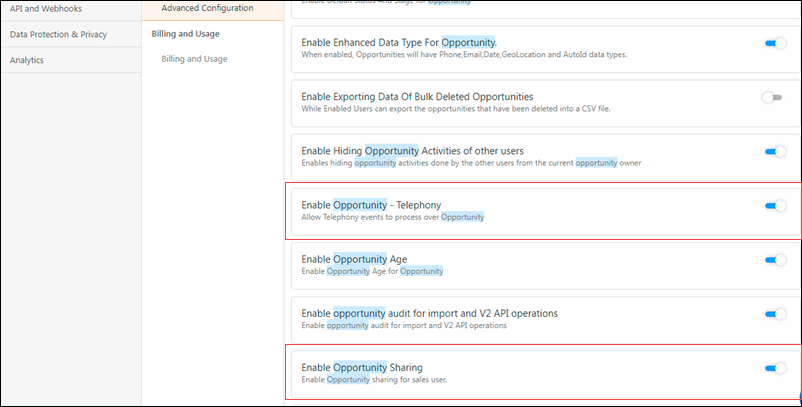Dashboards
You can now star Dashboards to mark them as favourites. These starred Dashboards will be displayed on top of the list of available Dashboards in your account.
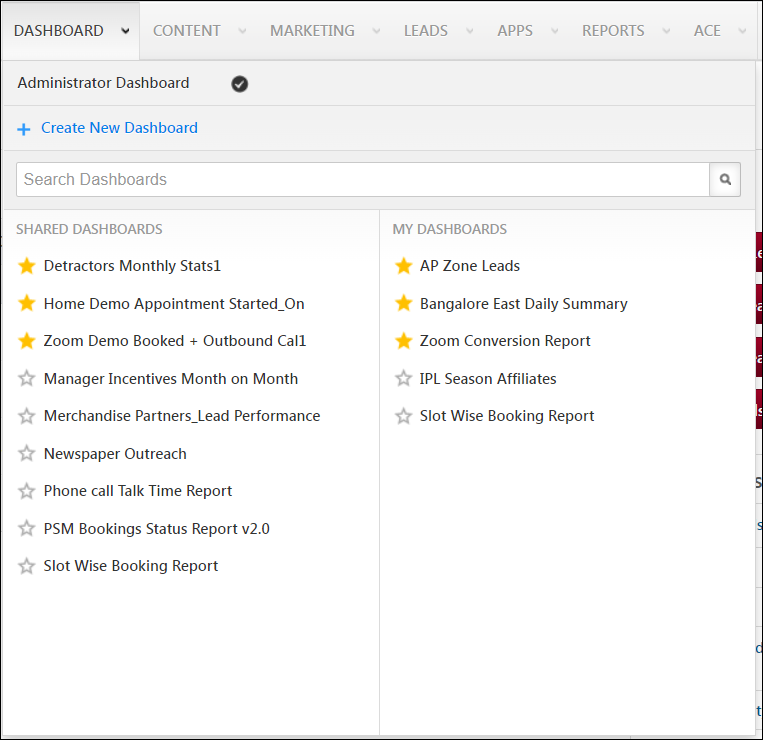
Authentication
You can now sign in to LeadSquared using Okta, or any other OIDC (OpenID Connect) providers that follow the standard OIDC specifications protocol. To know more, refer to LeadSquared Security Settings – Okta Authentication Provider.
To enable this authentication provider on your account, contact your account manager, or write to support@leadsquared.com.
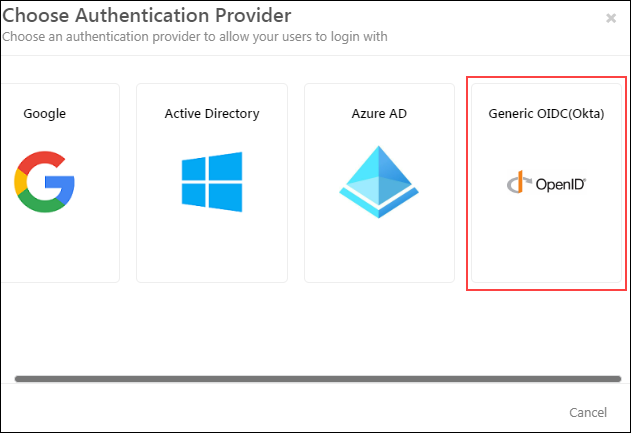
Activity Management
- Previously, you could only export up to 1-lakh (100,000) activity records in a single request. Now, we’ve increased this limit to enable you to export up to 5-lakh (500,000) records in a single request. To increase the activity export limit on your account, contact your account manager, or write to support@leadsquared.com.
- At the LeadSquared account level, you can now restrict all your users from adding, editing and viewing Sales Activities. Alternatively, you can restrict users from adding new Sales Activities, but allow them to view and edit existing Sales Activities. This setting will be applicable to all users, across all user roles. To enable this setting, contact your account manager, or write to support@leadsquared.com.
Opportunities
- When sending one-to-one emails to opportunities, you can now add the following users in the CC and BCC fields –
- Opportunity Owner
- Opportunity Owner Manager
- Lead Owner
- Lead Owner Manager
- Any LeadSquared user
To enable this feature on your account, contact your account manager, or write to support@leadsquared.com.
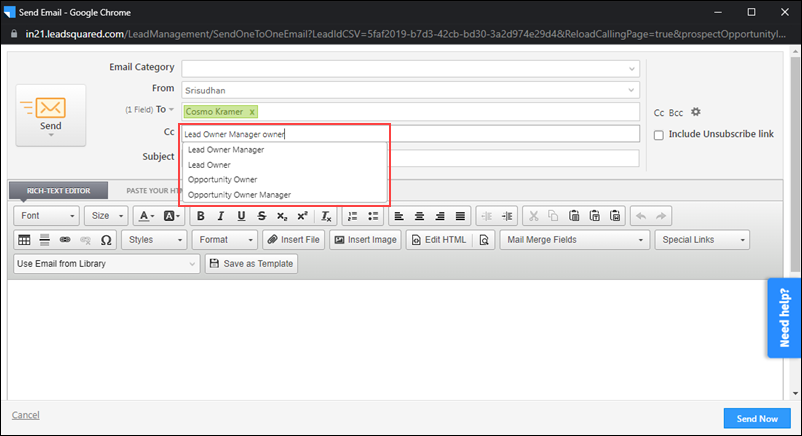
Custom Field Sets
- You’ll now be able to add Date fields to Custom Field Sets (CFS).
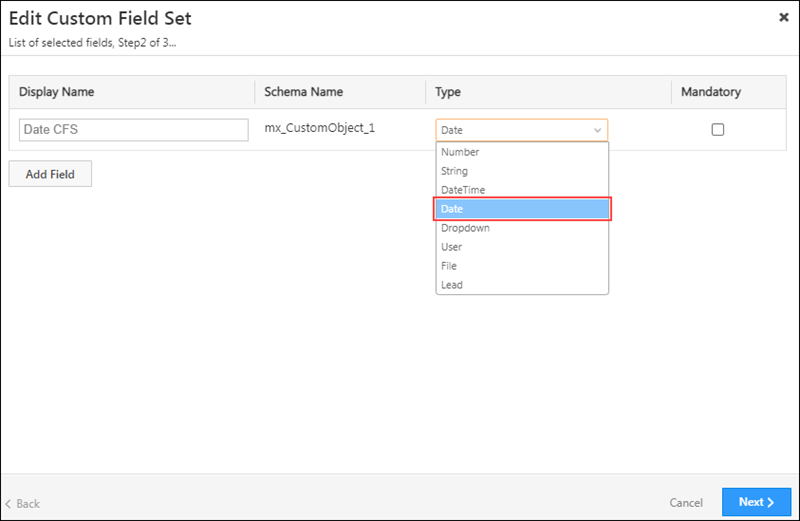
- If the Restrict file upload Mobile App Setting is set to Across App, you can override this setting for specific CFS fields, and allow your users to upload files to this CFS. This allows your sales reps to upload files to the CFS where the setting is enabled, while restricting them from uploading files to any other location inside the LeadSquared mobile app. To enable this, when Custom Field Sets (CFS), enable the Override ‘Restrict file upload’ mobile setting.
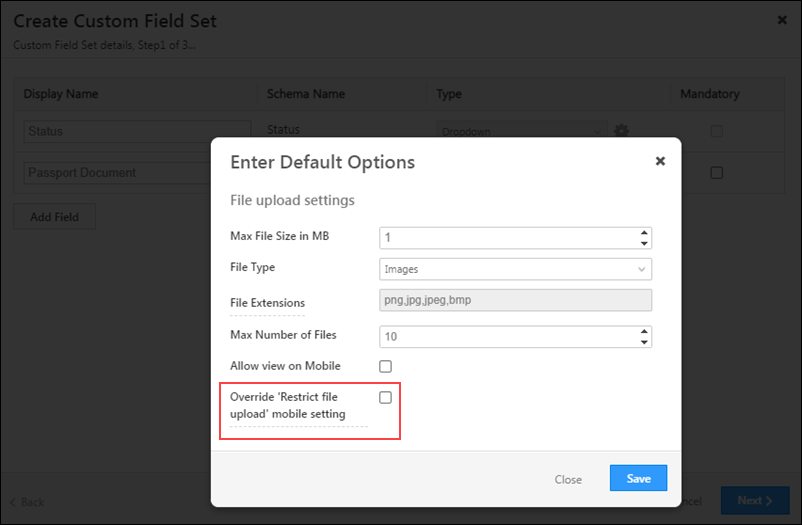
- Custom Field Sets (associated with Leads or Activities) now support uploading a CSV file to import a large number of options to dropdown type fields.
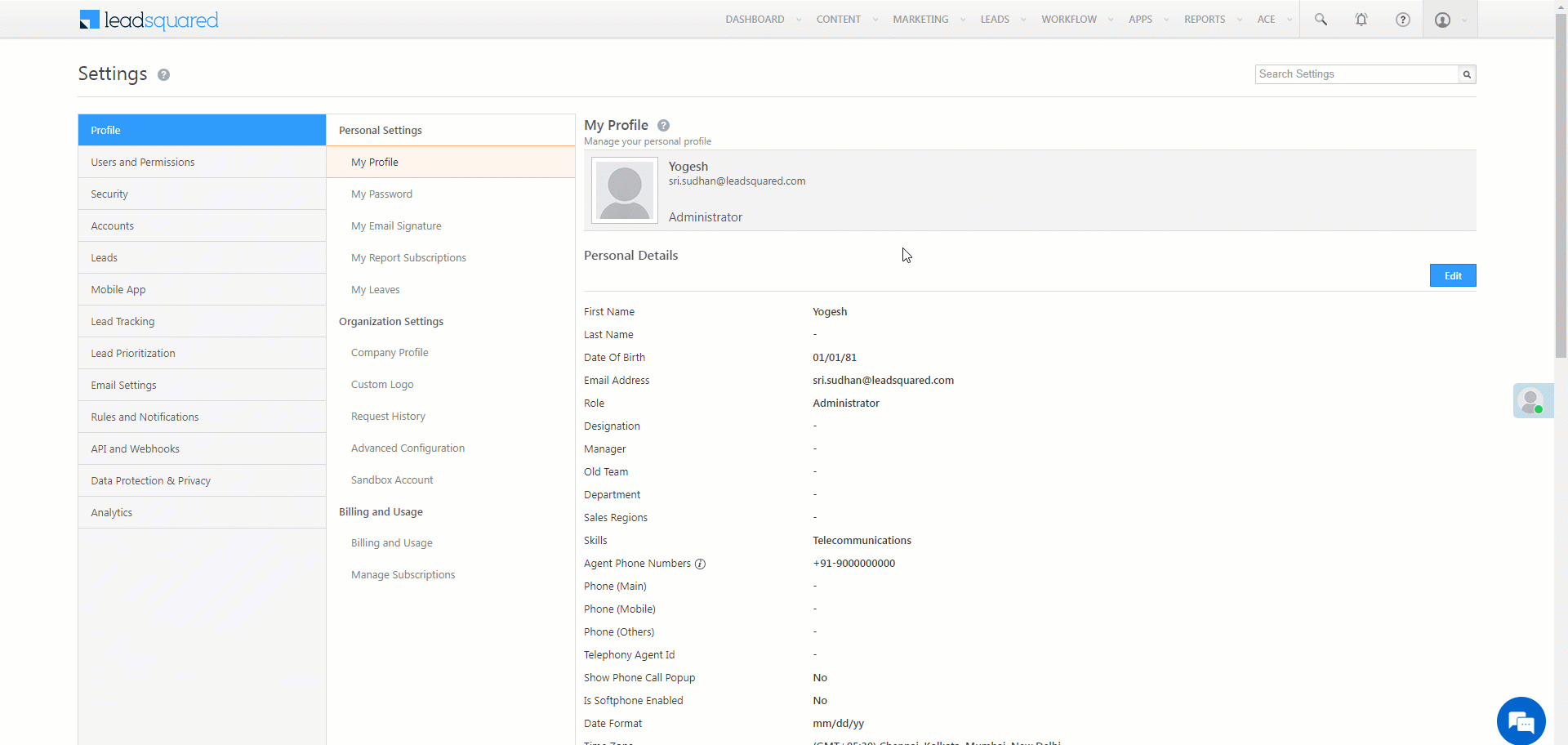
Automation
- When using the Share Opportunity automation card, you can now share the opportunity with –
- Activity Owner in Trigger – When selected, the opportunity is shared with the activity owner of the activity selected in the trigger. This option is only available if the automation is set up using the Add Activity on Opportunity or Update Activity on Opportunity triggers.
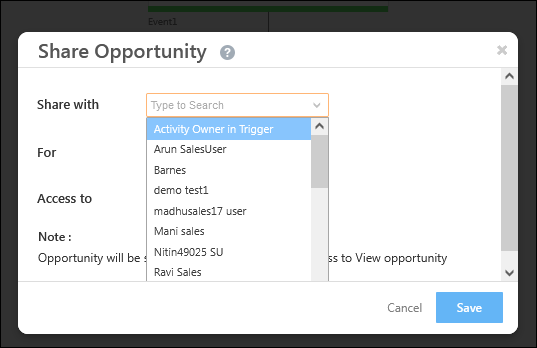
- Activity Owner in AddActivityOnOpportunity – When selected, the opportunity is shared with the activity owner of the activity selected in the Add Activity on Opportunity card. This option is available if the automation was set up using any Opportunity type triggers, as long as there’s an Add Activity on Opportunity card added before the Share Opportunity action card.
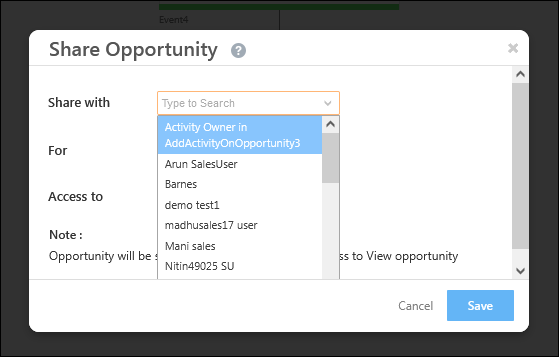
- The Wait (Advanced) card is available for the following User type triggers –
- On Specific Date
- At Regular Intervals
- On Start of Workday
- On End of Workday
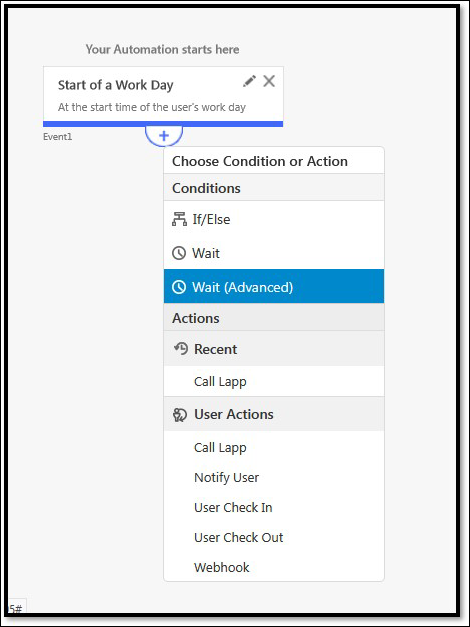
- The Wait (Advanced) card is available for the following Account type triggers –
- On Account Created
- On Account Updated
- New Activity on Account
- Update Activity on Account
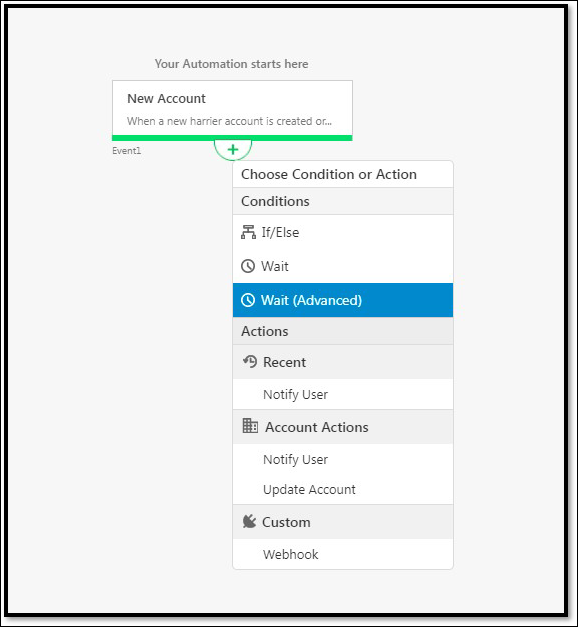
- On the automation action cards, you can now mail merge the values of the Owner Team (TeamID) and the Owner Team Name.
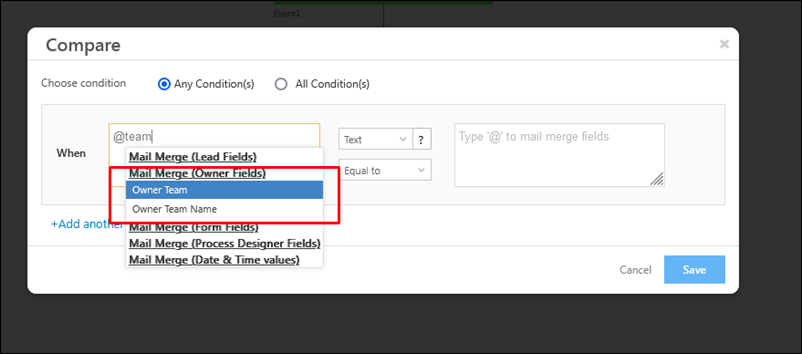
- The Add Activity on Opportunity trigger can now be set up for instances when activities are imported in bulk to an opportunity. To enable this setting on your account, and to set limits on the maximum number of activities imported in bulk for the trigger to fire, contact your account manager, or write to support@leadsquared.com.
User Types
You can now define User Types from the following options –
- Regular – These users will have access to all the legacy LeadSquared products and features.
- Mobile – These users will have access only to the LeadSquared mobile app.
- Marvin – These users will have access only to LeadSquared’s upcoming Marvin product.
- Marvin Lite – These users will have access only to certain features available under Marvin.
- ACE – These users will have access only to LeadSquared’s ACE product.
Advanced Configurations
- To help users quickly find and navigate to the desired setting, we’ve introduced a search box on the Advanced Configurations page.
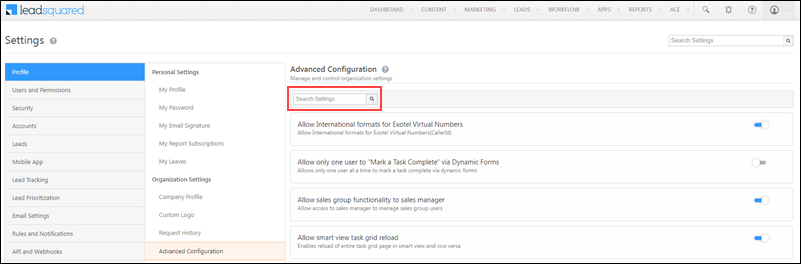
- The following Advanced Configurations are enabled by default on your account, and they will no longer show up on the Advanced Configurations screen –
- Allow Date Field in CFS
- Allow LOS in CFS
Telephony
Enhanced Custom Mapping Interface for Call Log API (UTC/LGTC)
We’ve made it easier for you to map the parameters in the Call Log API to the corresponding fields of the LeadSquared phone call activities (through which call logs are posted on your leads). We’ve segregated the parameters into ‘Required’, ‘Additional’, and ‘Custom’. This enhancement is available on both the Universal Telephony Connector, and the LeadSquared Generic Telephony Connector.
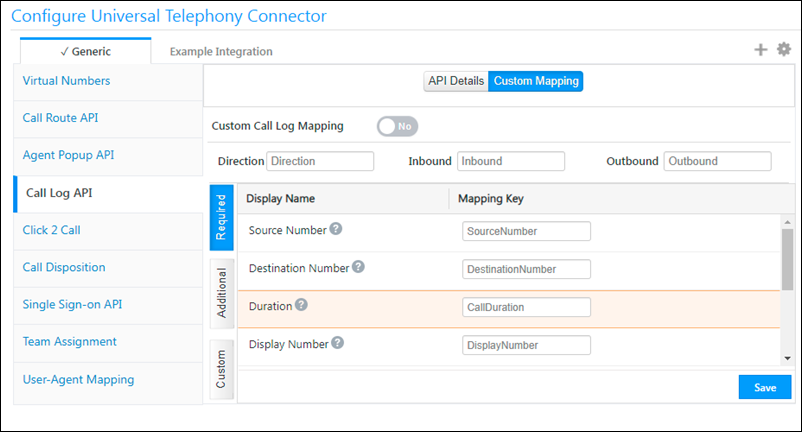
On the same interface, on the ‘Custom’ tab, you can now edit the display names and the corresponding schema names of the custom fields supported in the Call Log API.
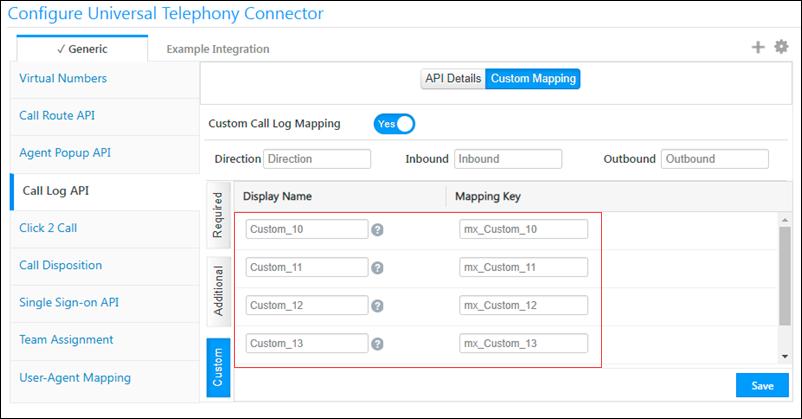
Click2Call Get APIs Now Support Text Responses (UTC/LGTC)
Now configure the response of the Click2Call GET APIs to return data in JSON or Text format. This is available for both the Universal Telephony Connector and LeadSquared Generic Telephony Connector.
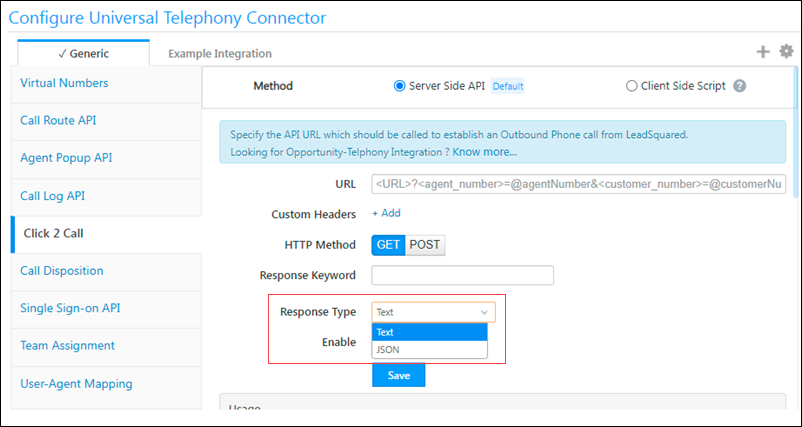
Telephony SSO APIs now support Lead Id for Lead Sharing (UTC/LGTC)
Lead Sharing allows agents to temporarily view/edit the information of a lead (during an inbound phone call) that they don’t have access to. For integrations that don’t support the Agent Pop-up functionality, SSO APIs are used for Lead Sharing. Previously, SSO APIs only supported the lead’s phone number to facilitate the identification and sharing of the lead to the agent. Now, the Lead Id is also supported. This will help customers who have leads in their accounts with the same phone number.
leadId can be passed in the API URL instead of leadphonenumber.
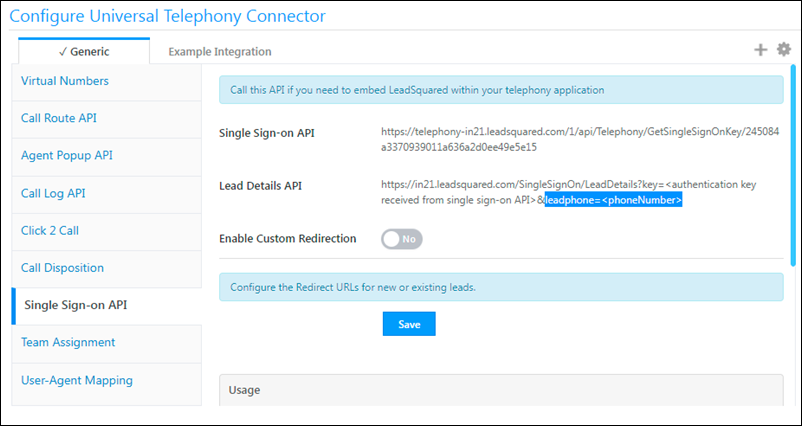
Opportunity Sharing via the Agent Pop-up
Similar to lead sharing, opportunities can now be shared through the Agent Pop-up APIs. This allows agents to temporarily view/edit the information of an opportunity (during an inbound phone call) that they don’t have access to.
We currently support the setting through the back-end, so please contact your account manager or support@leadsquared.com, and specify the duration and access type (view/modify) for opportunity sharing.
In order for the feature to work the following Advanced Configurations must be enabled –
- Enable Opportunity – Telephony
- Enable Opportunity Sharing
Note:
- This feature is supported on the Universal Telephony Connector, LeadSquared Generic Telephony Connector, and Ozonetel V2.
- To learn more, see Opportunity Integration in Telephony.