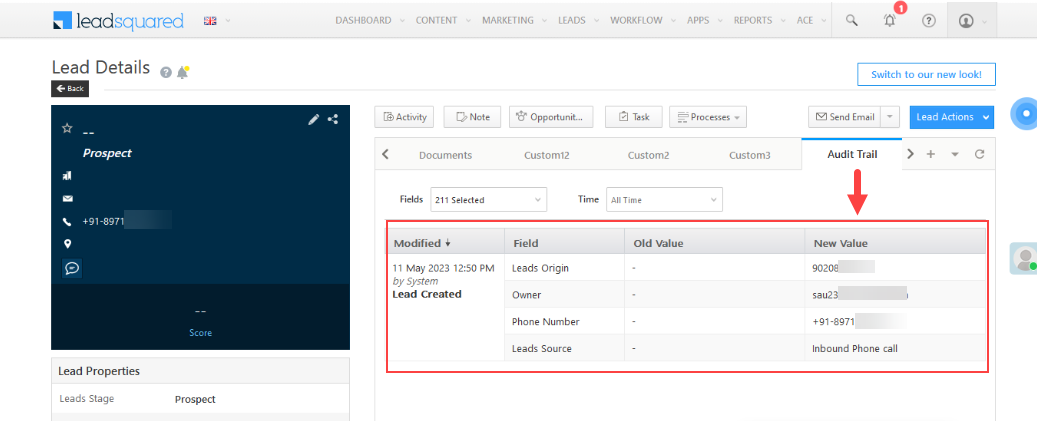Hide Sensitive Information in Activity Fields
- Previously, Admins could only mask Activity Types as a whole. Now, they can hide sensitive information in specific Activity Fields (like email ID, Mobile Number, Social Security Number, Aadhar, etc.) for selected users using Activity Field Masking in Permission Templates. To do so, you must first enable the Show As Entity setting on the Activity. Once an activity field is masked, the user would also be restricted to edit it. For more information, refer How to Create a Permission Template.
- You can also mask CFS file type fields and prevent users from attaching such files in emails.
- If certain fields are restricted with ‘No view’ access for any User, these fields will be masked for them while editing Dynamic Forms.
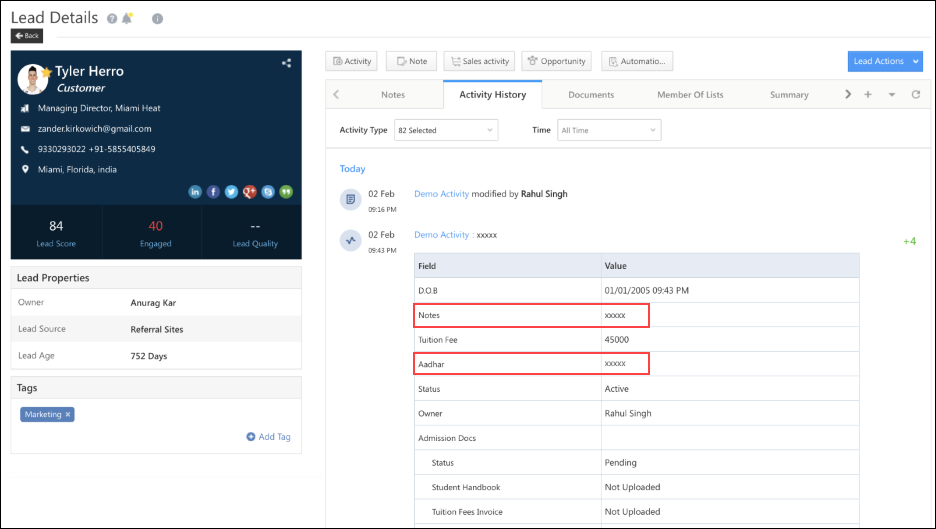
While creating or editing a permission template, configure View action for the relevant activity and move it from Available Activity to the Masked Activity section. To enable this feature, reach out to support@leadsquared.com.
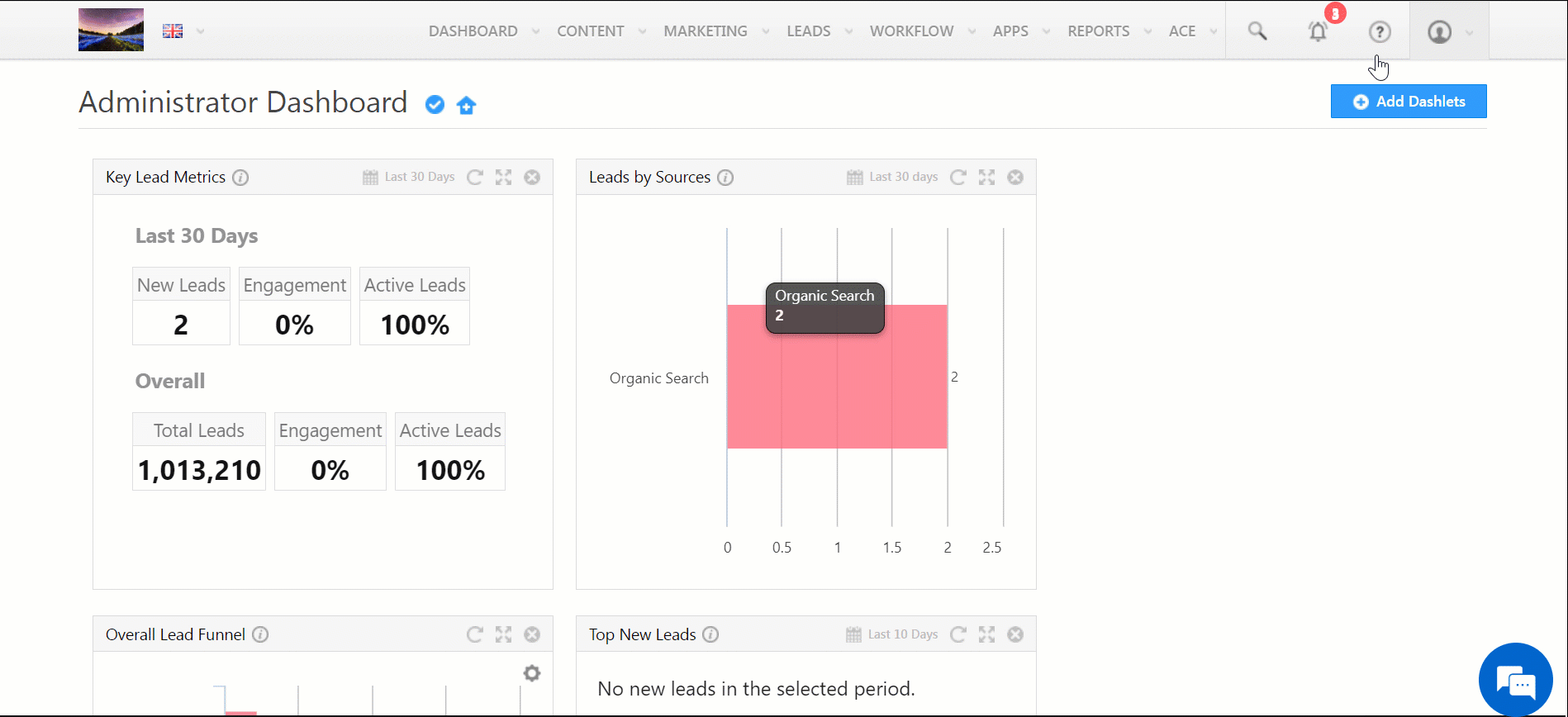
Prevent Users From Modifying Their Profiles
When users modify certain fields in their own profiles, it may affect existing processes and automations that depend on that field. Admins can now restrict selected users from modifying their data. With this feature, you can also prevent users from changing their information (e.g., designation) and gaining access to restricted actions. To enable this feature, reach out to support@leadsquared.com.
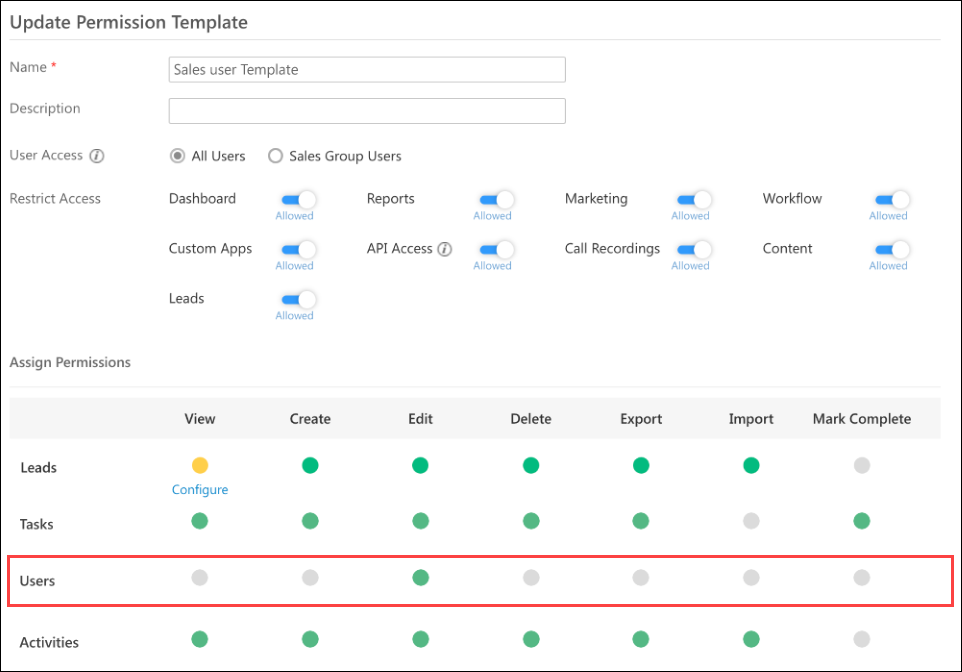
Clone Permission Templates
You can now clone an existing Permission Template and make relevant changes to it instead of creating new templates from scratch.
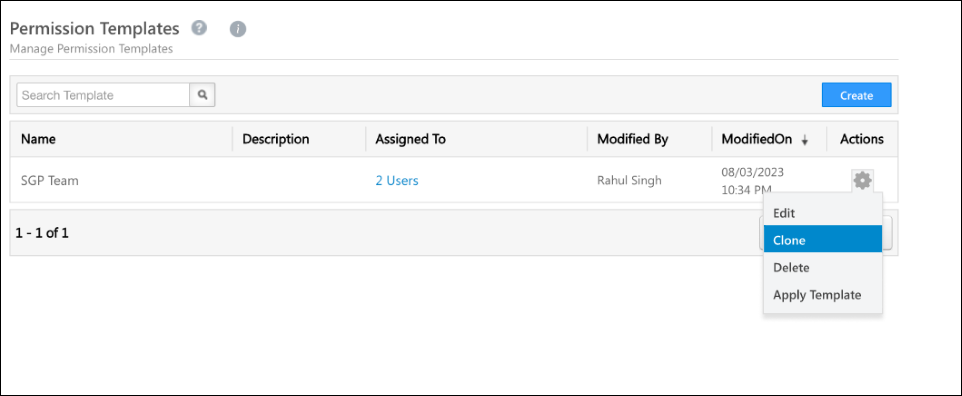
Change Sender’s Name in Emails
Users can edit the sender’s name while sending emails to leads to add special characters in the name, personalise the email, etc. This feature is currently available by default in Email Campaigns. To enable this feature in one-to-one emails, Multi-Recipient Emails, and Email to Lists, reach out to support@leadsquared.com.
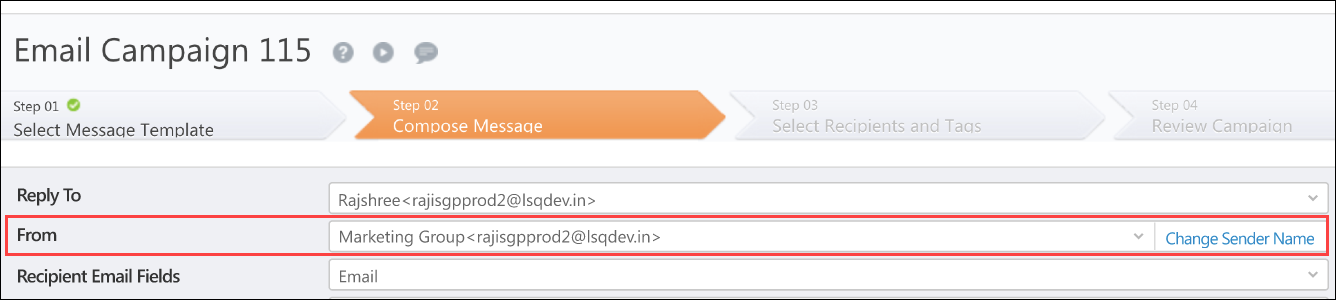
Manage SMS Templates
Admins can create and manage SMS templates to be used on the Mobile App. To know more about this feature, refer to Manage SMS Templates on the Mobile App.
Disable Custom Field Edits for Accounts Feature
After the account type configuration, the option to edit the Schema name and data types of custom fields is disabled.
Account Type Supported in Task Smart Views
Column customisation in Task Smart Views now includes the Account Type field.
Example use case: Let’s say you need to find 3 accounts – College A, College B, and College C in Smart Views. Although they are three different accounts, they fall under the same account type – ‘College’. You can select Account Type in Column Customisation to display it as a separate column.
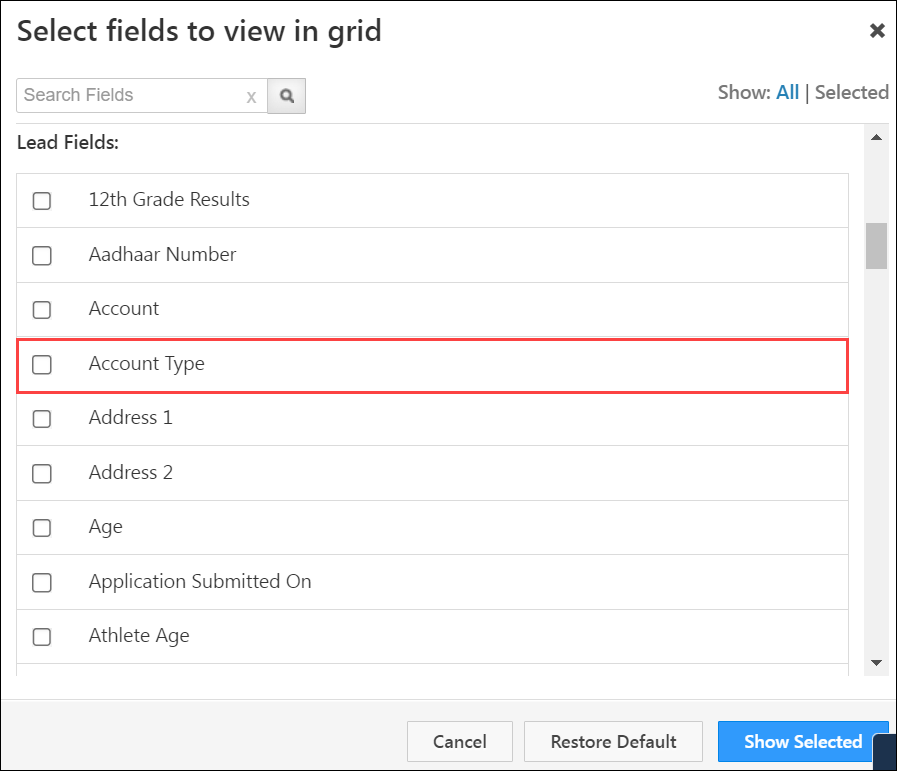
Automation Best Practices
Here are some best practices to follow when configuring and running your Workflow Automations. This article details common Automation errors and their solutions. It will also help you increase the efficiency of your Automations.
New Automation Trigger – Task Updated on Lead
Task Updated on Lead can be triggered in an Automation when there are updates on the Tasks added to your users/leads. For example, if a lead owner has a meeting with a lead, and the meeting schedule gets updated, then you can set up an Automation to inform the lead owner of this change.
To enable this trigger, reach out to your account manager or write to support@leadsquared.com.
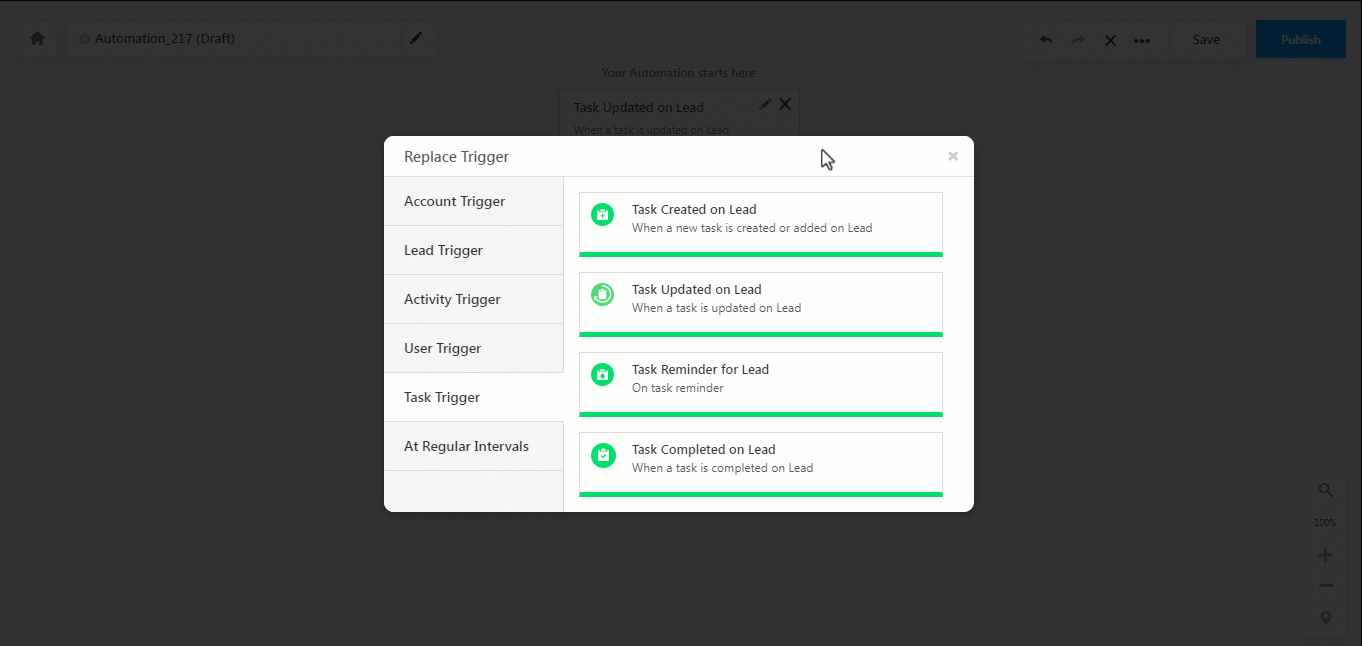
Add CFS in ‘On Specific Date’ Trigger for Opportunity
You can now add Custom Field Sets of Type – Date, and DateTime to the On Specific Date trigger for Opportunities. For example, you can set up actions based on a CFS date time field for ‘Passport upload date’.
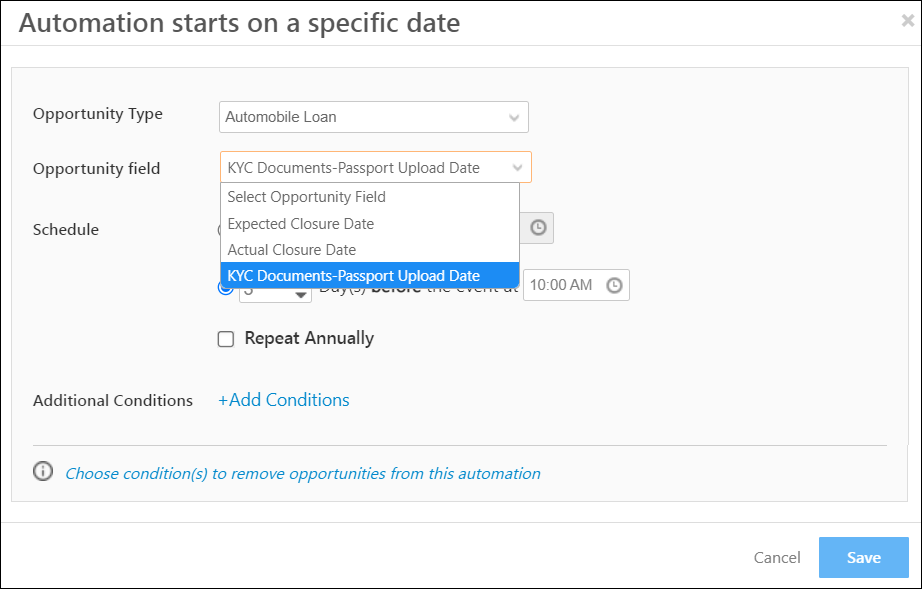
Activity Update on Lead Supports Payment Activity
In Automation, the Activity Update on Lead triggers when an activity posted on a lead gets updated. This trigger will now also support Payment Activity posted on the lead. For example, you can send an email confirmation/invoice to the lead on successful payment.
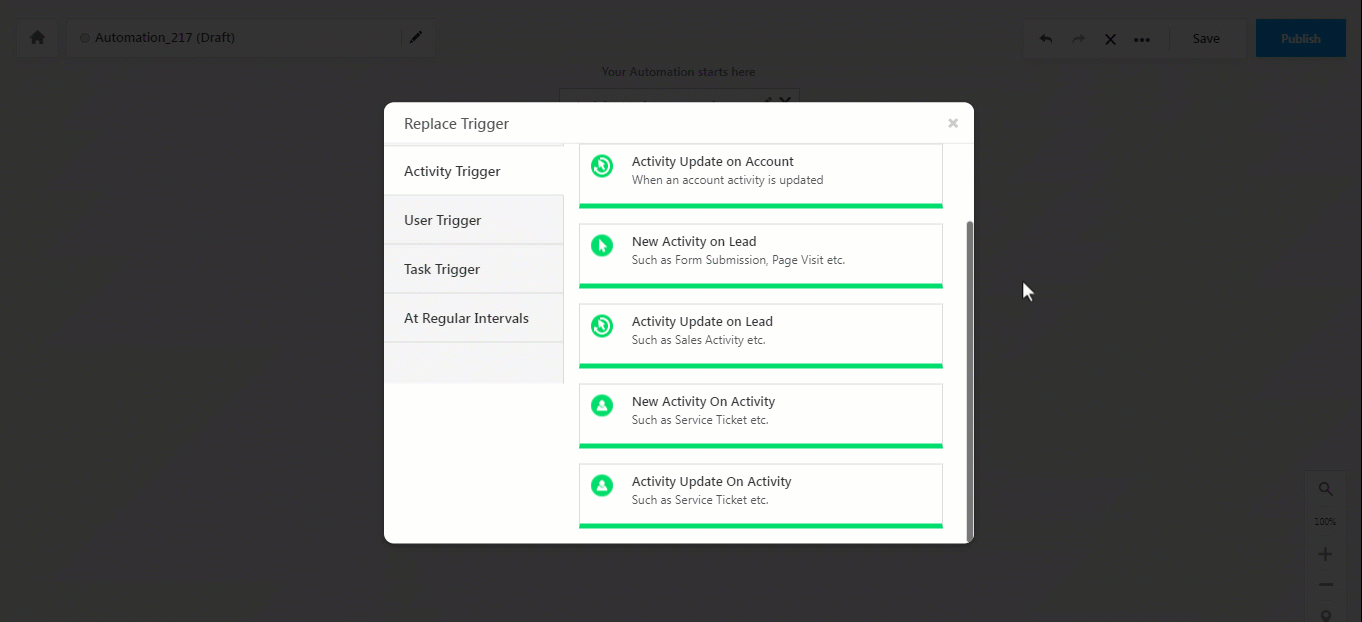
Enhancements in Marvin for CTM Telephony
This change is specific to US Telephony. When using Marvin with the CTM Telephony connector, the following changes are visible when a call disconnects –
1. A Call Ended status will be displayed in the Telephony bar when you end the call.
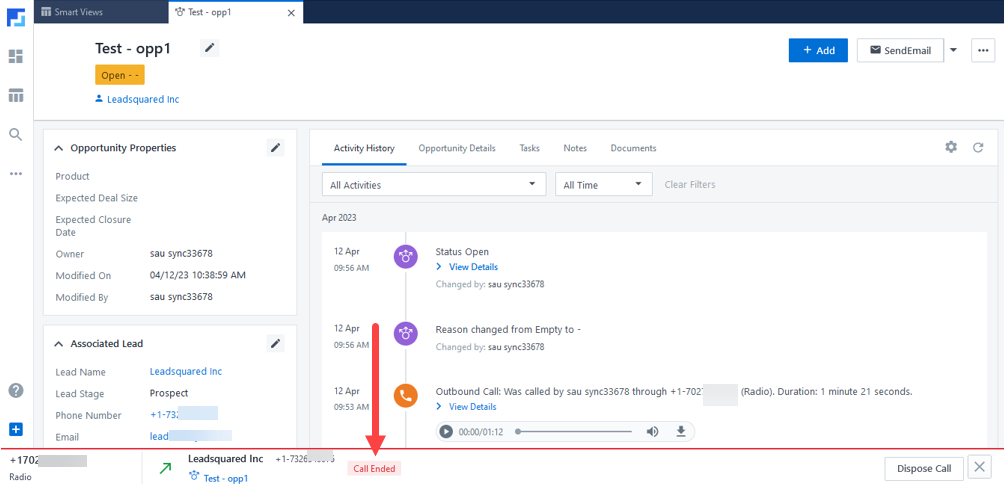
2. You can Click2Call by clicking on a number without needing to close the Telephony bar.
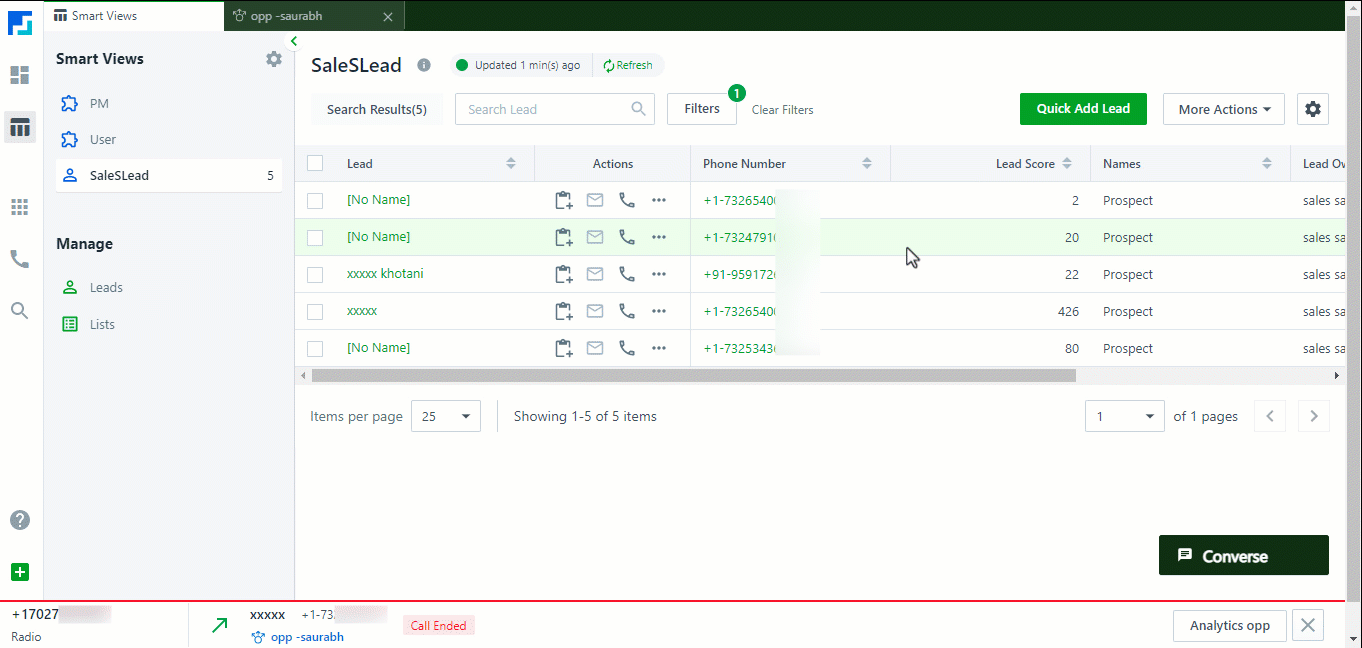
Audit Trail for Leads Created via Call Log APIs
The Call Log APIs for Telephony will now support entity audit. Whenever a lead is created or updated through the Call Log APIs, the changes will be captured on Audit Trail. You can navigate to Leads>Manage Leads>Lead Details>Audit Trail the audit history.